Theme/Plugin Update
Theme Update
There are two methods to update the theme.
- Manual:
You can download the latest version of the theme from ThemeForest > Downloads and update it manually. Please refer to the below documents for more details about updating the theme manually. - Envato Market Plugin:
You can update the theme from the admin panel with the Envato Market plugin. Please refer to the below links for detailed information and instructions.
Important Notes (Before and after Theme Update):
- Complete Backup: Please TAKE A COMPLETE BACKUP (including files and database) before updating the theme or bundled plugins. You can use the Duplicator plugin or any other backup plugin of your choice. It could be helpful if something went wrong during the update process.
- Update Bundled Plugins: Please UPDATE ALL THE BUNDLED PLUGINS to the latest version (which has come with the updated version of the theme).
- Clear Cache: After updating the theme and bundled plugins, CLEAR THE BROWSER AND SERVER-SIDE CACHE and refresh the page again. If you are still facing the cache issue, deactivate the cache plugin or contact your hosting provider to clean/disable the server-side cache. After following these steps, refresh and recheck your page.
Plugin Update Manually
You can update bundled plugins from Admin Panel > Appearance > Install Plugin. If you are facing technical issues updating plugins, follow the steps below to update the plugins manually.
- Go to Admin Panel > Plugins > Add New.
- Click on the “Upload Plugin” button.
- Select the plugin file in the “Browse” field and click on the “Install Now” button (see screenshot).
Note: You can find the plugin files in the theme package. We assume you downloaded the theme package from Themeforest (see screenshot). - Once the plugin is uploaded, it will display a message to replace the existing plugin with the version and other details (see screenshot).
- Click on the “Replace current with uploaded” button to replace the existing plugin with uploaded.