Introduction
Constro Introduction
This documentation will give you an understanding of how Constro is structured and guide you in performing the most common functions. If you require further assistance, related to topics not covered in this documentation, then please contact us via Our Support Forum.
NOTE: We will not respond to any support questions on Item comment section or through e-mail. If this document doesn’t answer your questions feel free to open up a private ticket in our support forum
If want to customize this theme as per your requirement, please contact us here: Our Support Forum