Changing Fonts
You can add/change the site font, from all fonts used from Google Web Font Services, with the one that suits you the best. You can find the font code in the head a tag of all HTML files:
<!-- Google Font --> <link href="https://fonts.googleapis.com/css2?family=Red+Hat+Display:ital,wght@0,300;0,400;0,500;0,600;0,700;0,800;0,900;1,300;1,400;1,500;1,600;1,700;1,800;1,900&family=Zilla+Slab:ital,wght@0,300;0,400;0,500;0,600;0,700;1,300;1,400;1,500;1,600;1,700&display=swap" rel="stylesheet">
To include a new font you can simply add another line like this:
<link href="https://fonts.googleapis.com/css?family=Roboto:400,400i,500,500i,700,700i" rel="stylesheet">
Or add an | separator and paste Roboto:400,300,800,700,600 after default website fonts link.
CSS
Now open css/style.css and change your font family with the current.
To change the fonts, you will need to edit the above links with your custom font, if you plan to use a Google Font or remove it completely. If you plan to use a self-hosted font, here is an example of using Self Hosted Fonts
SCSS
Now open scss/variables.scss and change your font family with the current.
To change the fonts, you will need to edit the above links with your custom font, if you plan to use a Google Font or remove it completely. If you plan to use a self-hosted font, here is an example of using Self Hosted Fonts
@import url('https://fonts.googleapis.com/css2?family=Red+Hat+Display:ital,wght@0,300;0,400;0,500;0,600;0,700;0,800;0,900;1,300;1,400;1,500;1,600;1,700;1,800;1,900&family=Zilla+Slab:ital,wght@0,300;0,400;0,500;0,600;0,700;1,300;1,400;1,500;1,600;1,700&display=swap');
// Font Variables
$font-base: 'Red Hat Display', sans-serif;
$font-hedding: 'Zilla Slab', serif;
// Styles
body {
font-family: $font-base;
font-weight: normal;
}