Step 2: Register your WordPress site on the service demo site
A) Go to the service demo site: https://services.potenzaglobalsolutions.com/my-account/ and register yourself. Now log in to the demo site.
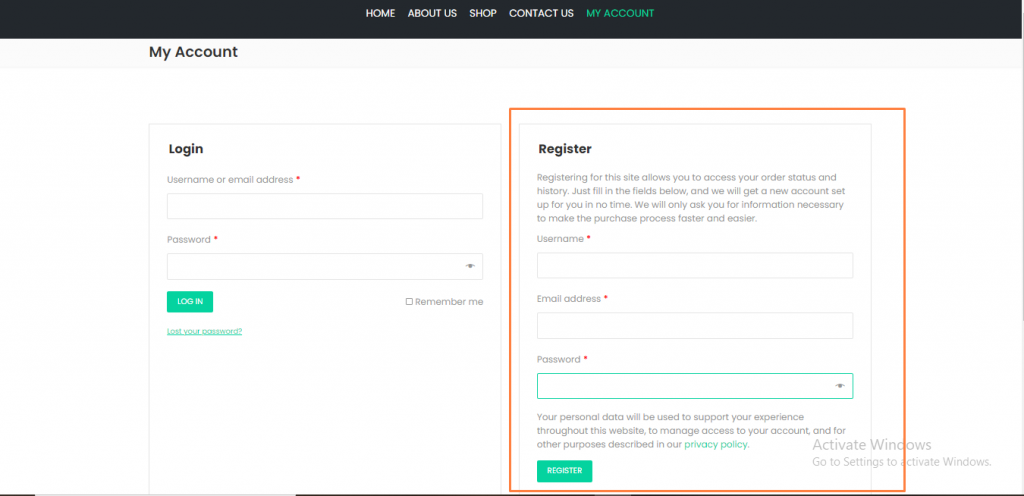
B) On the top navigation, go to the My Account section. Now Click on the “Demo Application Registration”.
C) Enter the site URL, Your WordPress admin username, and Application password generated in “ Step1 [C] ” and click on the save button. This will generate a product key and application id for you.
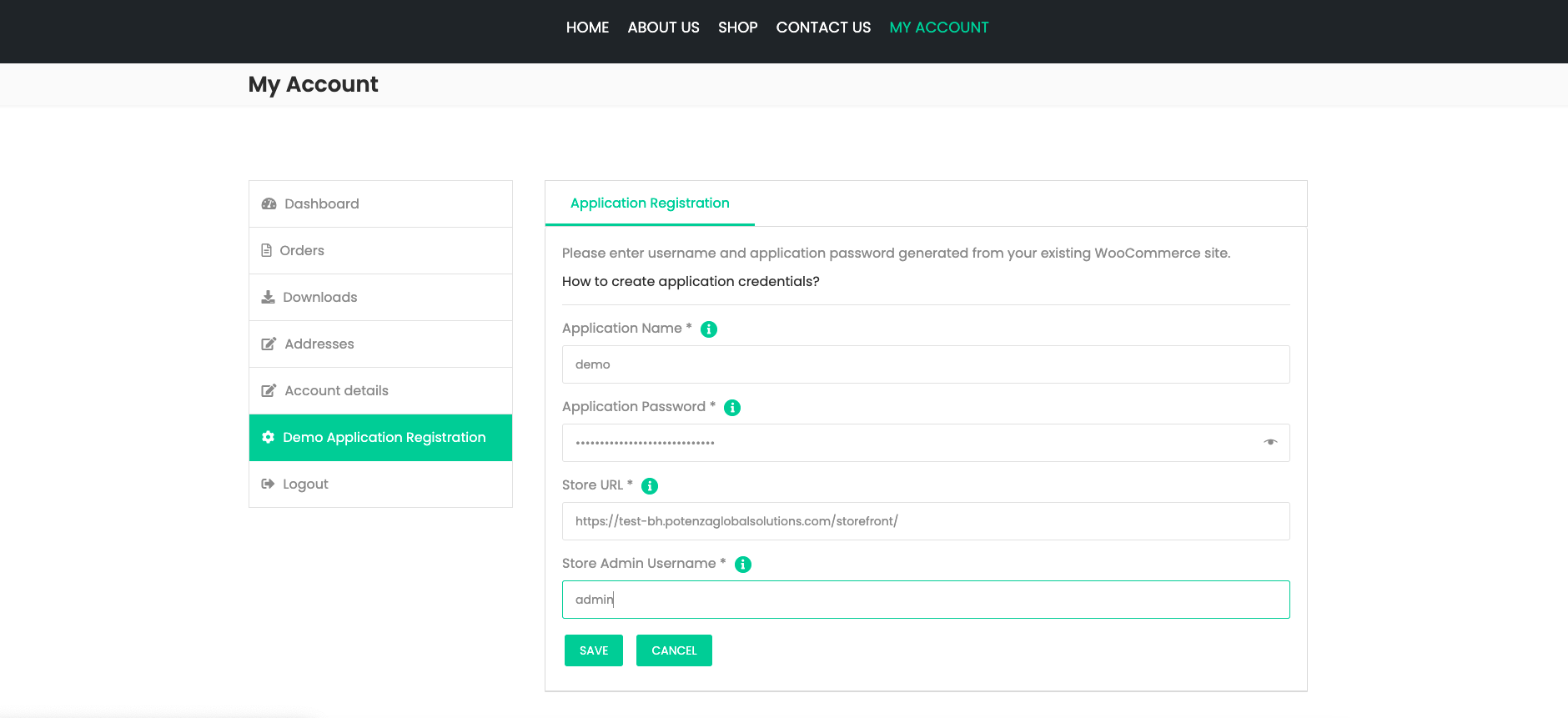
D) The Product key and application id are generated successfully. You will need this in later steps. Now on the same page, go to the “Download Plugin“ section and download the Ciyashop Plugin file “ciyashop-pro-installer.zip”.
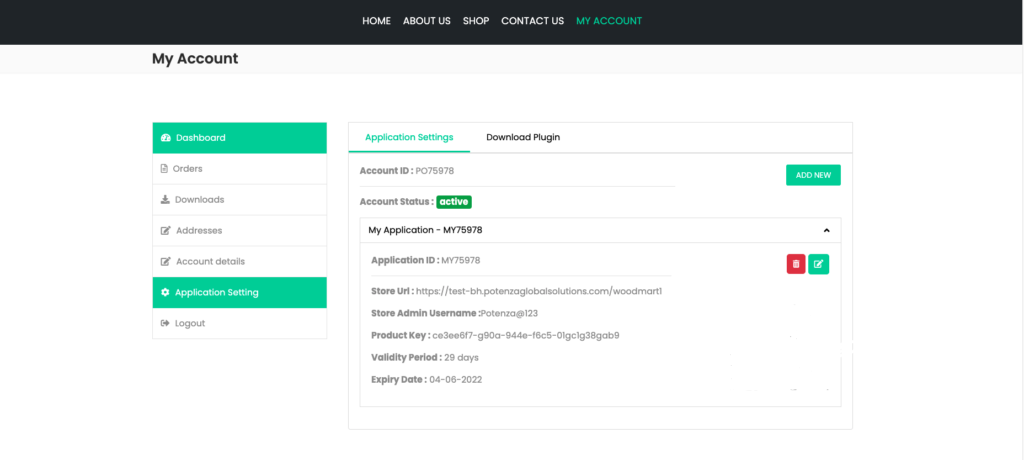
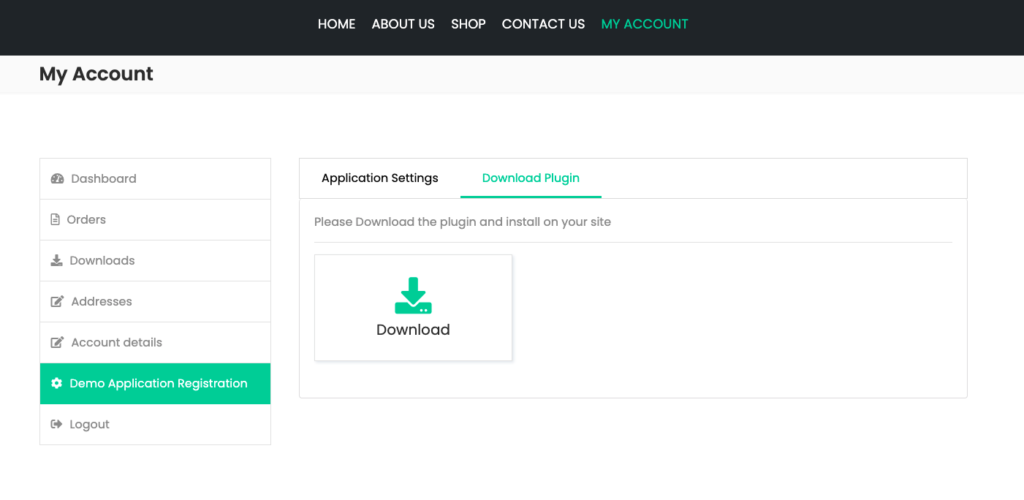
E) Now go back to your WordPress admin panel. On the side navigation, go to the Plugin section > Click on the “Add new” plugin button.
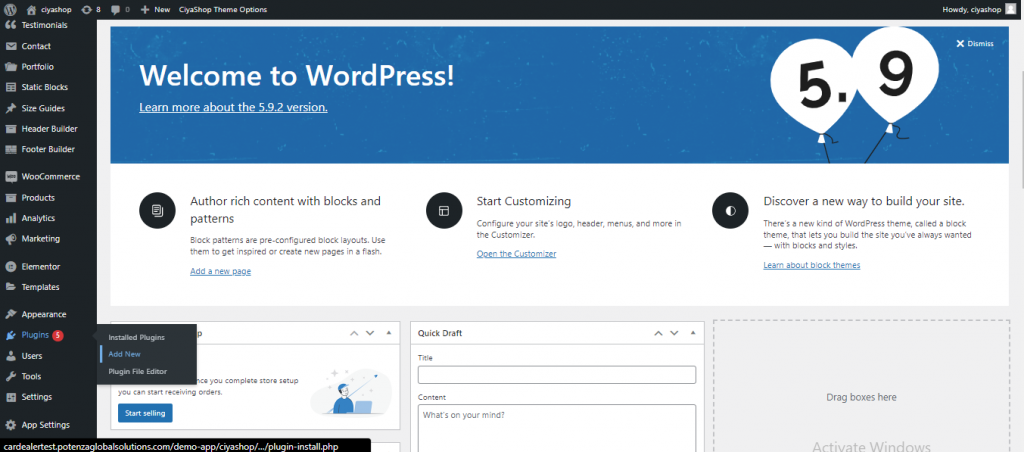
F) Click on the “Upload Plugin” button > Click on Choose file and add the “Ciyashop-app-api.zip” file from your computer and click on the install now button.
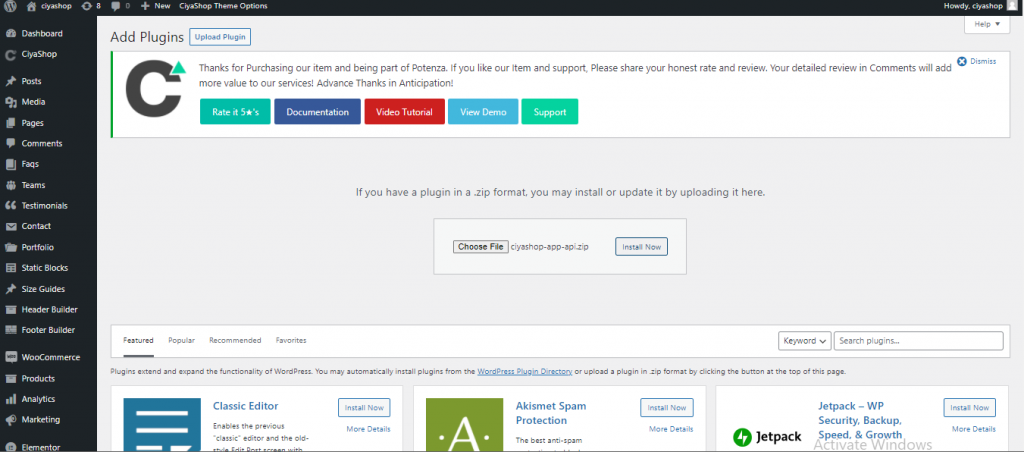
G) Once the installation is complete, click on the “Activate plugin” button.
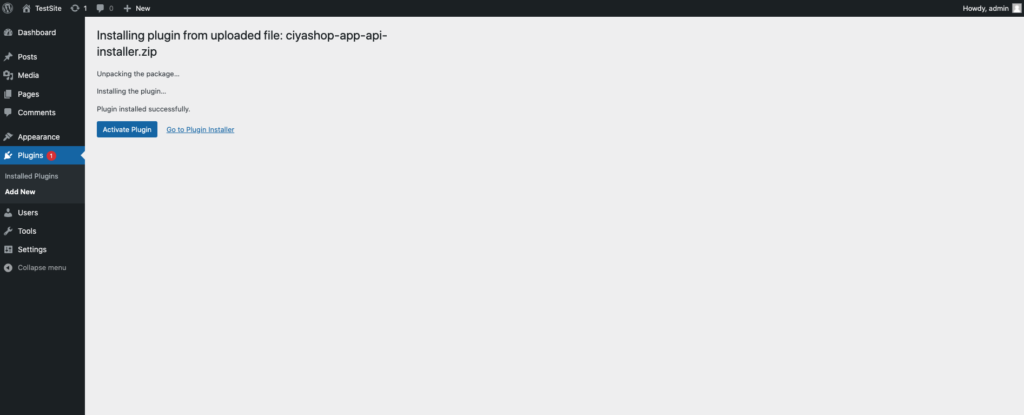
H) you will find Ciyashop Pro in the side navigation after activation. Click on Ciyashop Pro > Go to the license section.
I) Here, you will be asked to enter the Product key generated from the service demo site (You can find it in “Step 2 [C]” and click on the check button.
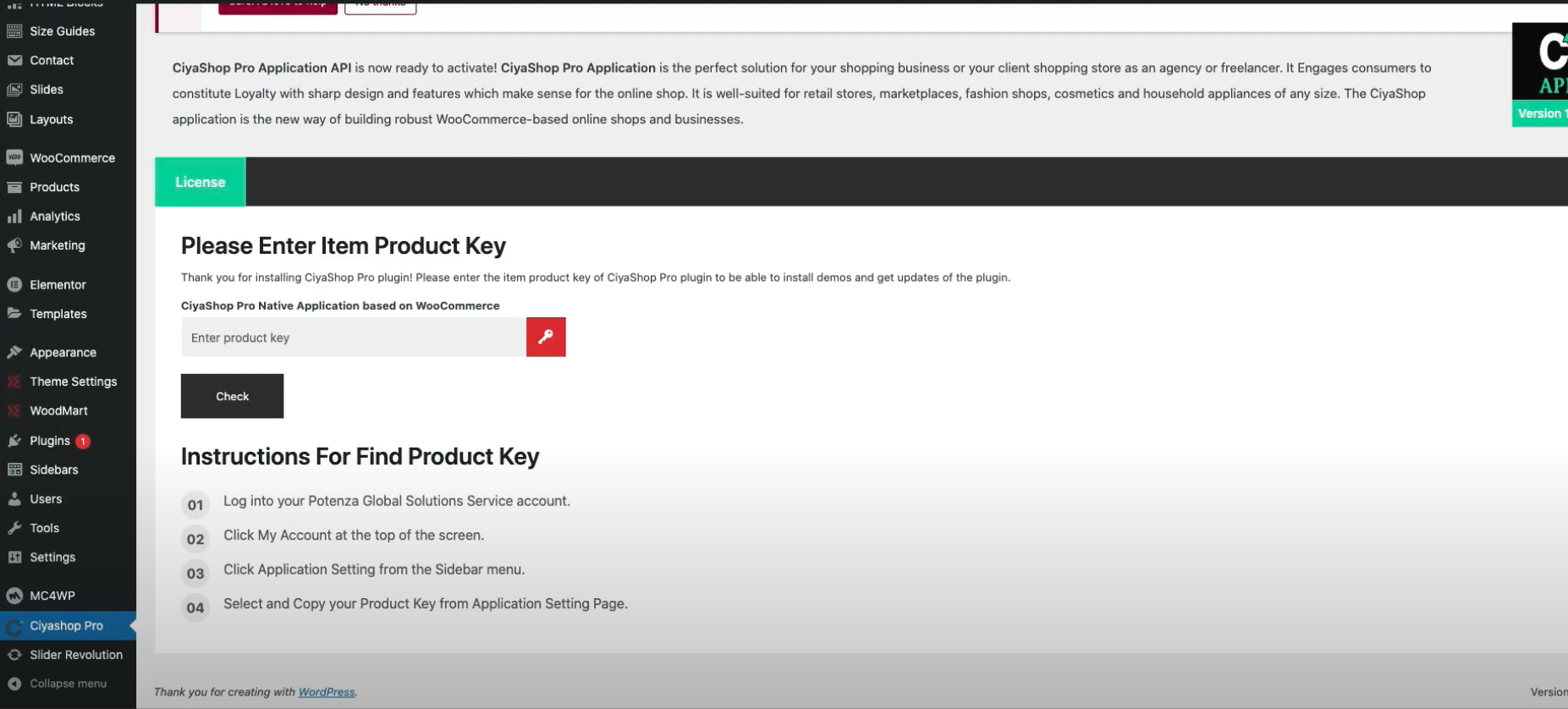
J) Click on the “Let’s Go” button for the installation process.
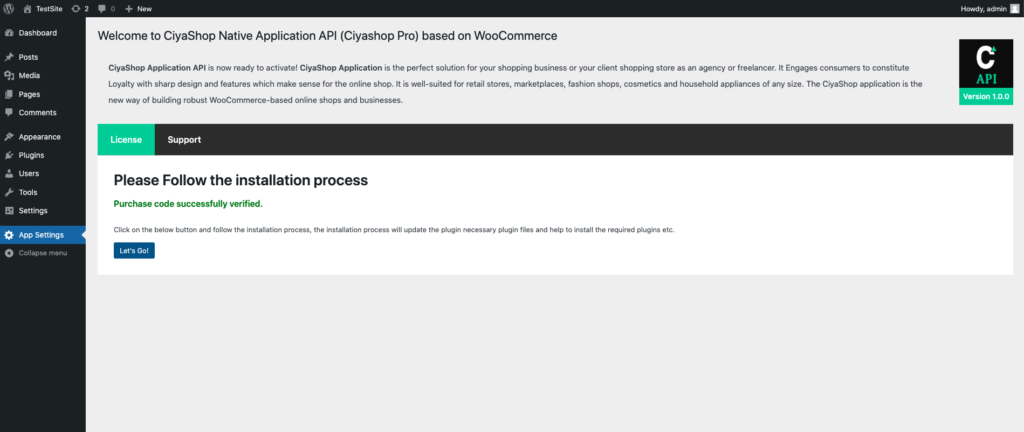
K) You will be redirected to the setup wizard screen > Click on the let’s go button.
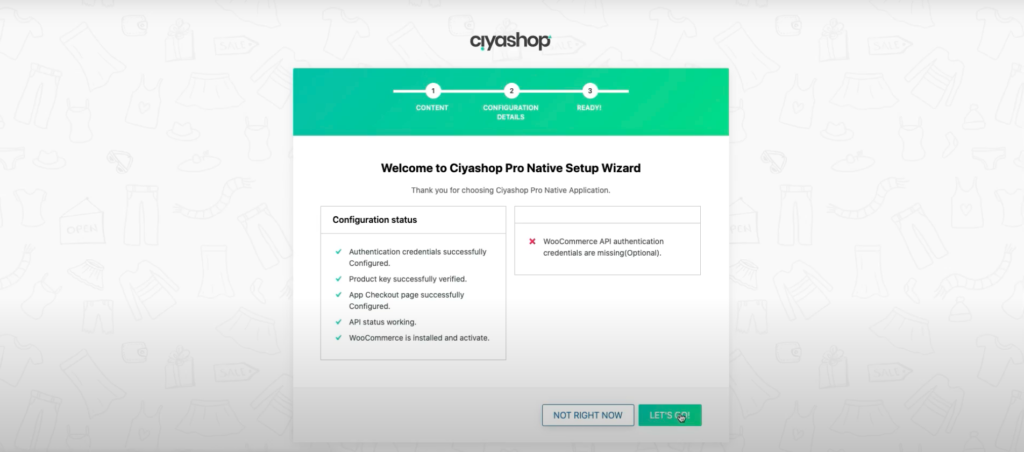
L) Select the default theme for your application and continue.
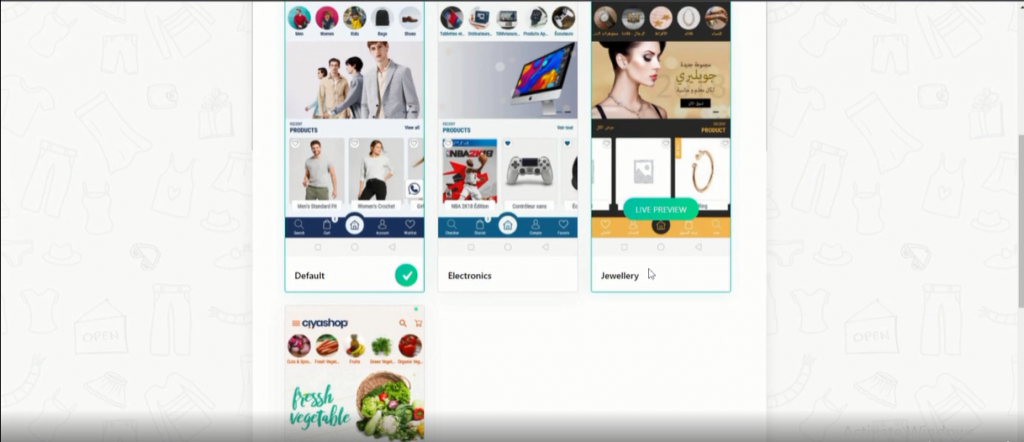
M) Now a QR code will be generated. Scan the QR code from your mobile device, to activate the demo application on your device.

Note: After the setup is complete, you can find configuration details and the QR code from the API settings page.
N) After scanning the QR code, you can open the link. You can select the default browser to open the link, and it will redirect you to the “Ciyashop Multistore” app on the play store.
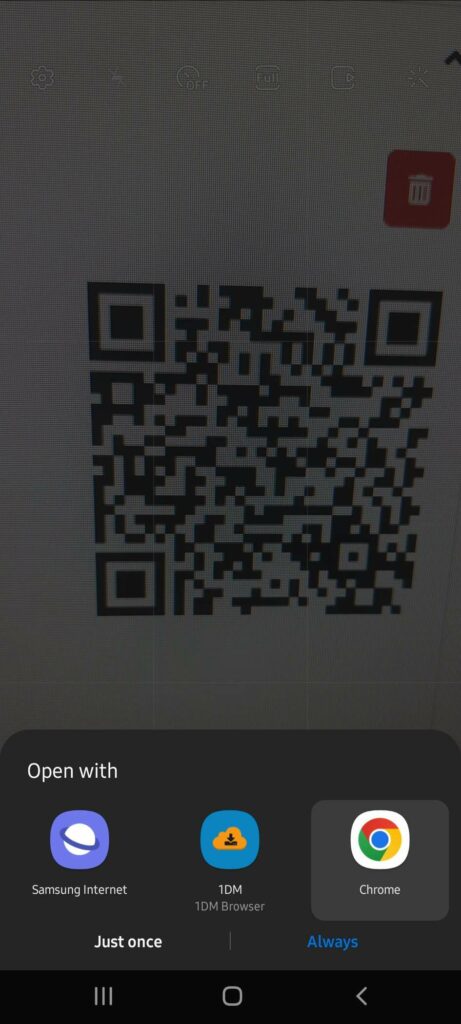
O) You will be redirected to the App Store to download the “Ciyashop Multistore” application > After the download is complete, click the “Continue” button to open the application.
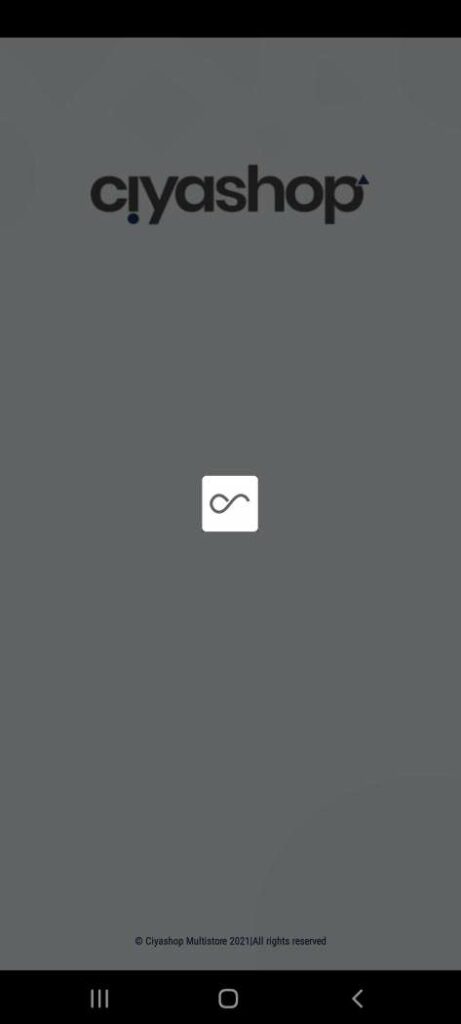
P) Your WordPress site store is activated successfully. You can check the products in the application.
Note: If you have successfully activated the demo ciyashop multistore application you can skip the below step 3.
