Step 3: Activate Demo Application on Device Manually (Optional)
Step 3: Activate Demo Application on Device Manually. (Optional Step)
A) Install and open the application on the device > Go to the Account section.
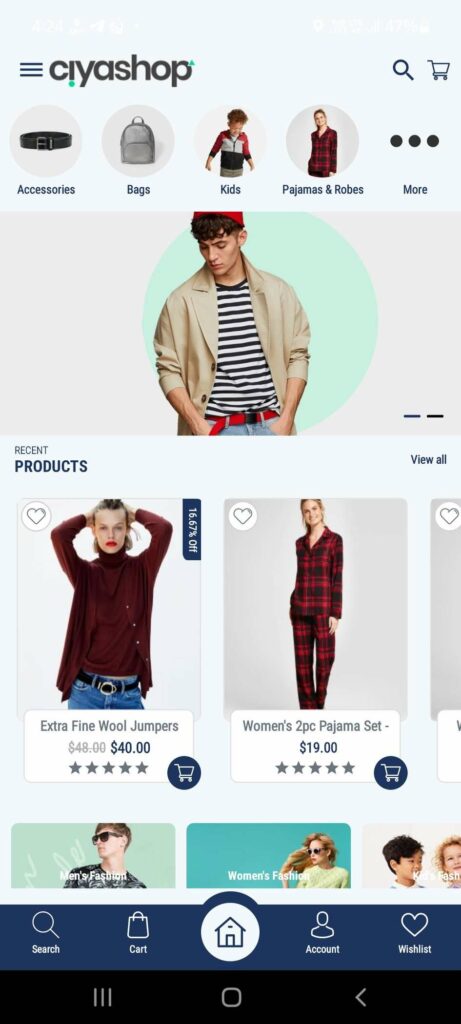
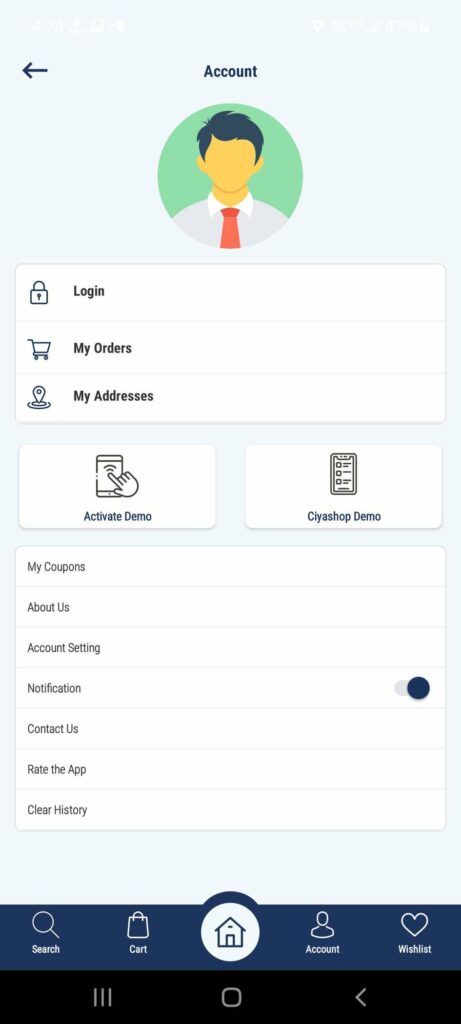
B) Click on the “Activate Demo” button > Enter the “Application Id” generated from the service demo site “Refer Step 2 (D)” and click on the “Activate” button
OR
B) You can click on the scan button to scan the QR code generated from the service demo site by going to the demo site “Step 2 (A)” and then go to the Account section > Application setting. Here you will find the QR code.
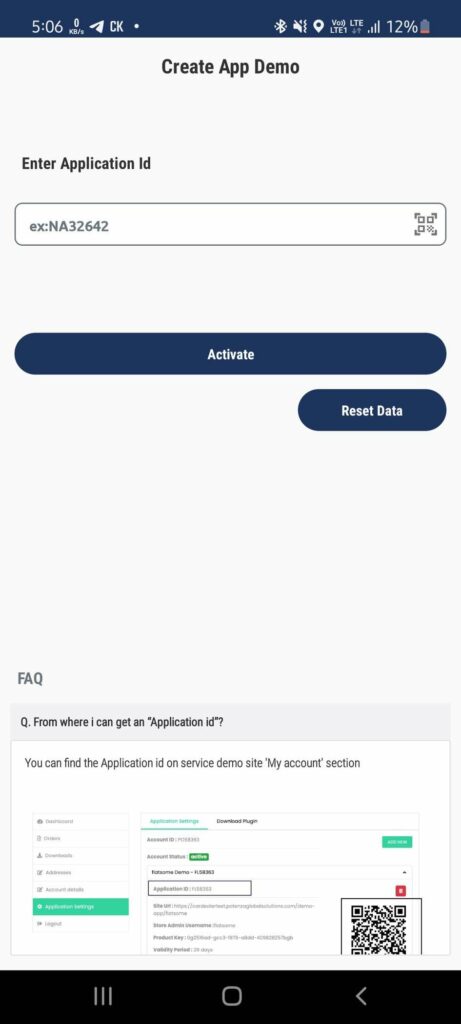
C) Application will verify the “Application id” and refresh with the new data.
