Product Settings
This section provided settings to product settings like hiver style, catalog mode, label, etc.
This section depends on the WooCommerce plugin if the WooCommerce plugin activates.
This section contains the below fields:
| Name | Description | |
|---|---|---|
| After Add to Cart | Select action after a click on Add to Cart button as Show popup, Open as a sidebar, or No action. | |
| Product Hover Style Settings | ||
| Product Hover Style | Select product hover style. There are four styles of product. | |
| Swape Image On Hover | You can enable/disable change image on product hover. Swape image comes from the product gallery. If the product gallery image not set then the swape image not working. | |
| Product Title Length | You can display product title as full or in a single line. | |
| Display Available Stock | Show/Hide available stock count label. | |
| Display Out Of Stock | Show/Hide out of the stock label. | |
| Just Catalog | Enable/Disable catalog mode. Show/Hide ADD TO CART button from your site. | |
| Hide Price | Hide product price on Product pages. | |
| Hide Price for Guest User | Hide Price and Add to cart for guest user. | |
| Countdown Timer | Show countdown timer for the scheduled date for on sale products. | |
| “Hot” Label | ||
| Show “Hot” Label | Show/Hide “Hot” label for the featured products. | |
| “Hot” Text | You can set the “Hot” label text. This field is available if “Hot Label” is set to “Show”. |
|
| “Sale” Label | ||
| Show “Sale” Label | Show/Hide “Sale” label for sale product. | |
| Label Type | You can set the “Sale” label type as text or percent. If you set as text, then display sale label on sale product and if set as a percent than display discount percent on sale product. This field is available if “Sale” is set to “Show”. |
|
| “Sale” Text | This field depends on label type if set as text. You can set the “Sale” label text. | |