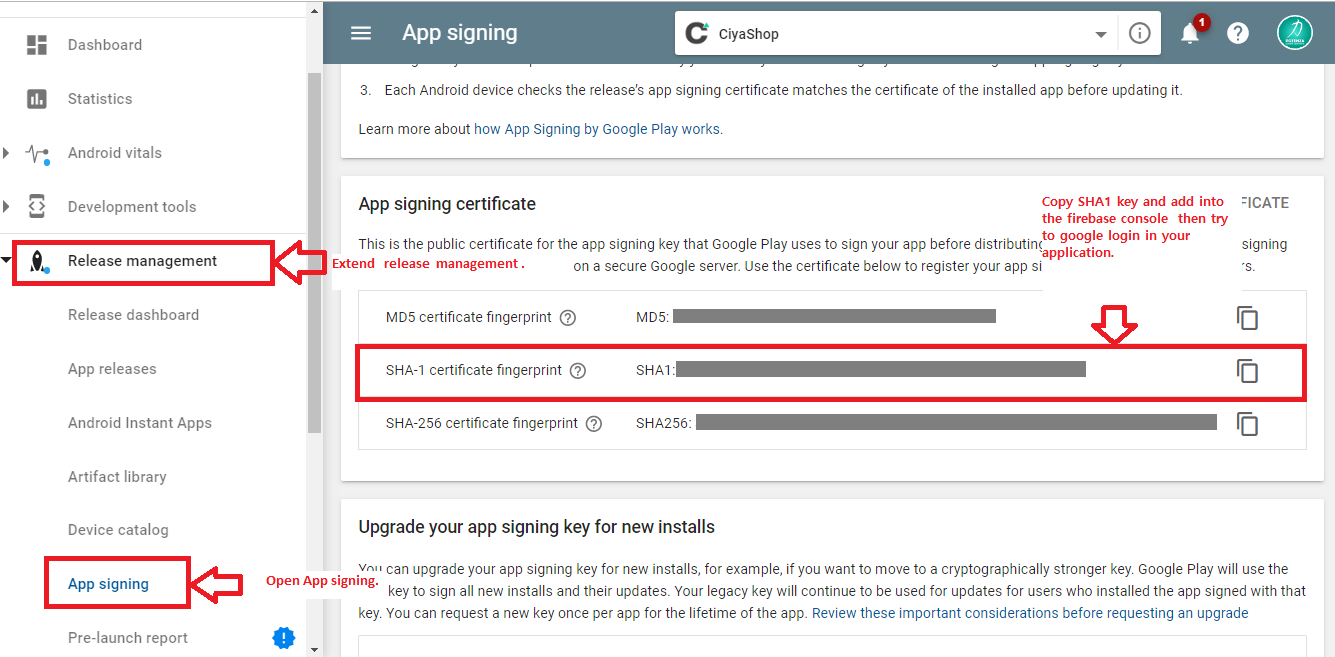Setup Firebase project
Android
Setup firebase project and add Google-Service.json file to CiyaShop Android Application.
A) Open https://console.firebase.google.com/ link in the browser. And Login to Google Firebase.
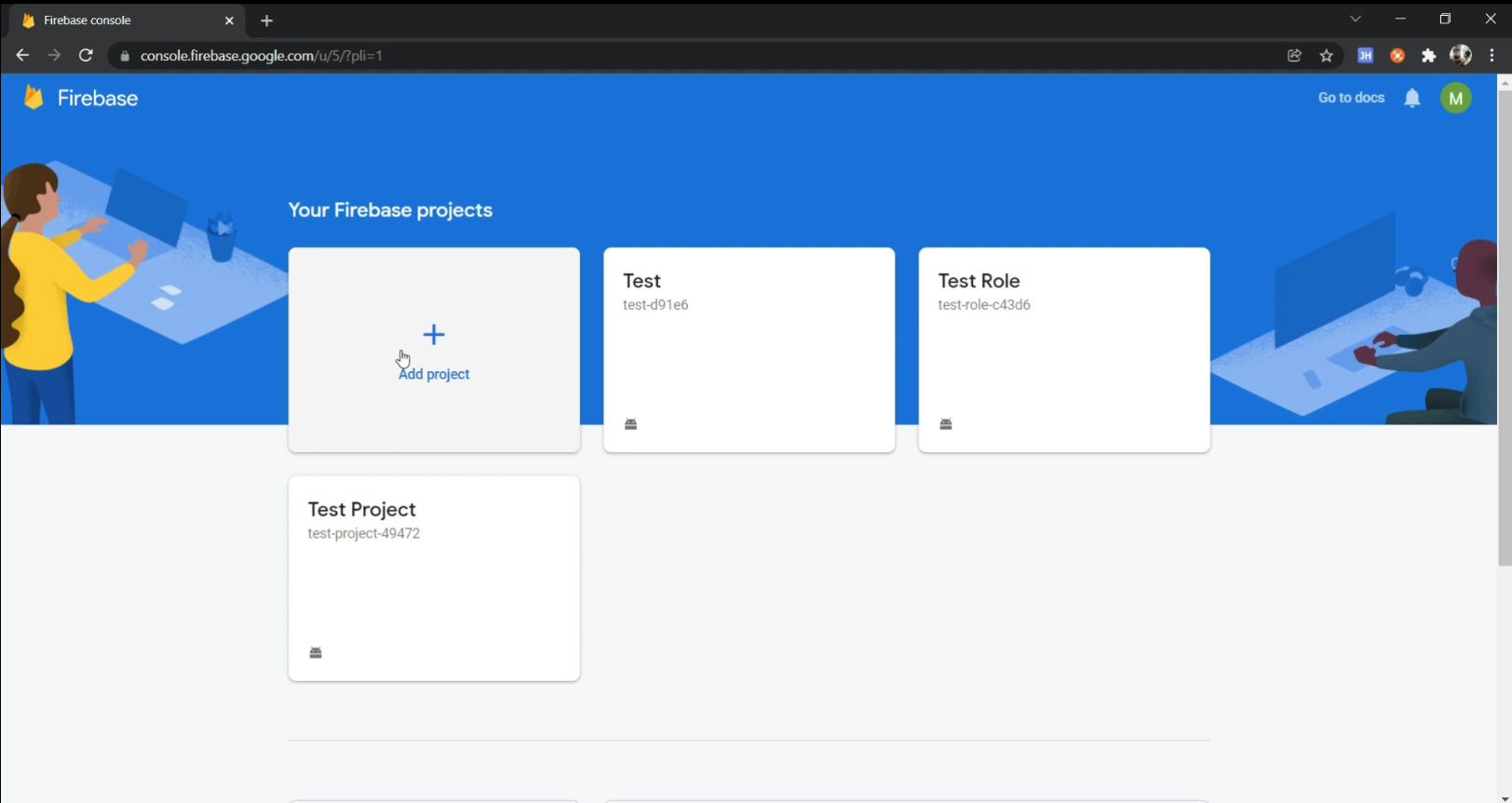
B) Click on add project and enter project name. Now Click on continue button. Firebase will create a project for you.
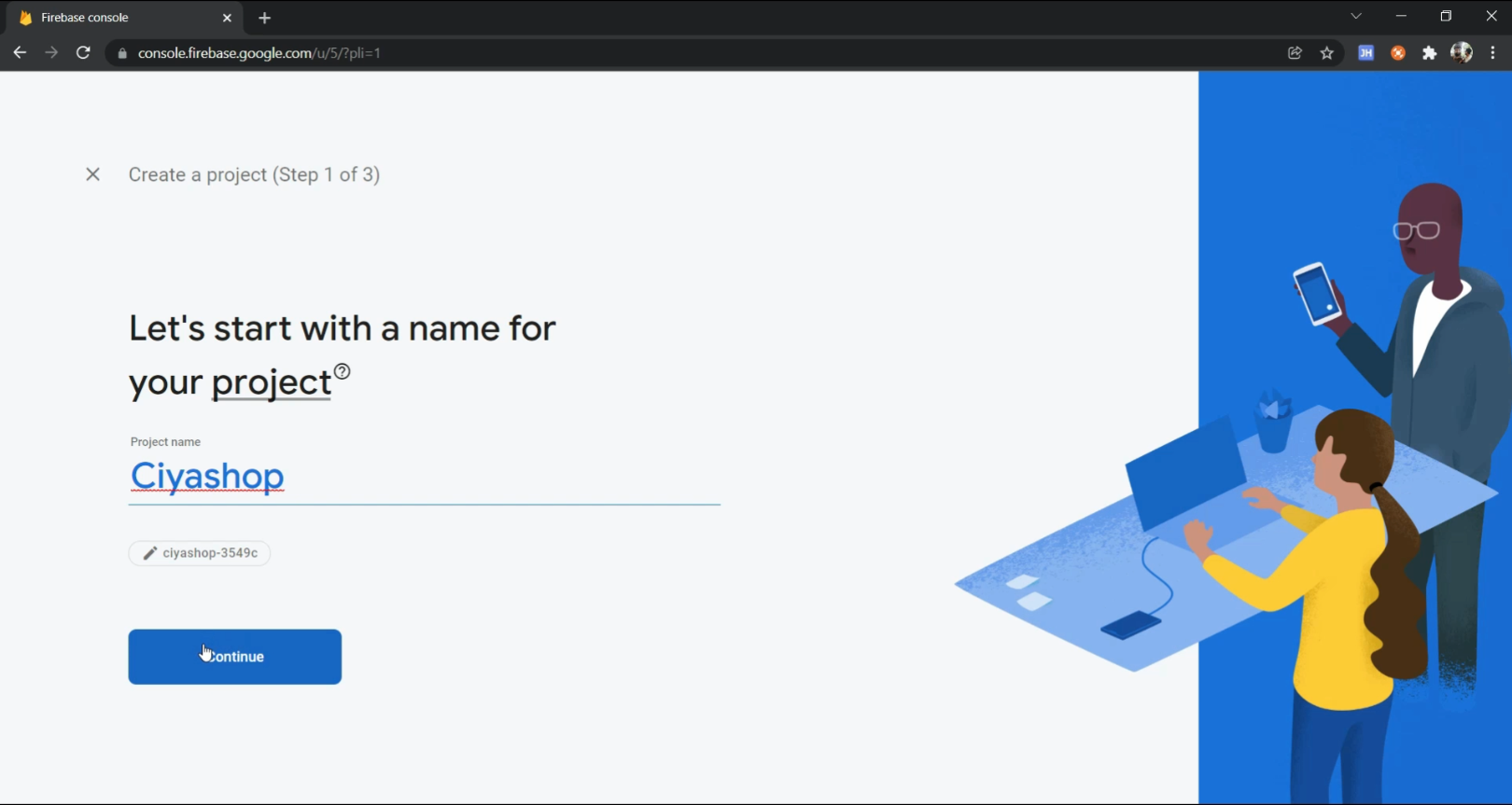
C) Now, the Project setup is complete, click on Continue.
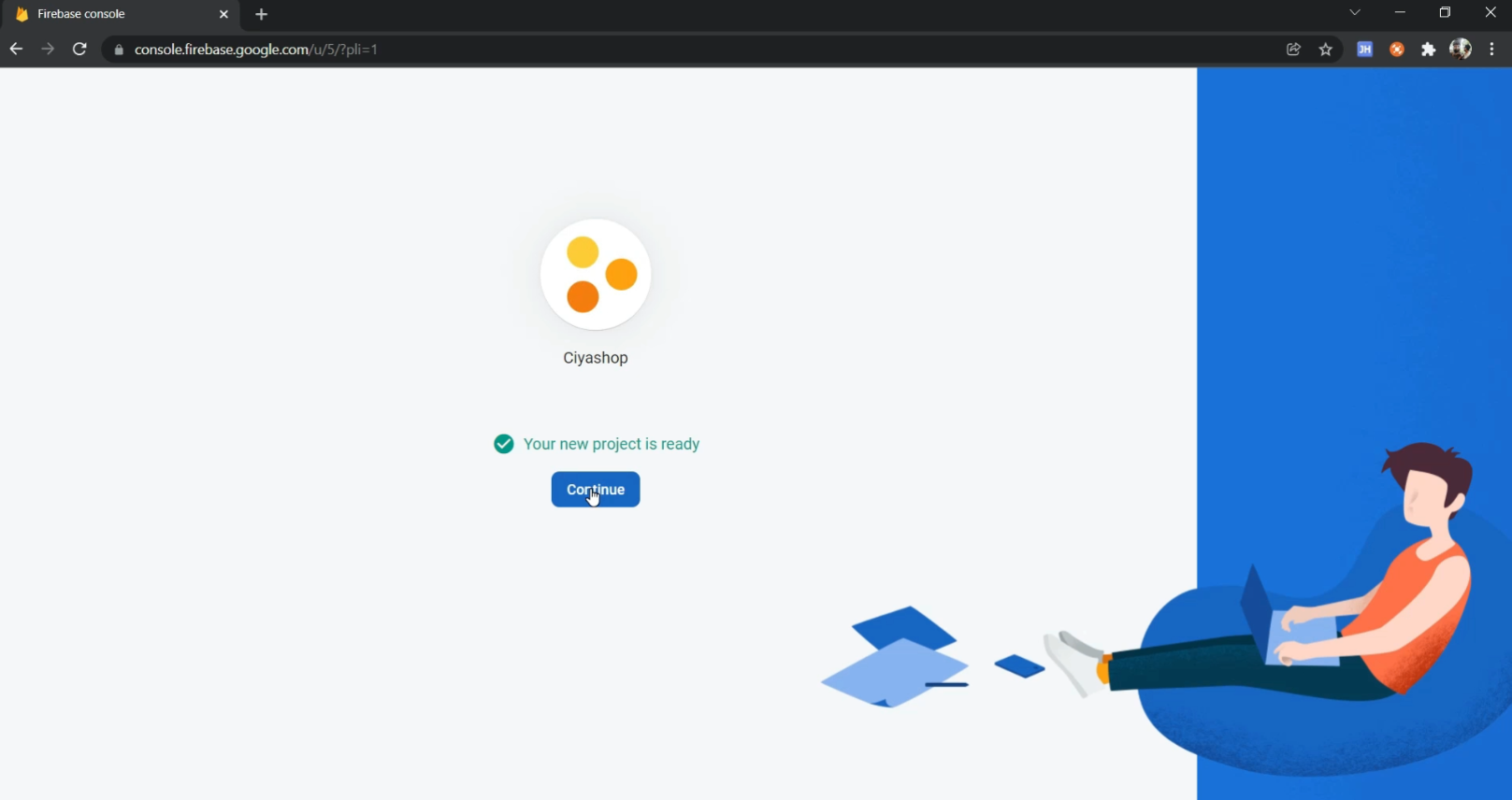
D) Now, you will get redirected to your project console. Click on the “Android App Icon”. It will redirect to the Register App.
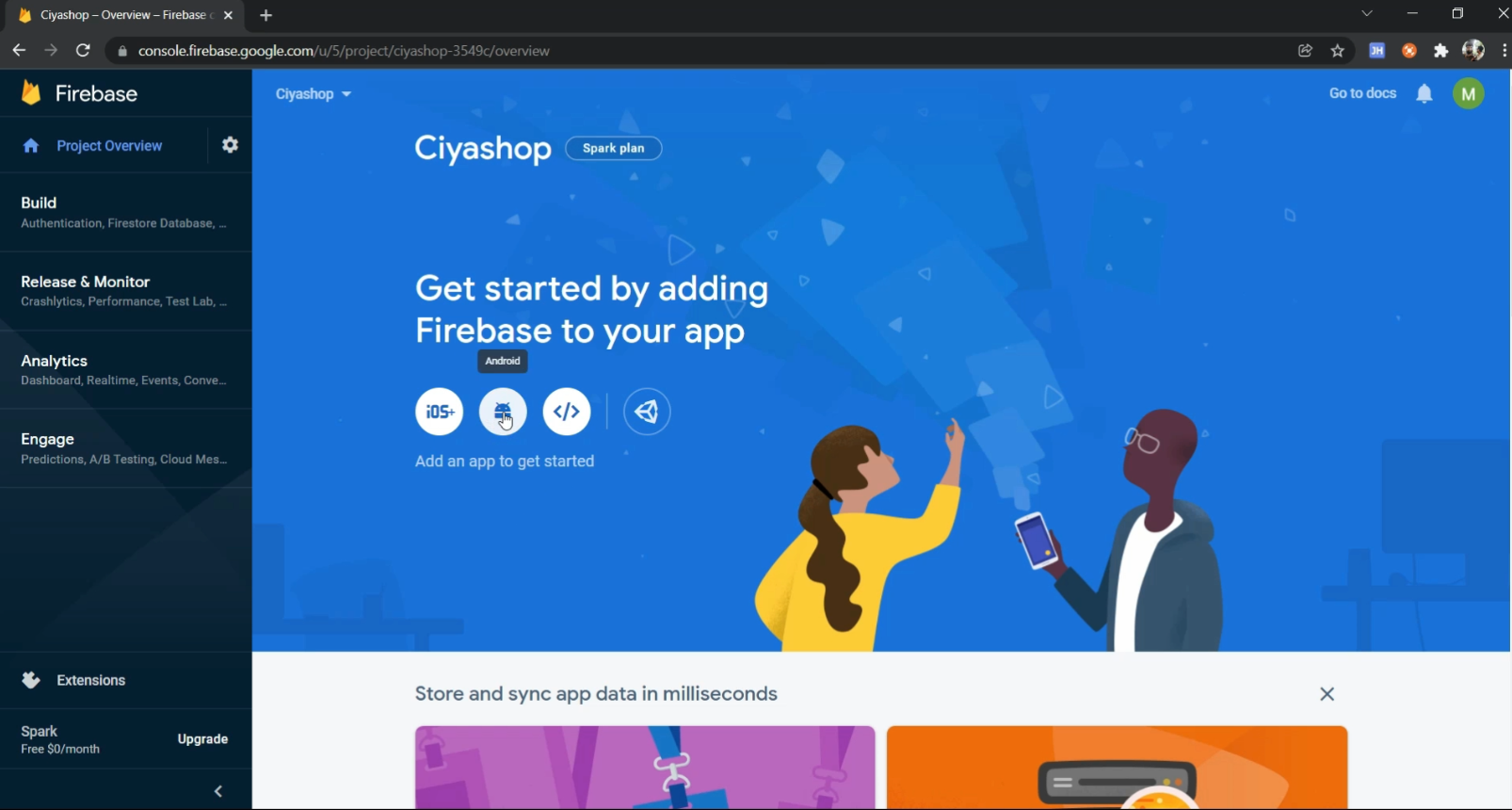
E) Fill in all the details, i.e., Android Package Name, App NickName, and Debug Signing certificate SHA-1, and click on REGISTER APP.
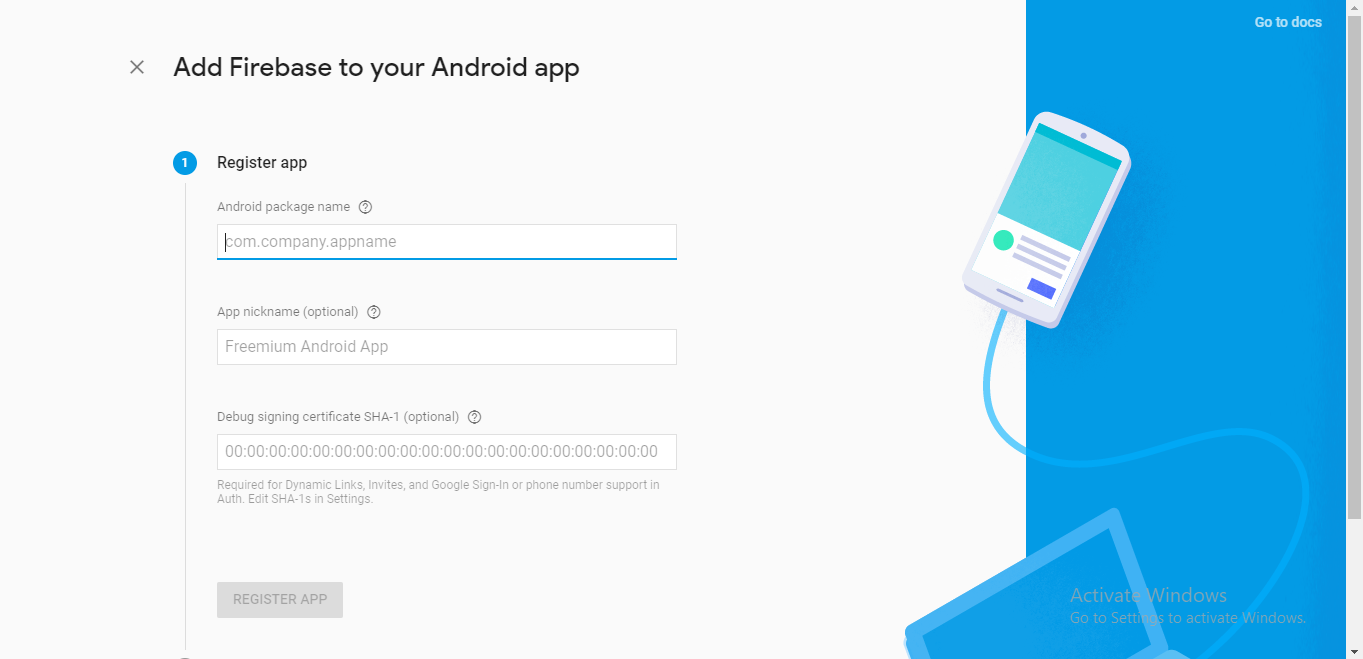
Note:- We recommend adding Debug Signing certificate SHA-1 key for Google login and push notification services.
- For Debug Signing certificate SHA-1 key generation, go to Command Prompt and go to the bin folder of your JDK, then fire the following command.
keytool -list -v -keystore ~/.android/debug.keystore -alias androiddebugkey -storepass android -keypass android
F) Click on Download goggle-services.json button.The goggle-services.json file will be downloaded to the Downloads folder.
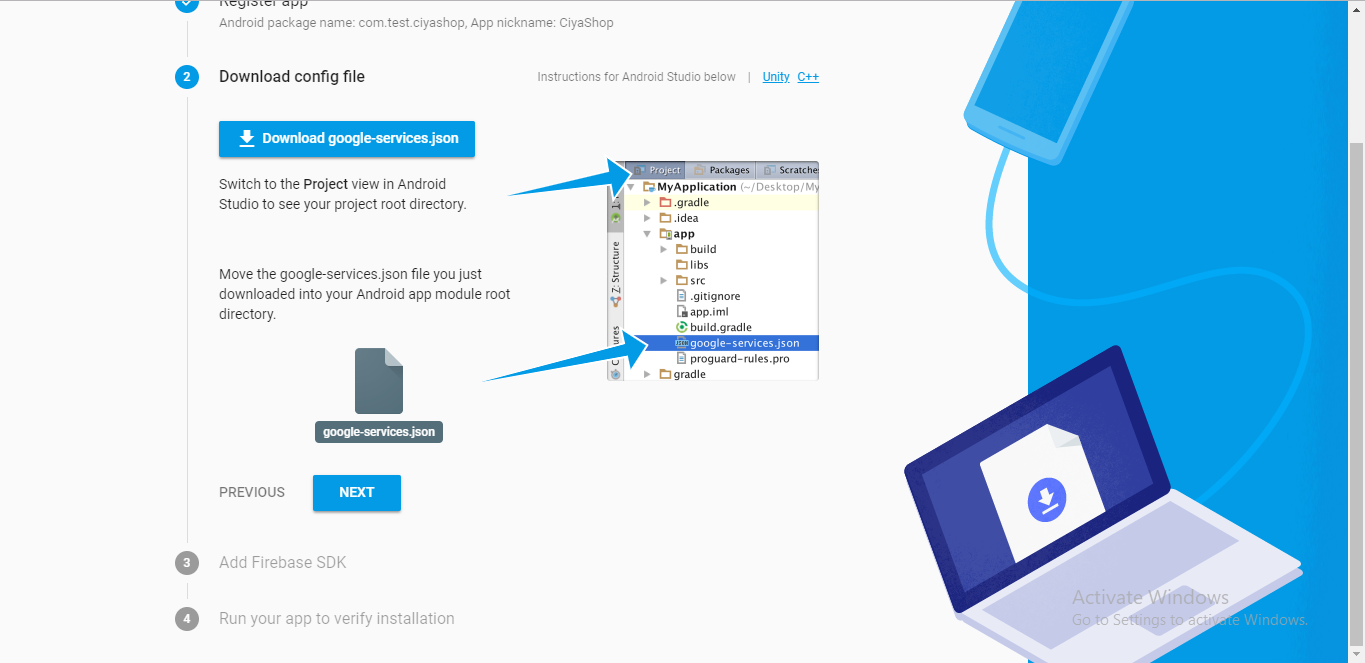
G) In Android Studio, switch to Project view and paste the goggle-service.json file to ..\app Again navigate to Firebase console and click on NEXT button.
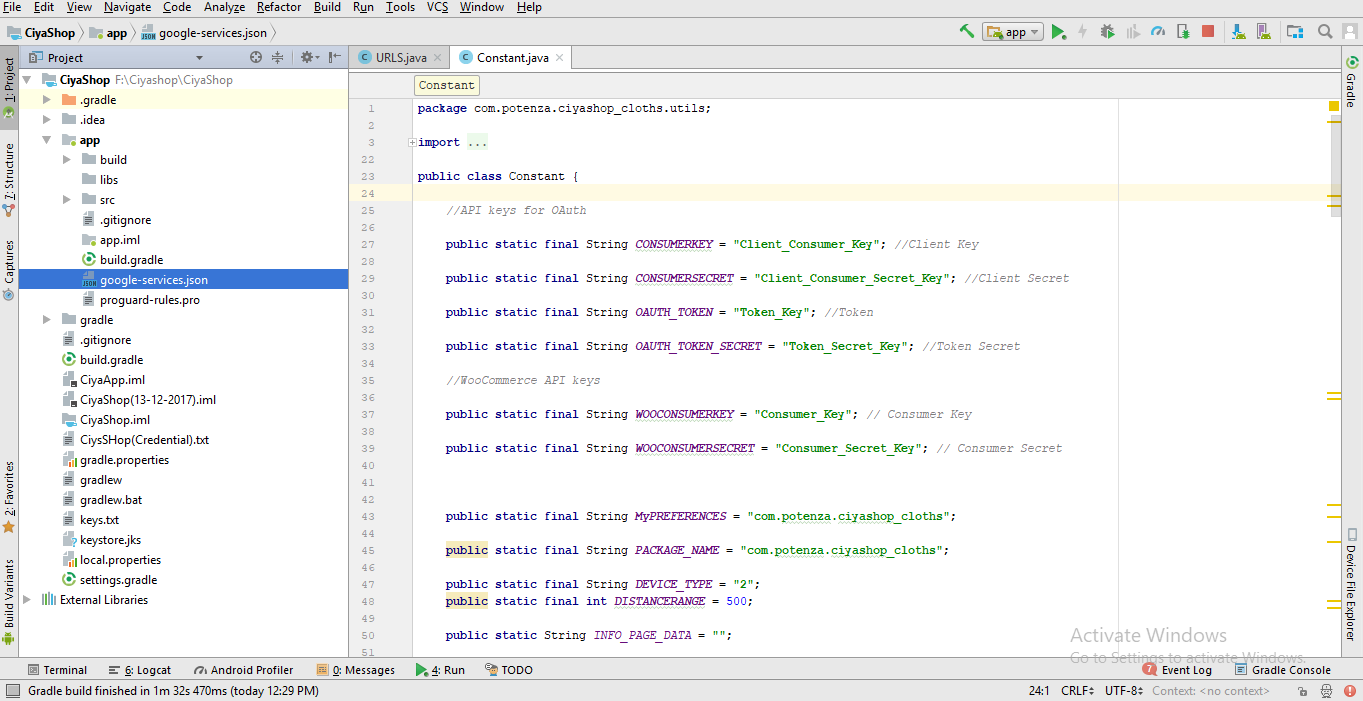
H) Again Click on NEXT button.
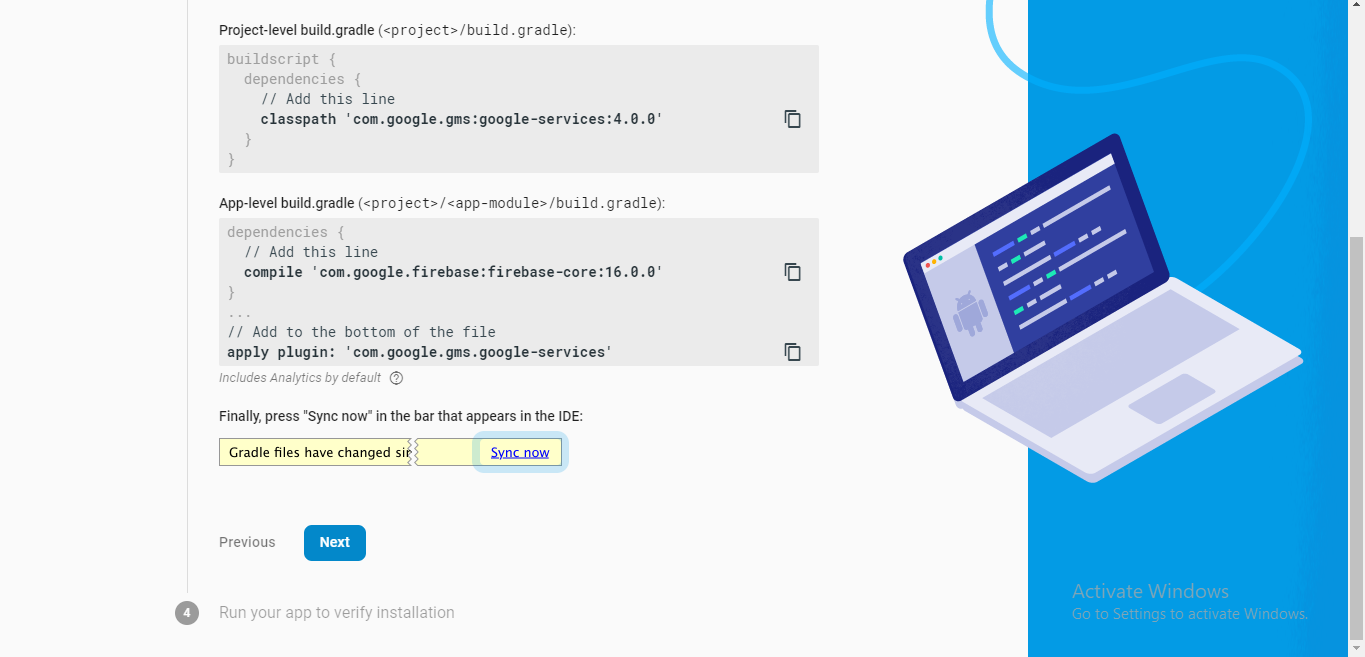
I) Then click on “Continue to Console” button. It will redirect to the Firebase console of the project.
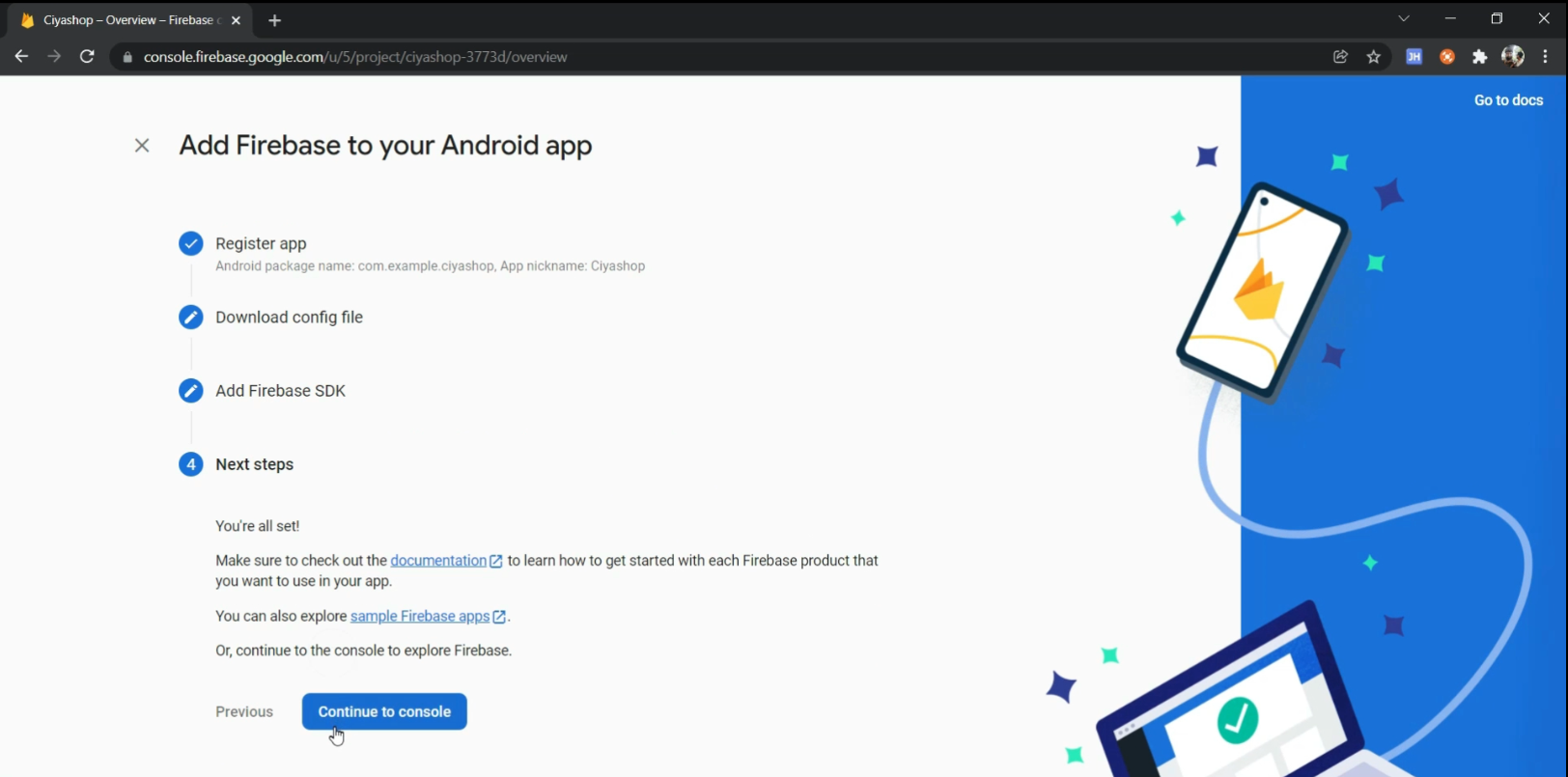
This is your Firebase console.
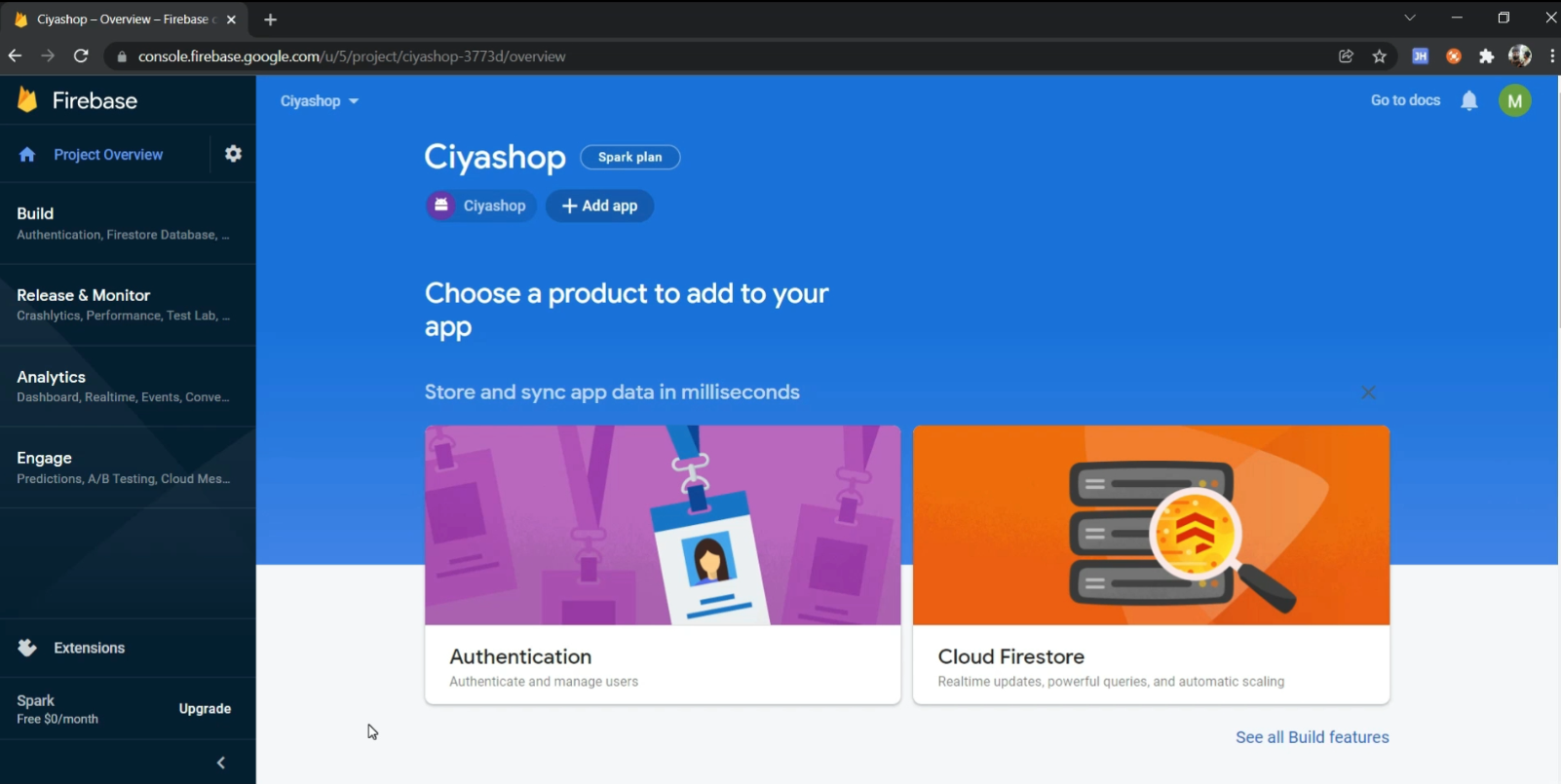
J) Now navigate to the Authentication tab. Click on “Get Started” button.
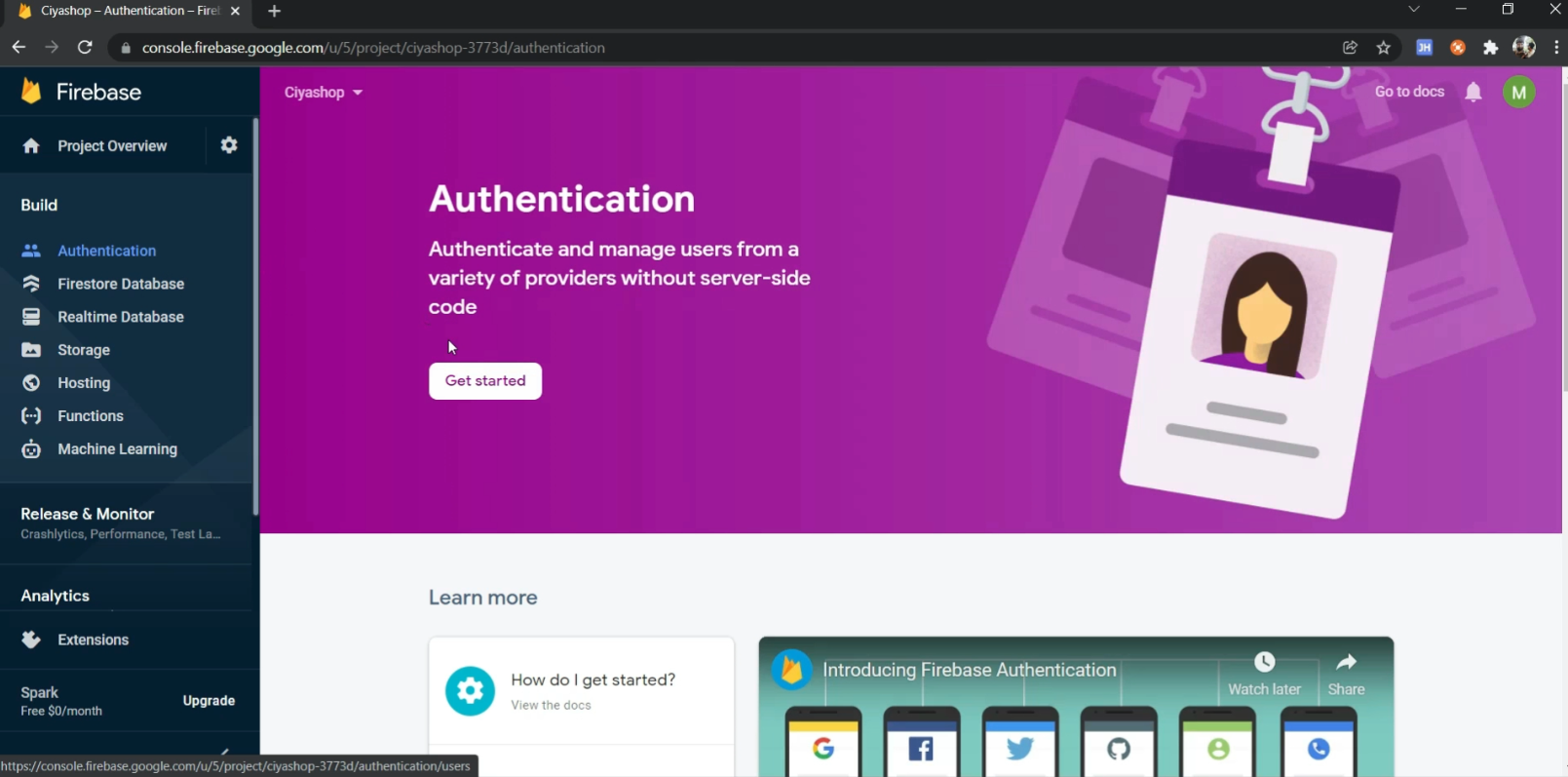
K) Click on SIGN-IN METHOD.
- Now click on Google button.
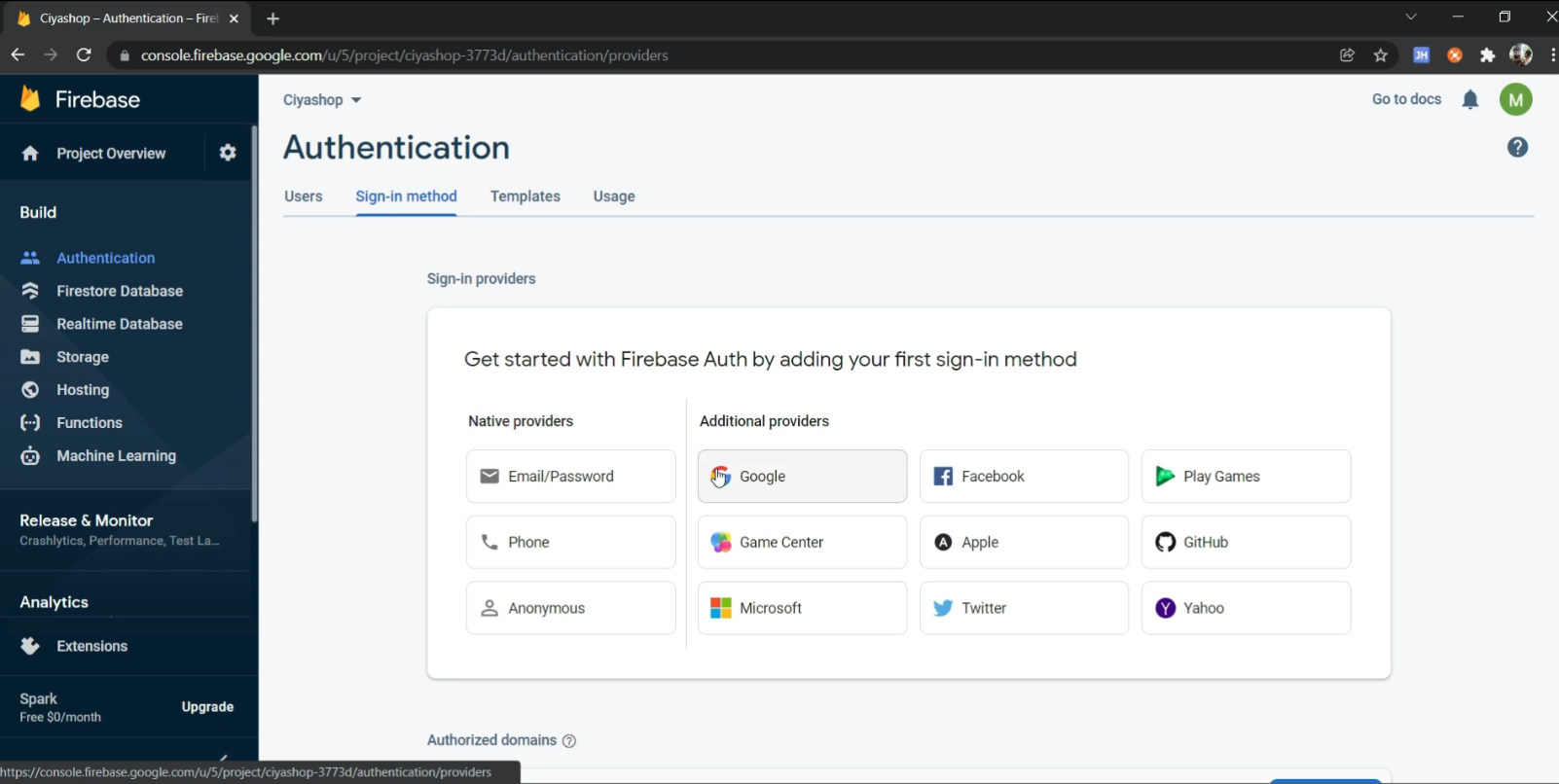
L) Navigate to Google. And enable google sign in and click on SAVE button to save google login for CiyaShop.
- Now Google login and firebase setup for the CiyaShop android application is done.
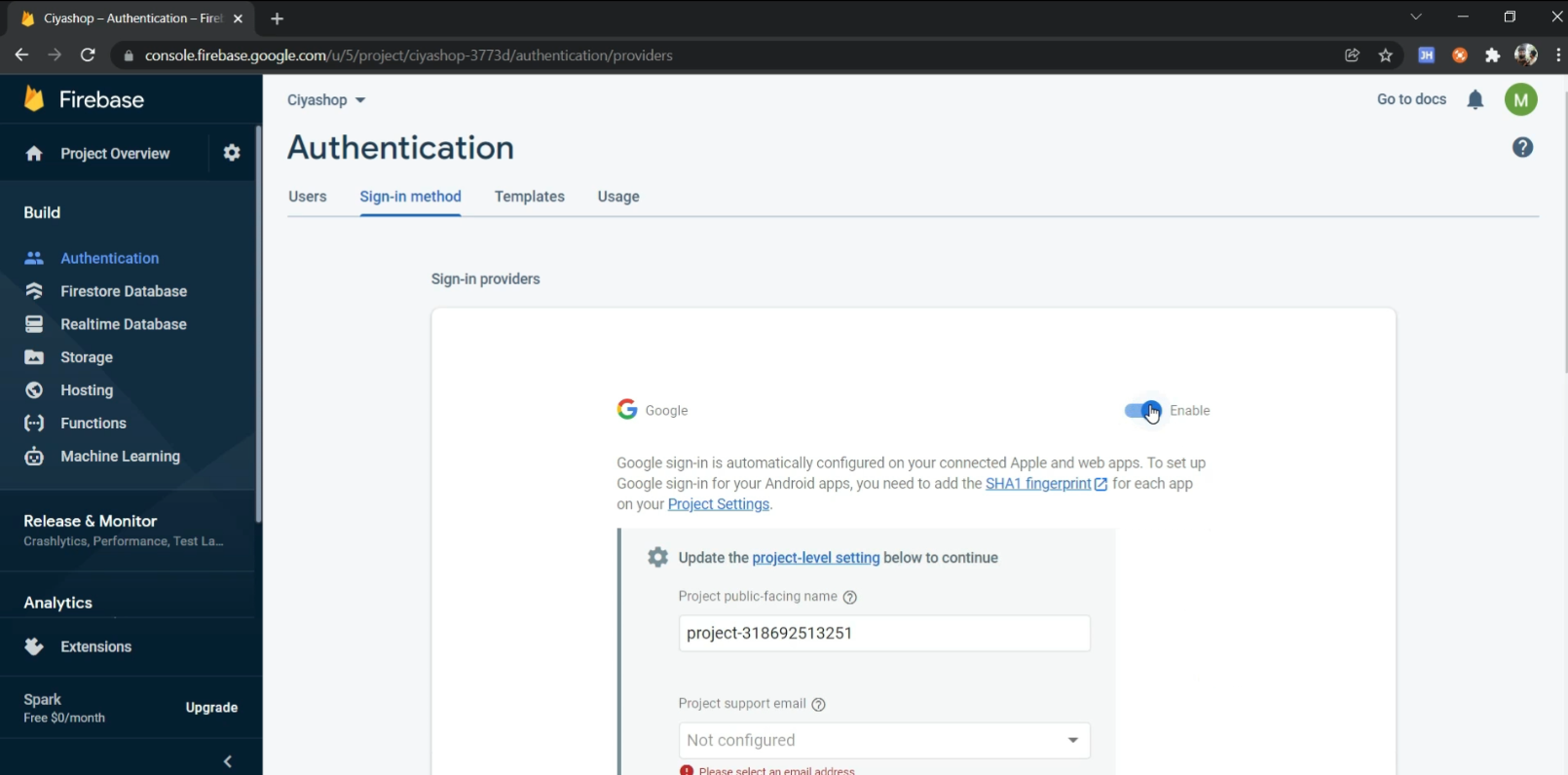
Note :For the release apk file, you need to add the release SHA1 key. You can get the Release SHA1 from the google play console. Check the screenshot given below. Copy release SHA1 key and add it to the project in the base console.