Theme Installation
WordPress Installation
WordPress is one of the most popular CMS in the world that makes it the best choice for your website.
You can download and install the WordPress from the official website using WordPress’ very setup steps called “Famous 5-minute install”.
For more information on WordPress, please, visit the WordPress Codex page.
Theme requirements:
Please check the recommended server configuration for proper theme functioning:
– PHP version 5.5 and higher
– memory_limit – 512M
– max_execution_time – 600
– max_input_time – 600
– upload_max_filesize – 256M
– max_input_vars – 3000
Make sure your server is set up properly and the theme and content will be loaded correctly.
Enough server configuration will also ensure fast speed and increased performance.
Note Please check theme requirements Before you start with the theme.
Theme Installation
Assuming that WordPress website is already set (for setting up WordPress, refer to WordPress Documentation), the next step is to install the theme. There are 2 main ways to upload the theme:
Option 1: Via “Envato Market” plugin (recommended)
If you already have the “Envato Market Plugin” installed on your site then just go to Admin > Envato Market and install the theme from there. If not, than download the plugin by clicking on this link and install the plugin on your site. After installation, you need to configure it. Just go to this link to know how to configure this plugin.
Than just go to Admin > Envato Market plugin menu and install the theme. The theme would be available to install so you can easily install it.
Option 2: Via FTP client
Use an FTP client such as FileZilla, FireFTP or Cyberduck (if you are a Mac user) to connect to your hosting account. Navigate to where WordPress is installed and locate the /wp-content/themes/ directory.
Find the zip file called “constro.zip” in downloaded file, unzip it and upload the folder to the folder /wp-content/themes/.
After all file uploaded, just go to Admin > Appearance and activate Constro theme.
Option 3: Through the native WordPress theme uploader (not recommended due to big size of theme)
First you need to unzip the download file and find the zip file called constro.zip. After this you have to go in the admin panel > Appearance > Themes (see the image on the right), click on the Install Themes tab and in this section in the top left corner click on the link Upload. After that, a new form will appear to upload the theme. Select constro.zip file from your local file system and submit the form.
Plugins Installation
After theme installation and activation, it will redirect you to welcome screen, where you can start installation of required plugin by clicking “Proceed” button. Clicking on “Proceed” will lead you to the plugin installation page.
If you are guided to some other page, instead of Welcome screen, it will display a notice in Admin Panel to install required and recommended plugins. You can click “Begin installing Plugins” to proceed plugin installation.
Constro requires some plugins to be install to run various theme functionalities properly. Few plugins will be installed from WordPress Plugins Repository and few plugins are bundled with theme. On plugin installation page, it will display list of required and recommended plugins.
Choose plugins and select “Install” in Bulk Action dropdown and click Apply button. First, it will install the selected plugins and then it will display the same list to activate the installed plugins.
You can manage (install/uninstall, activate/deactivate) plugins from Plugin Manager (Admin Panel > Plugins). For more information on plugin management go to WordPress Codex – Plugin Management.