404 Page
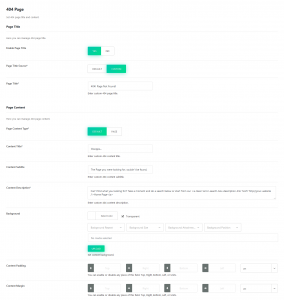
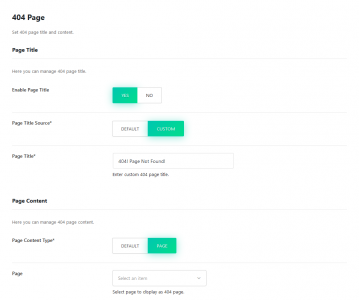
In this section, you can control 404 error page content. This section contains two field sub-sections, “Page Title” and “Page Content,” and these subsections includes fields as below :
- Page Title
In this sub-section, you can manage 404-page title. It contains fields as below :- Enable Page Title: Enable/disable page title for 404 page. If this is disabled, below fields will not be applicable.
- Page Title Source: Select page title source. “Default” option will display default title, and “Custom” option will display custom title from below “Page Title” field. Below “Page Title” field will be visible only if the option is set to “Custom.”
- Page Title: Enter custom 404 page title.
- Page Content
In this sub-section, you can manage 404 page content. It contains fields as below:- Page Content Type: With this, you can choose which type of content you can to display. It contains two options, “Default” and “Page.” “Default” option provides a default content layout, which can be managed by below fields. And, with “Page” option, you can choose any page to display its content.
- Content Title: Enter a content title.
- Content Subitle: Enter a content subtitle.
- Content Description: Enter content description.
- Background: Set content background.
- Content Padding: Set content padding.
- Content Margin: Set Content margin.
- Page: Select page to display page content as 404 content. This field will be applicable if “Page Content-Type” is set to “Page.”