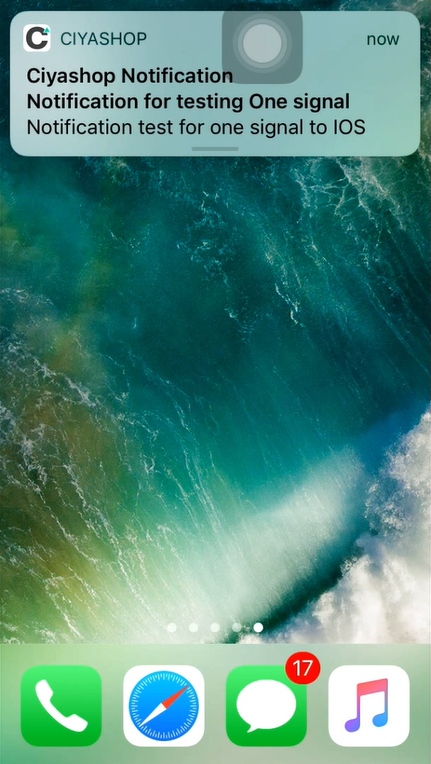One Signal Notification
iOS
Note: If you do not want One Signal notification, then delete CiyaShopNotification extension from project target. And if you wish to set up One Signal Notification then make changes as follow.
1. Open https://onesignal.com/ website. Log in to your account of one signal.

2. Click on Add new app button, and Add App name, Finally Click on create button.

3. Select the preferred platform as Apple iOS and Click on next button.
4. Upload production p12 certificate and developement p12 certificate to one signal project and save detail.


5. Select native iOS as target SDK and Click on next button.

6. Copy App ID for set up.
As currently there is no device registered in one signal, so you will not find any device.

7. Now Close edit dialog of one signal app and Open on setting tab.
8. Here all certificate details and all apps that are in one signal is available.

9. Open Ciyashop project in XCode, Now open AppDelegate.m file.
10. Replace one signal app id with the One signal key space in code.
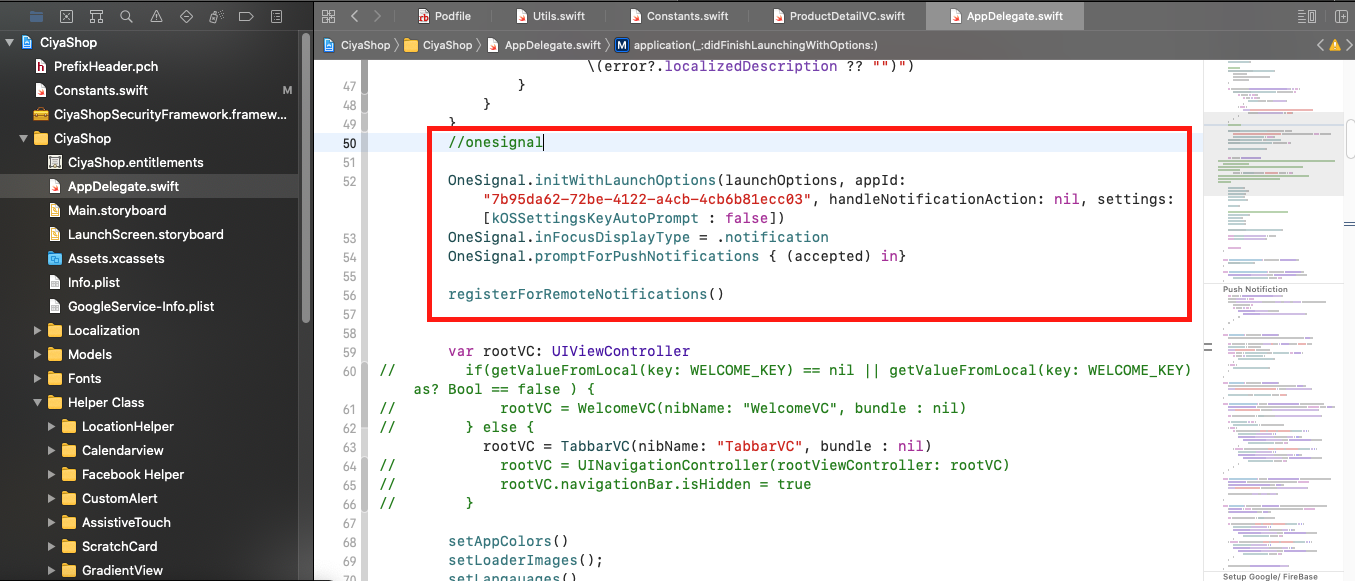
11. Now Open the project target. In the project target tab there in extention as CiyaShopNotification. Open CiyaShopNotification.
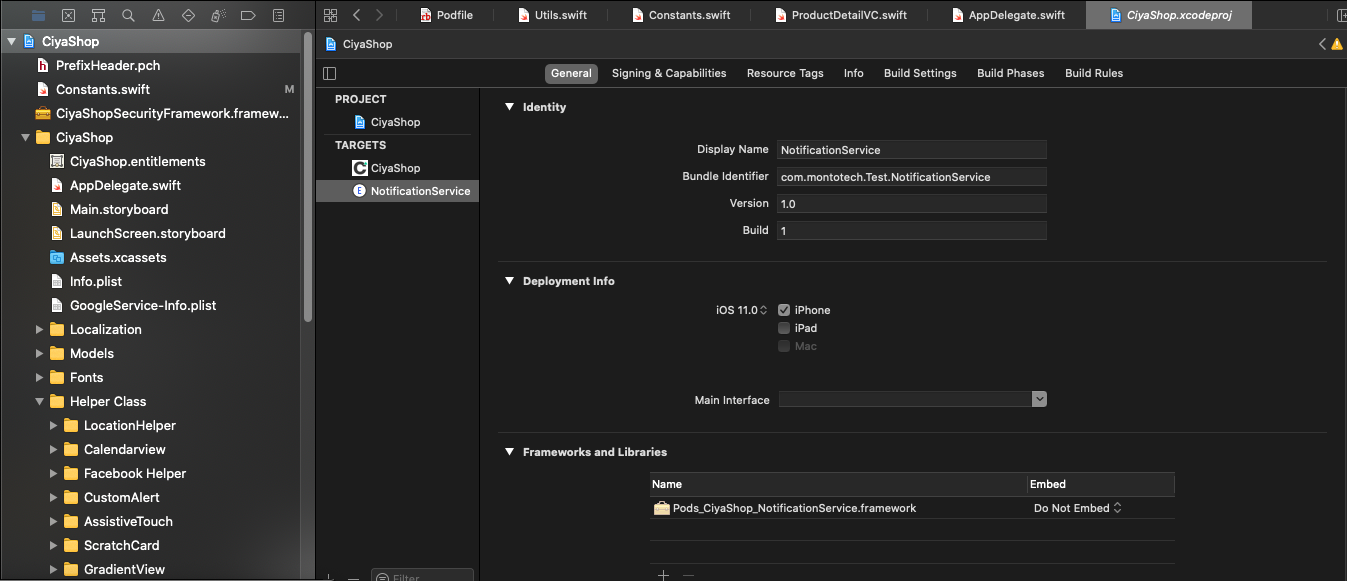
12. Setup bundle identifier and provisioning certificate for push notification service of One signal. Now Run Ciyashop application into a device.
Note: To send the notification, it is required to run the application into a physical device, because simulator does not support push notification service.
13. Once the application is successfully run into device, open OneSignal website and click on Users tab.
Here you can check all the registered devices.
For testing the working of the one signal, you can follow the official document of OneSignal :
https://documentation.onesignal.com/docs/ios-sdk-setup
Note: By click on the notification, it will just redirect to the application.