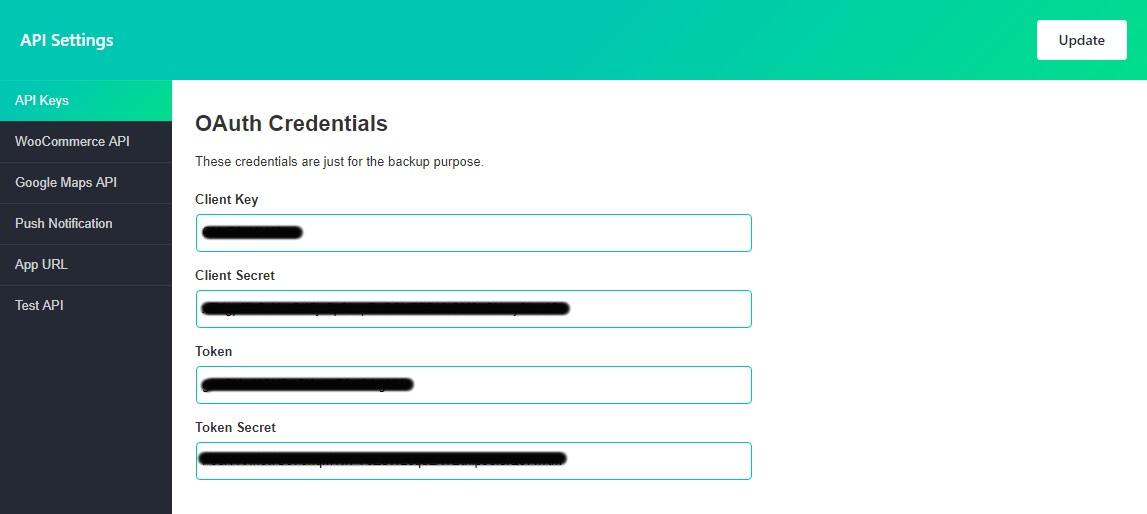API Keys
Then go to the menu item under Users->Applications->Add New.
Add new application, fill out name and description. For callback option, add URL of the site where the site will redirect the user once he/she authorized by the authentication service.
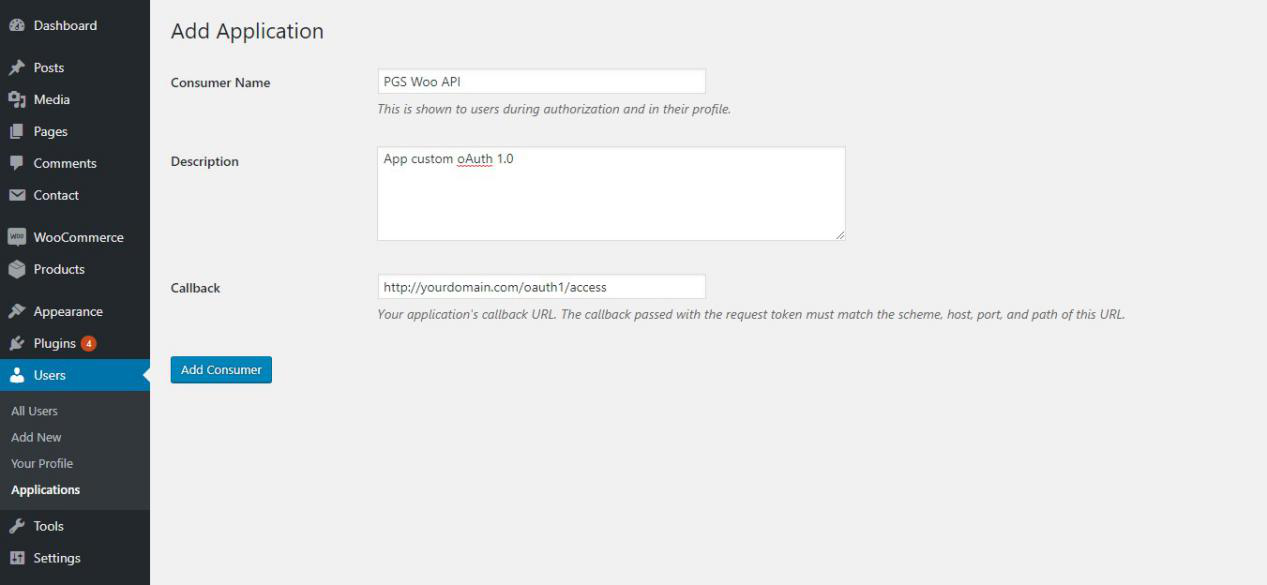
Here we get “client key” and “client secret key”.
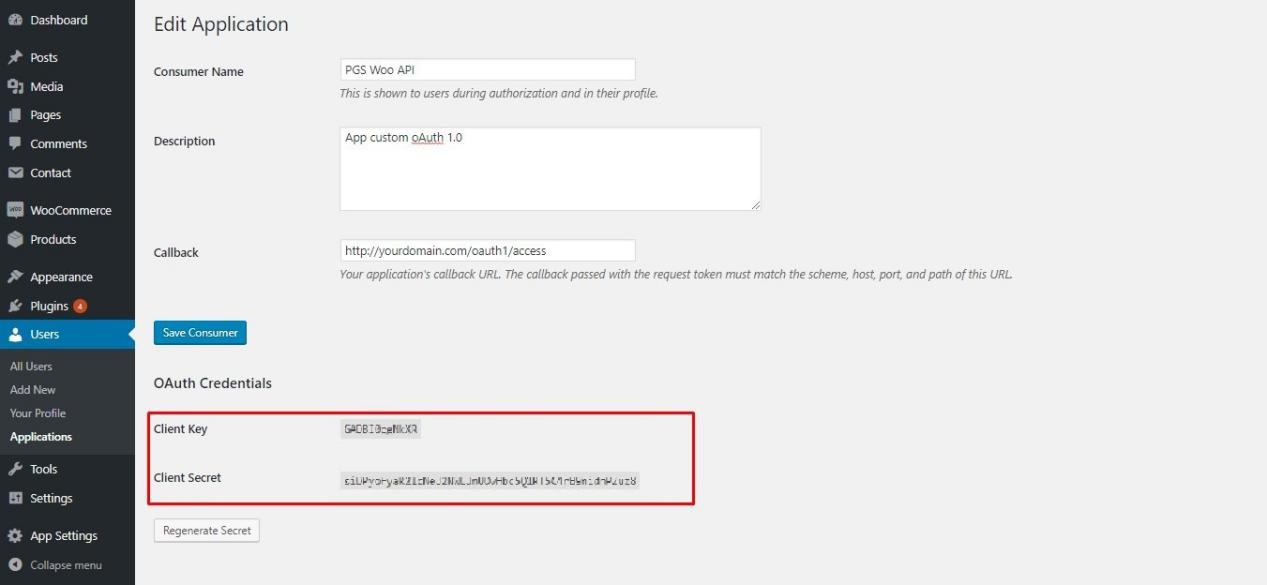
Copy client key and client secret and move to API Settings page in Dashboard -> App settings -> API settings. Let’s check all the API Settings.
- API Keys: Enter client key and client secret that you have copied in the previous step, then save the settings.
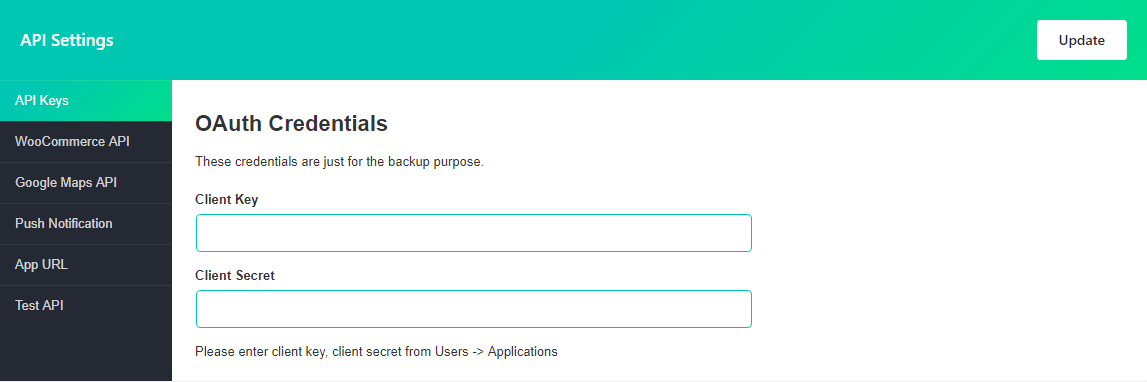
Note: Client key or consumer key both are same.
Next, click on let’s go button to proceed further.
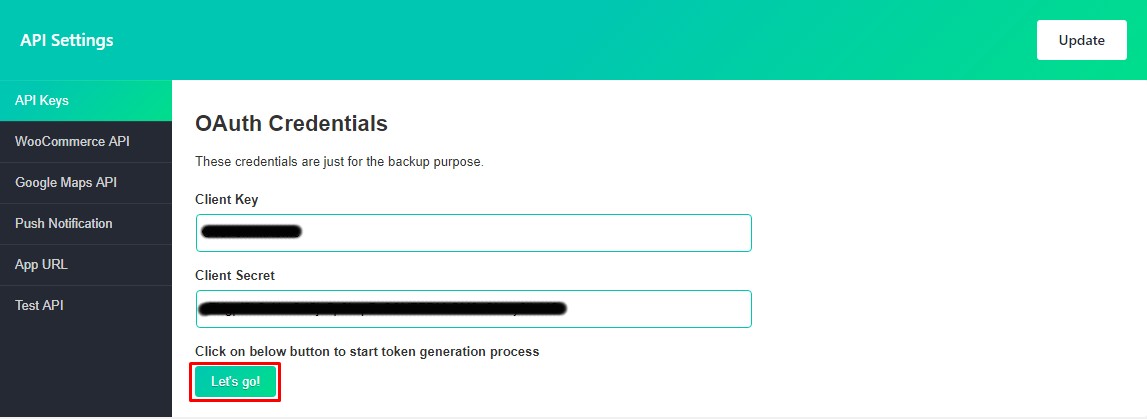
It will redirect you to another tab where it will ask you for authorization. Click on authorize button to get verification token.
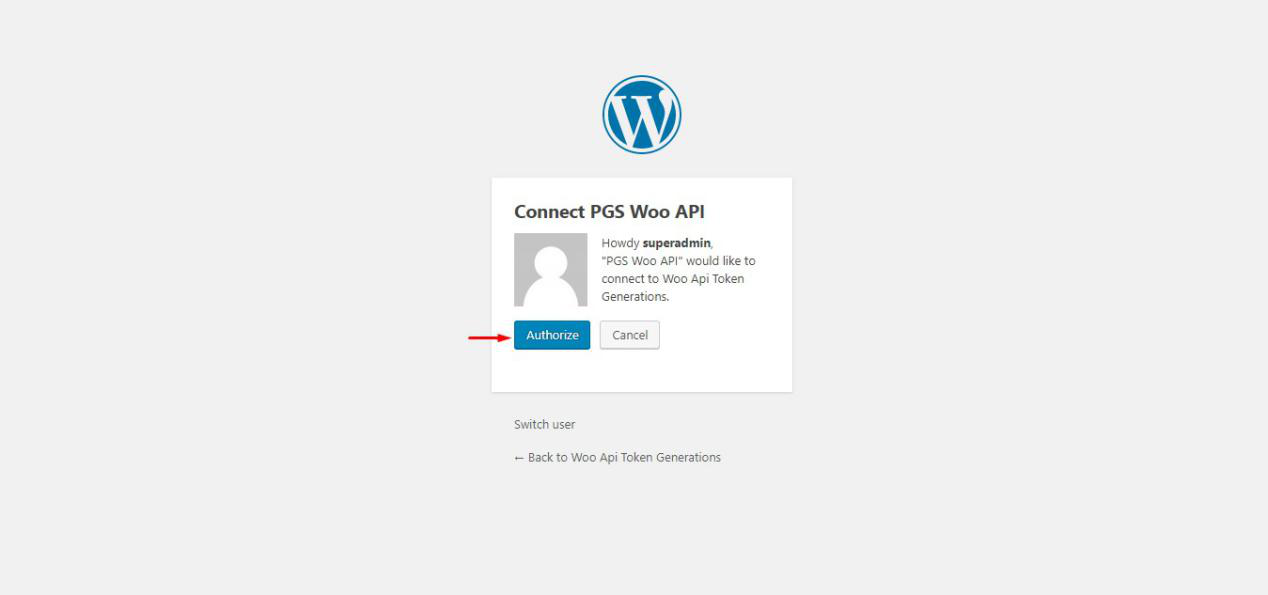
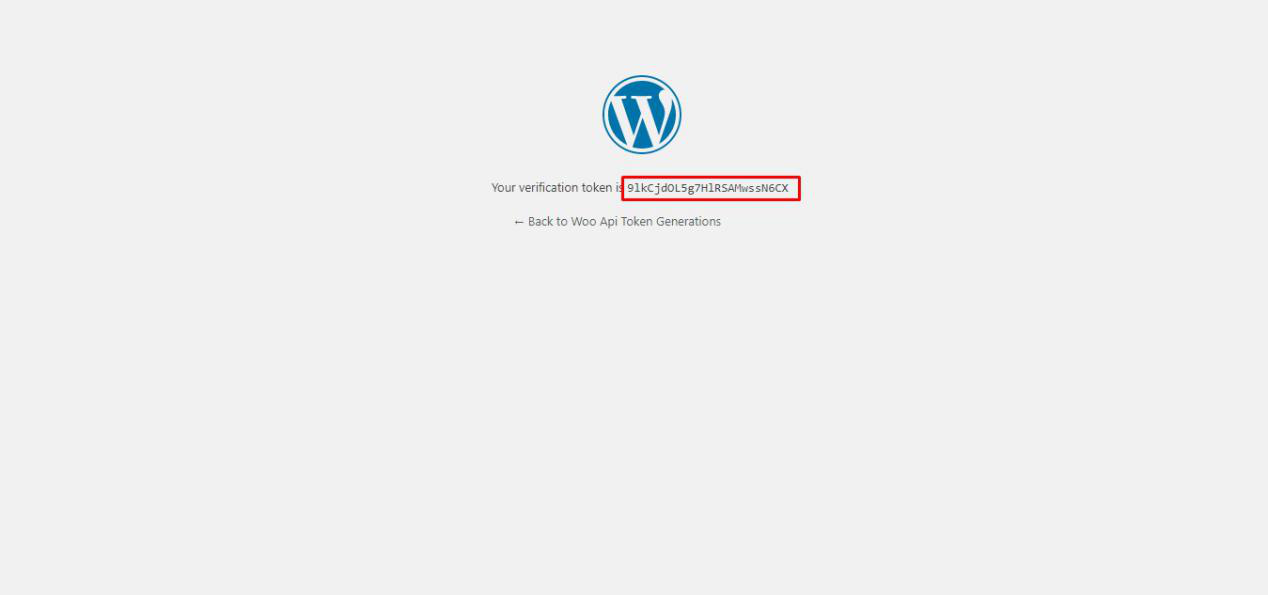
Copy this verification token and paste it into verification input box and click on continue as below screenshot.
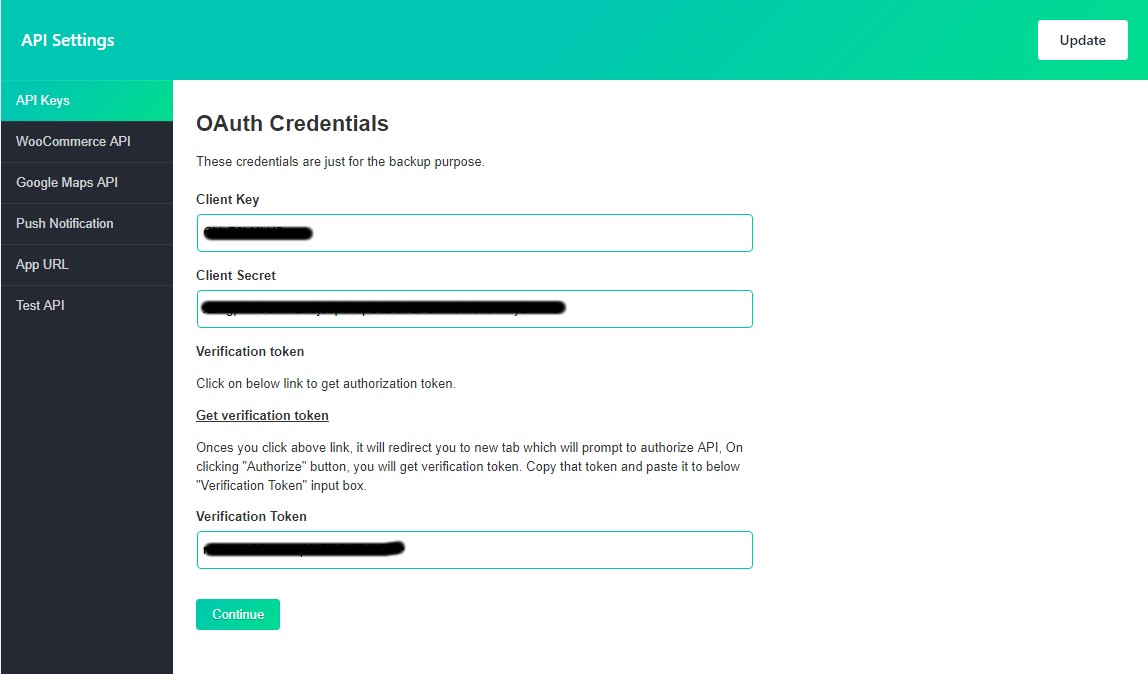
Now all set. Just copy this all keys and add in a mobile application for build your app with OAuth 1.0 authorization.