Android Application Configuration
CiyaShop is Native Android and iOS application specially developed for Woo-Commerce website. The CiyaShop application is the high configurable application in which admin can change theme, logo, banner and many other options. CiyaShop Android and iOS application can easily configure in simple single step. This Document walks you through how to set CiyaShop android app. The document also explains how to Change AppIcon and necessary changes required before uploading to Play store.
How to open Android Project code in Android Studio.
There is two way to open your android project in Android Studio.
1. Open Android Studio and click on Import project, and choose CiyaShop project. If you are opening any project first time in android studio.
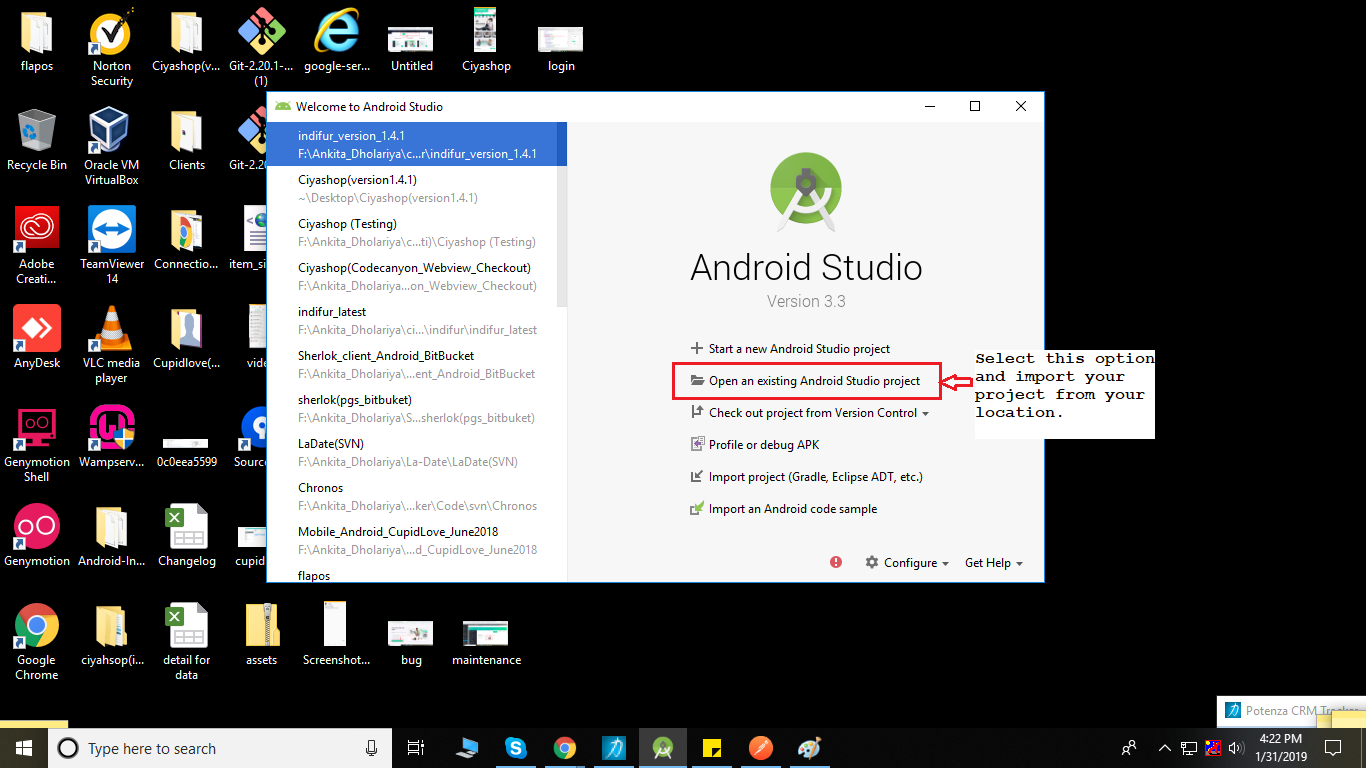
OR
2. Open Android Studio and go to File -> New -> Import Project, select CiyaShop Project.
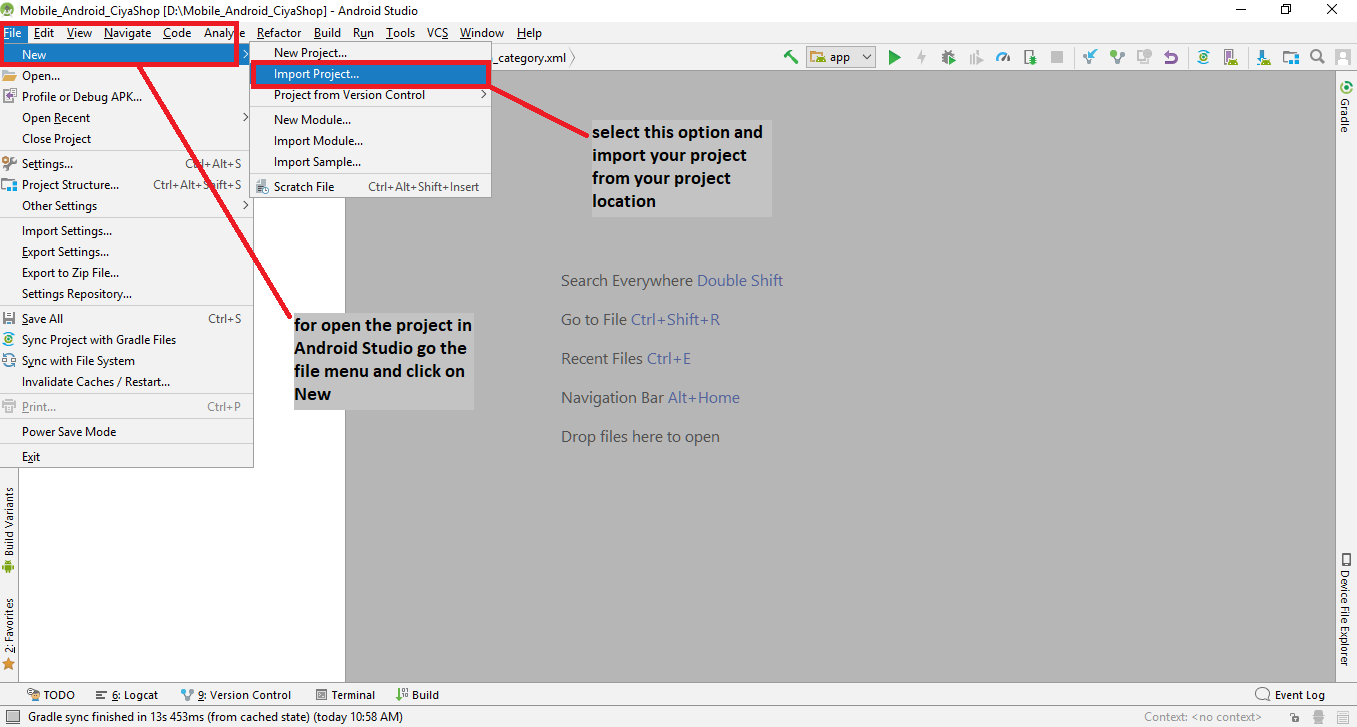
NOTE:- Sometimes android studio gives an error due to long project path so we recommend you to copy your code and short path like you can copy in d:/MainFolder.
Single step setup for CiyaShop Android Application.
- Setup Store URLs, Woo Commerce API keys, and OAuth API key
A) Open Admin panel of your Store and log-in to it.
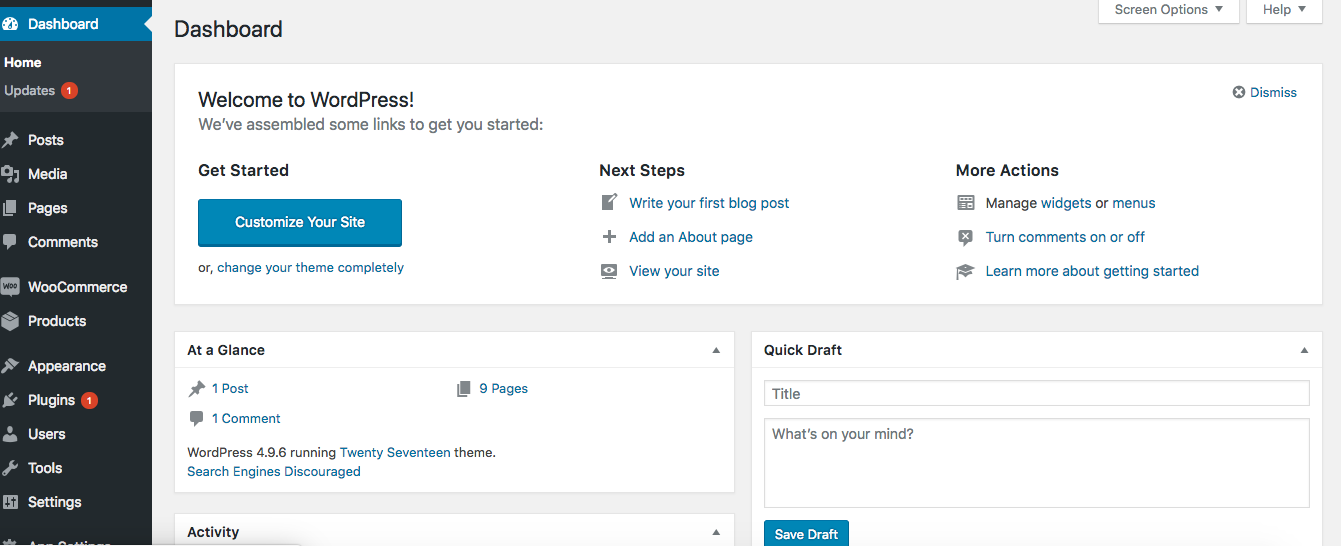
B) Click on App Settings, And redirect to API Settings. Here all API keys are stored.
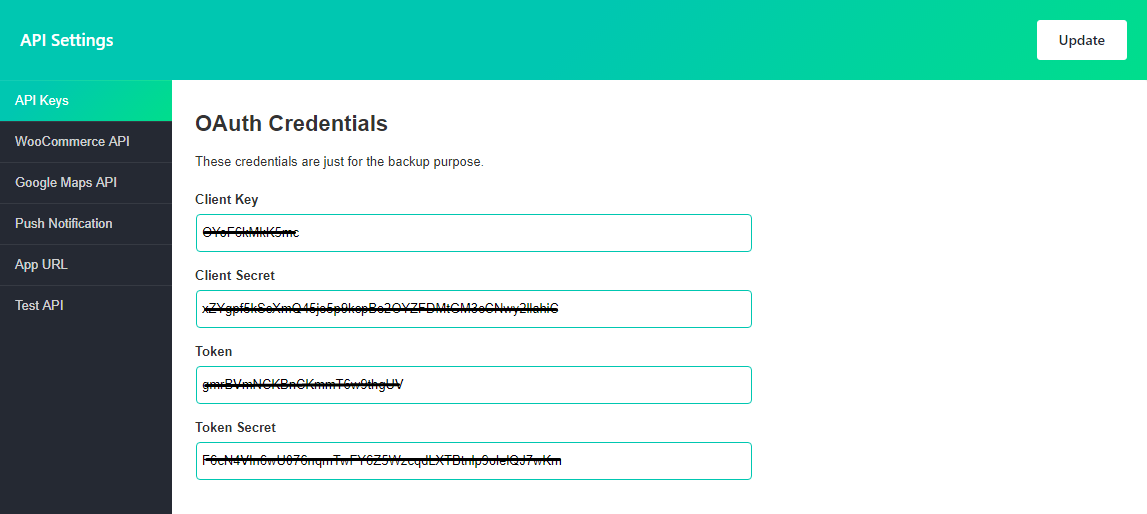
C) Navigate to Credentials Code tab. Here you will get the code for Android setup. Select android platform, And click on Copy button. Android Code is copied to a clipboard.
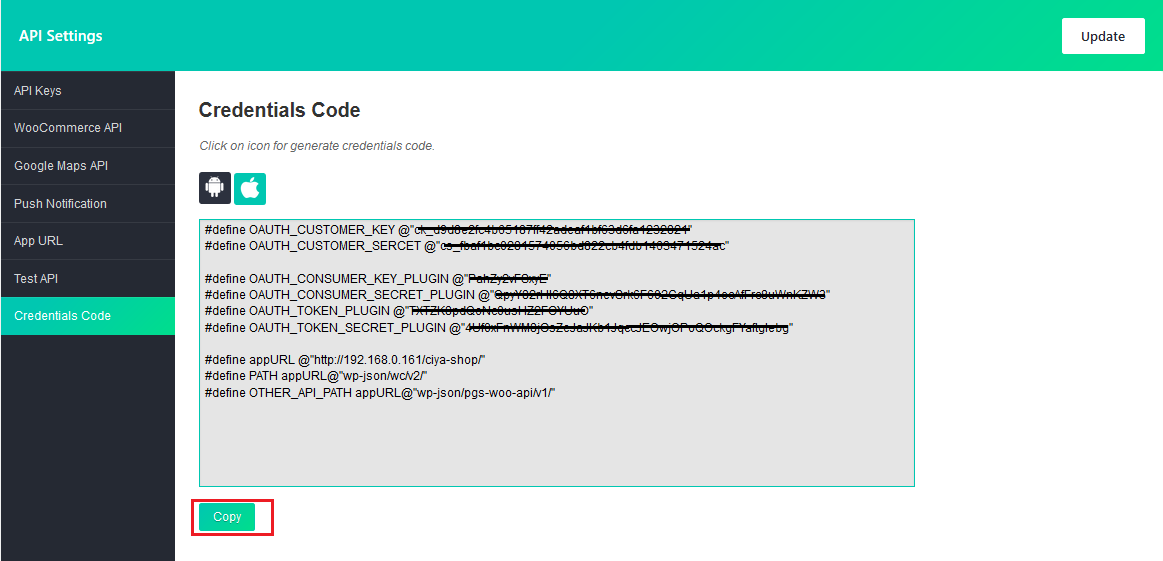
Version 1.1
Open Project in Android Studio. And Open ..\\utils\URLS.java file and replace code copied from PGS Woo Plugin with code in URLS.java file.
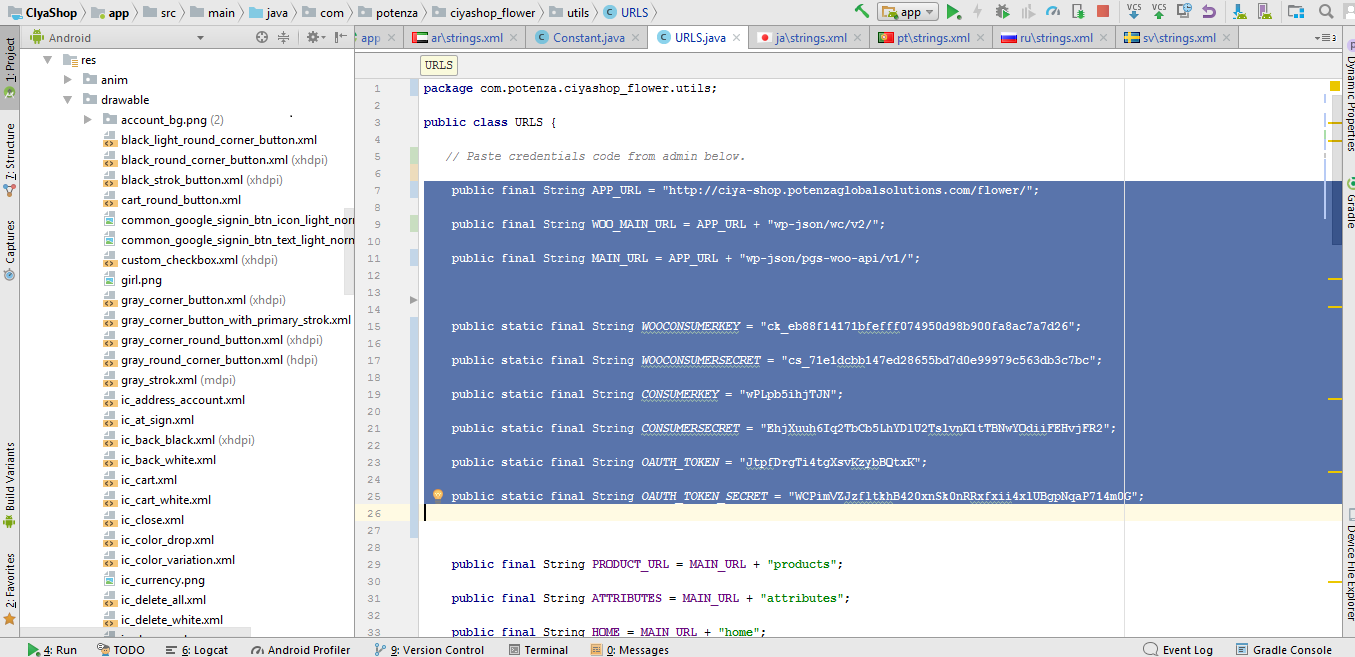
Version 1.2 & Above
Open Project in Android Studio. And Open ..\\utils\APIS.java file and replace code copied from PGS Woo Plugin with code in APIS.java file.
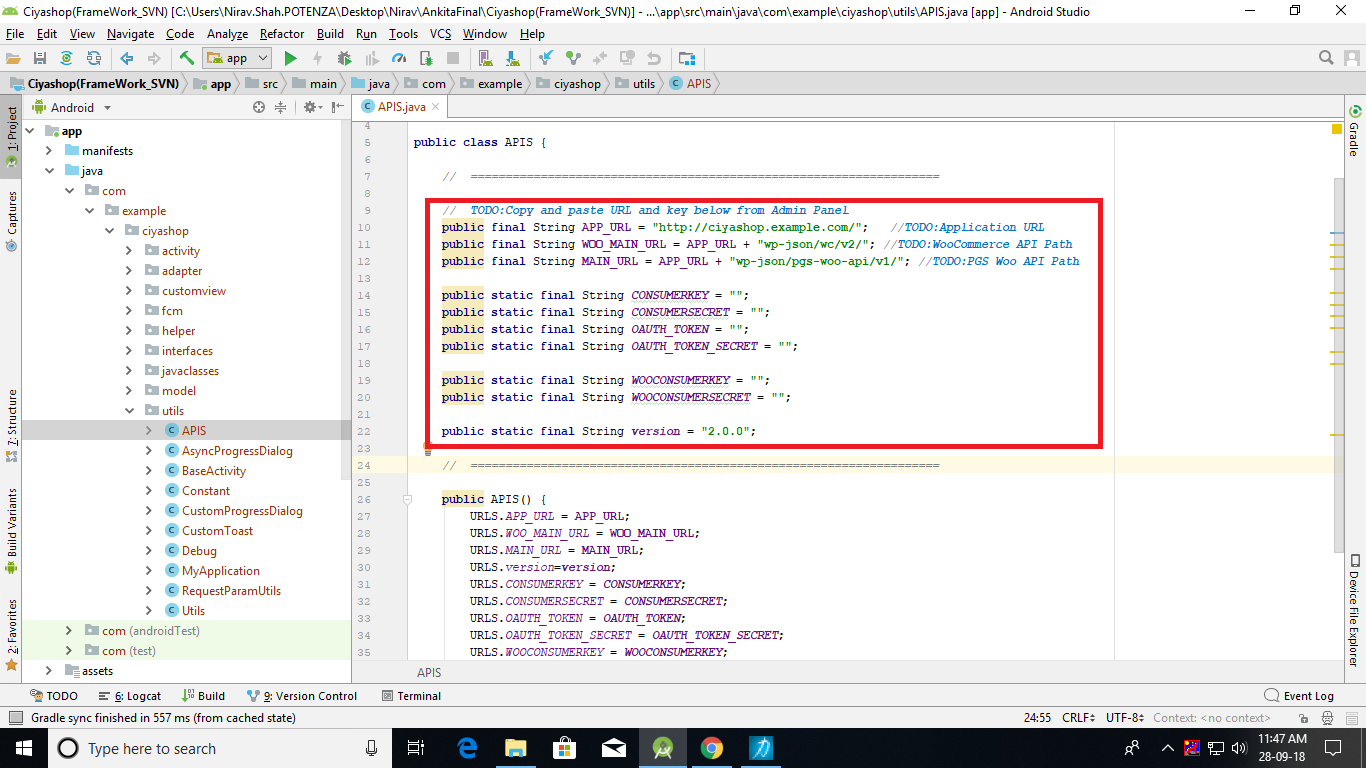
Note
Please make sure that you have to changed in your code according to your version. If you are using version 1.1, then paste the code in ..\\utils\URLS.java file and if you are using version 1.2 then paste the code in..\\utils\APIS.java file.
