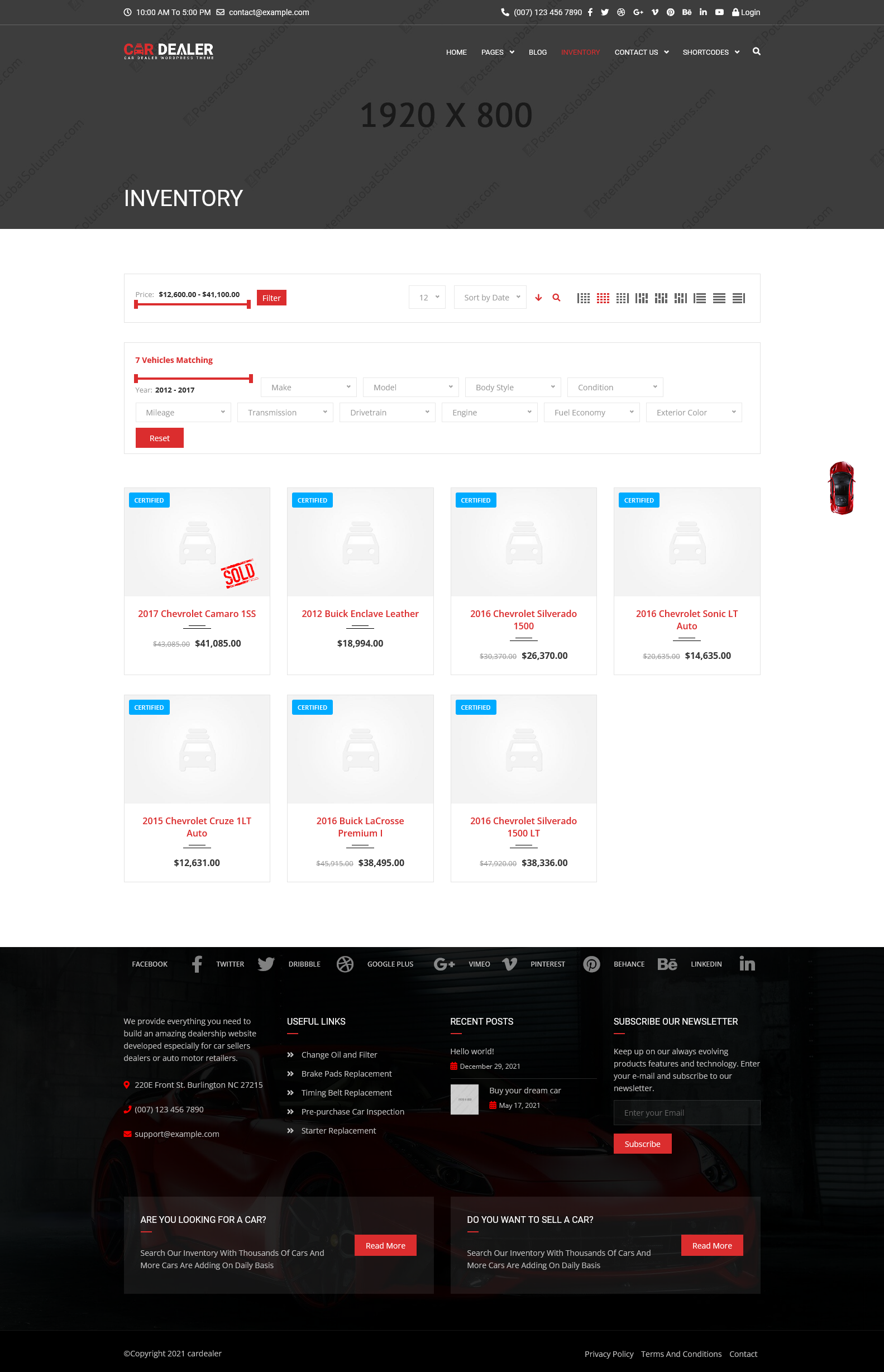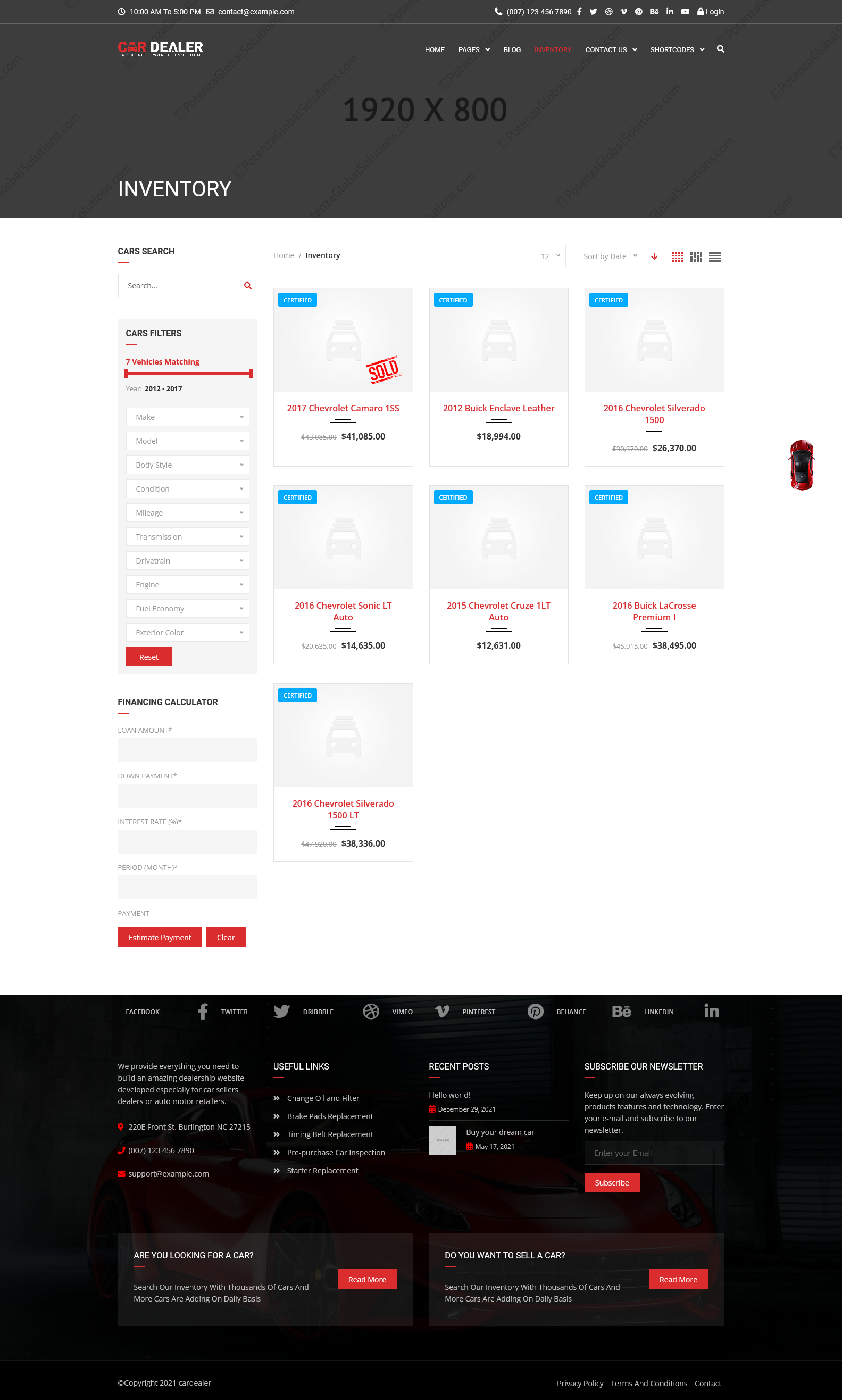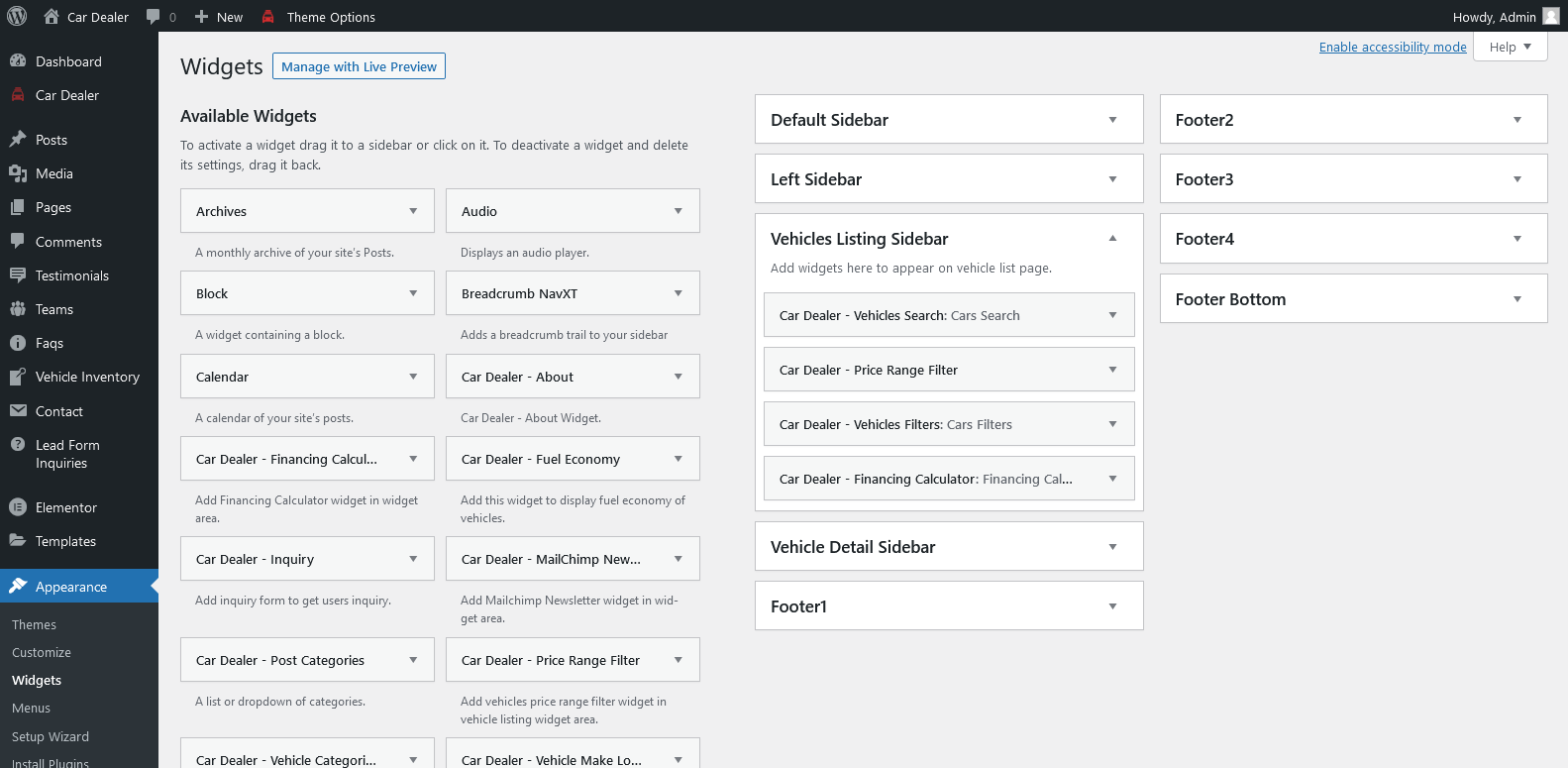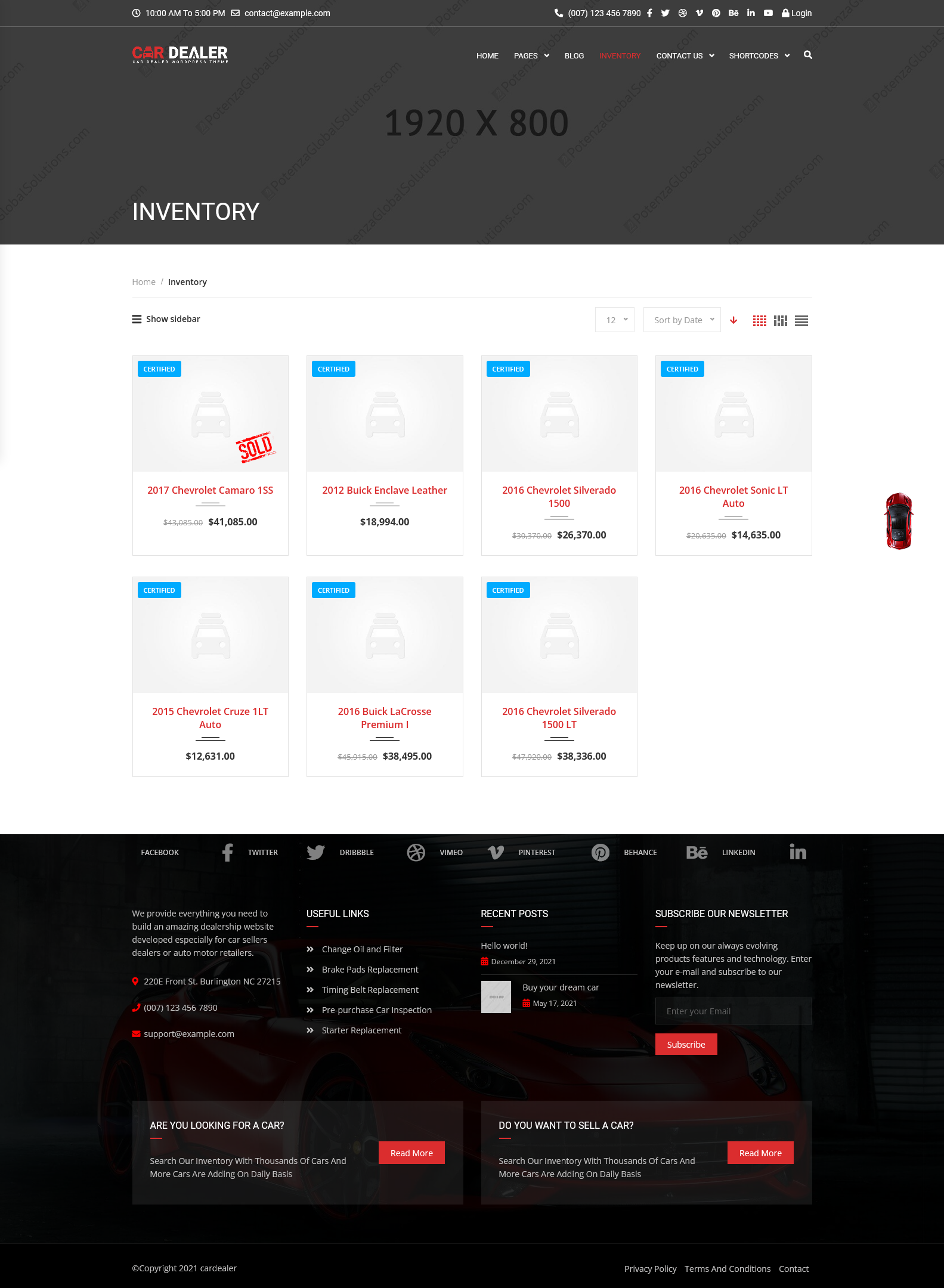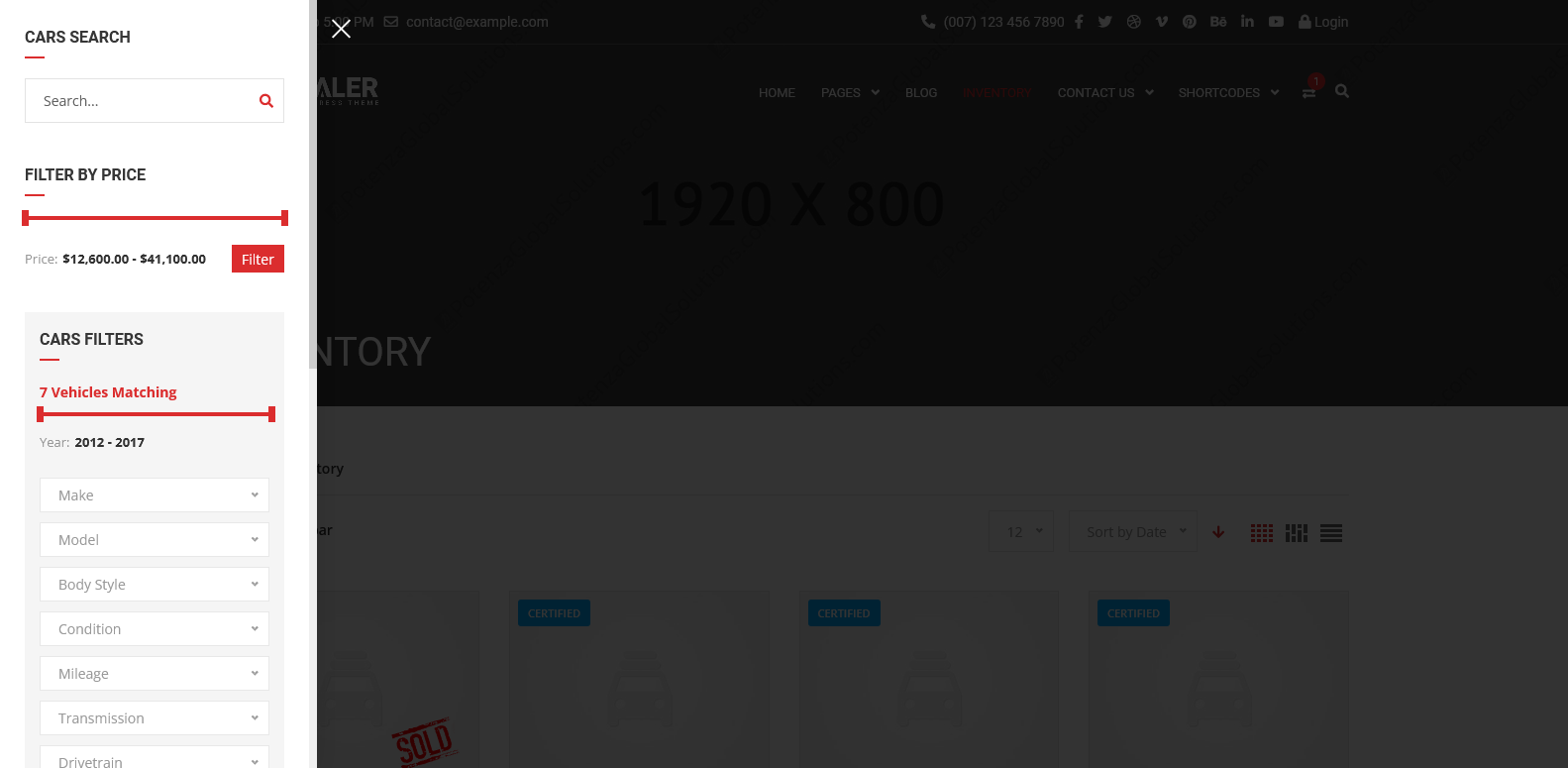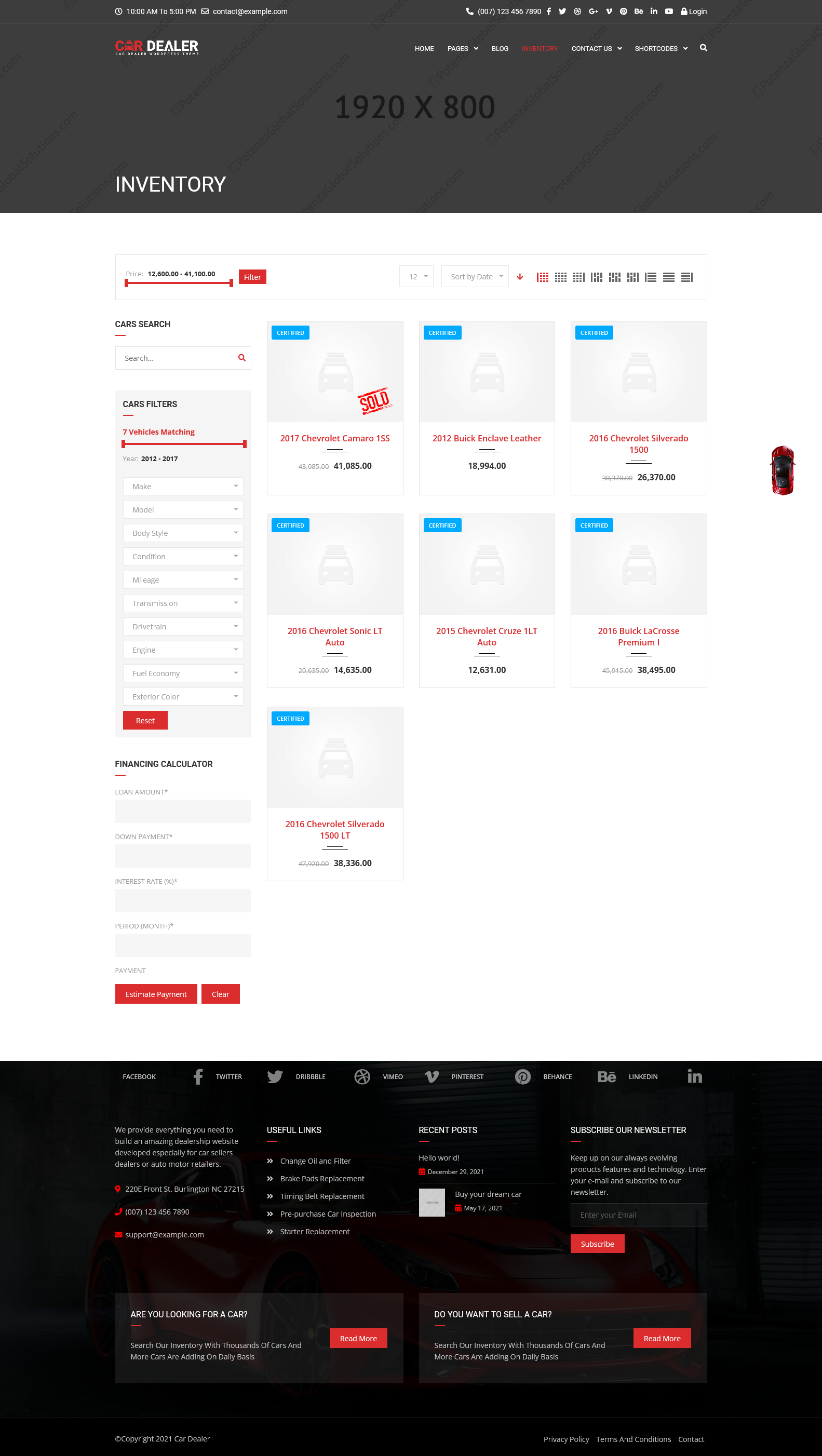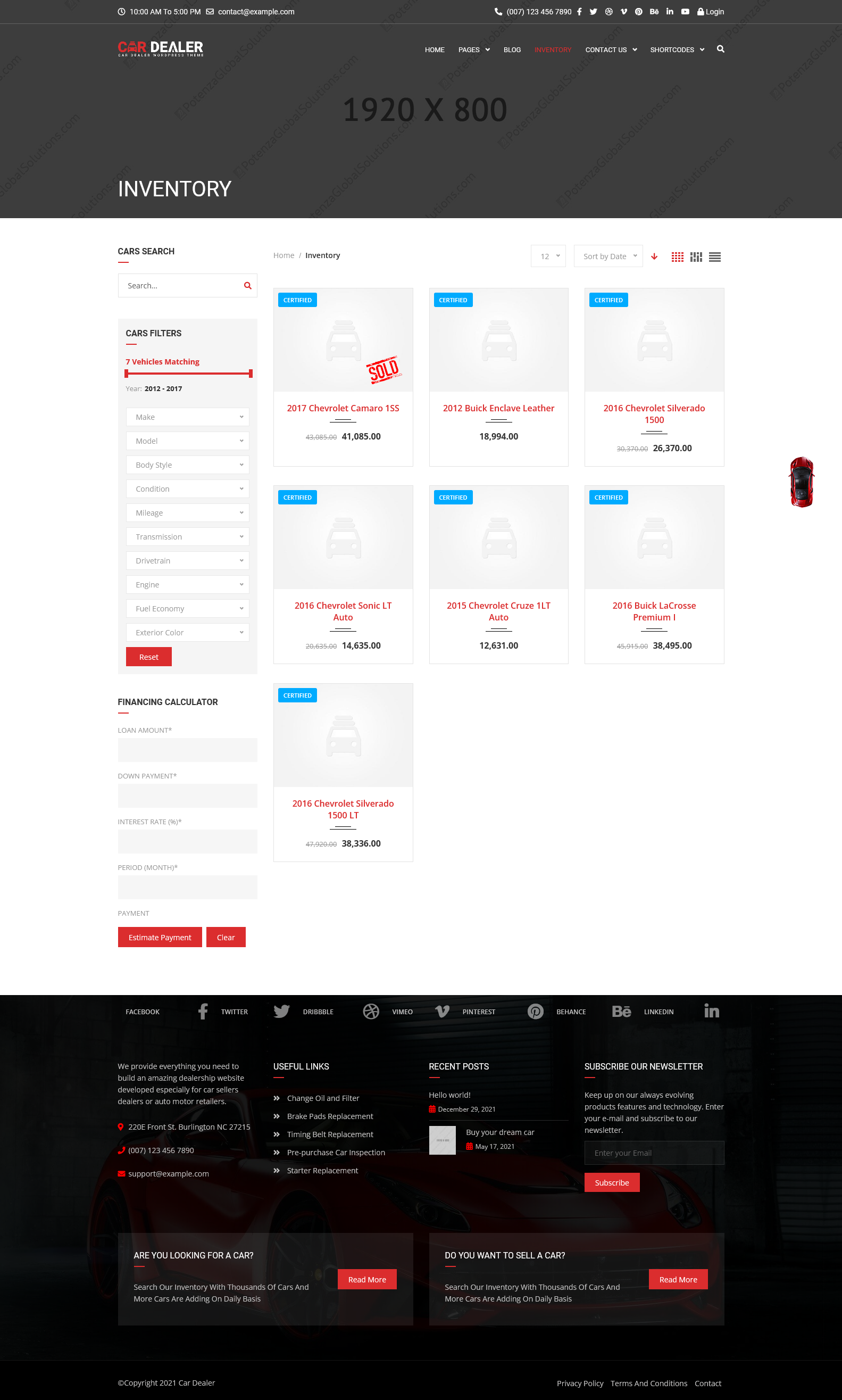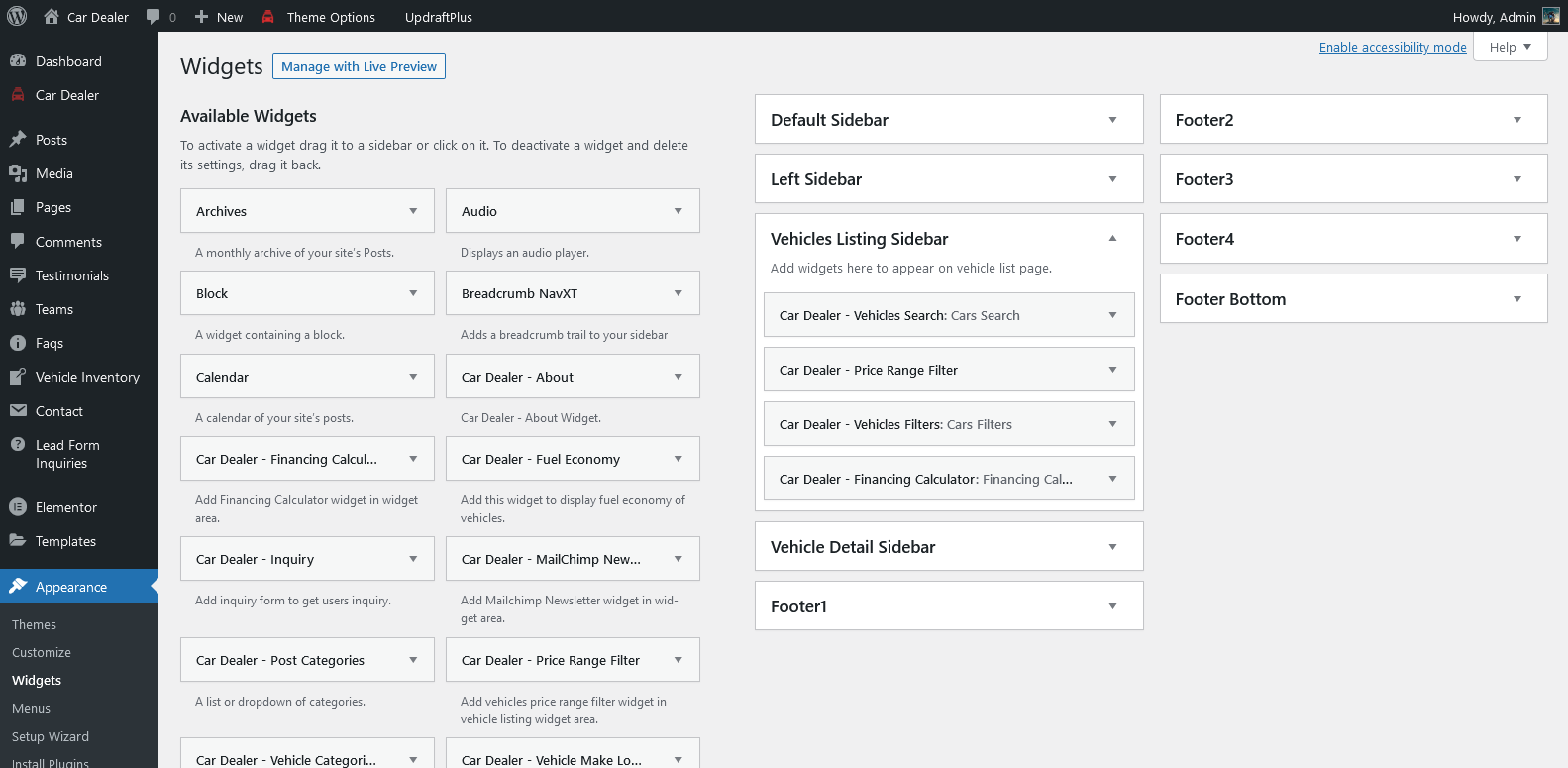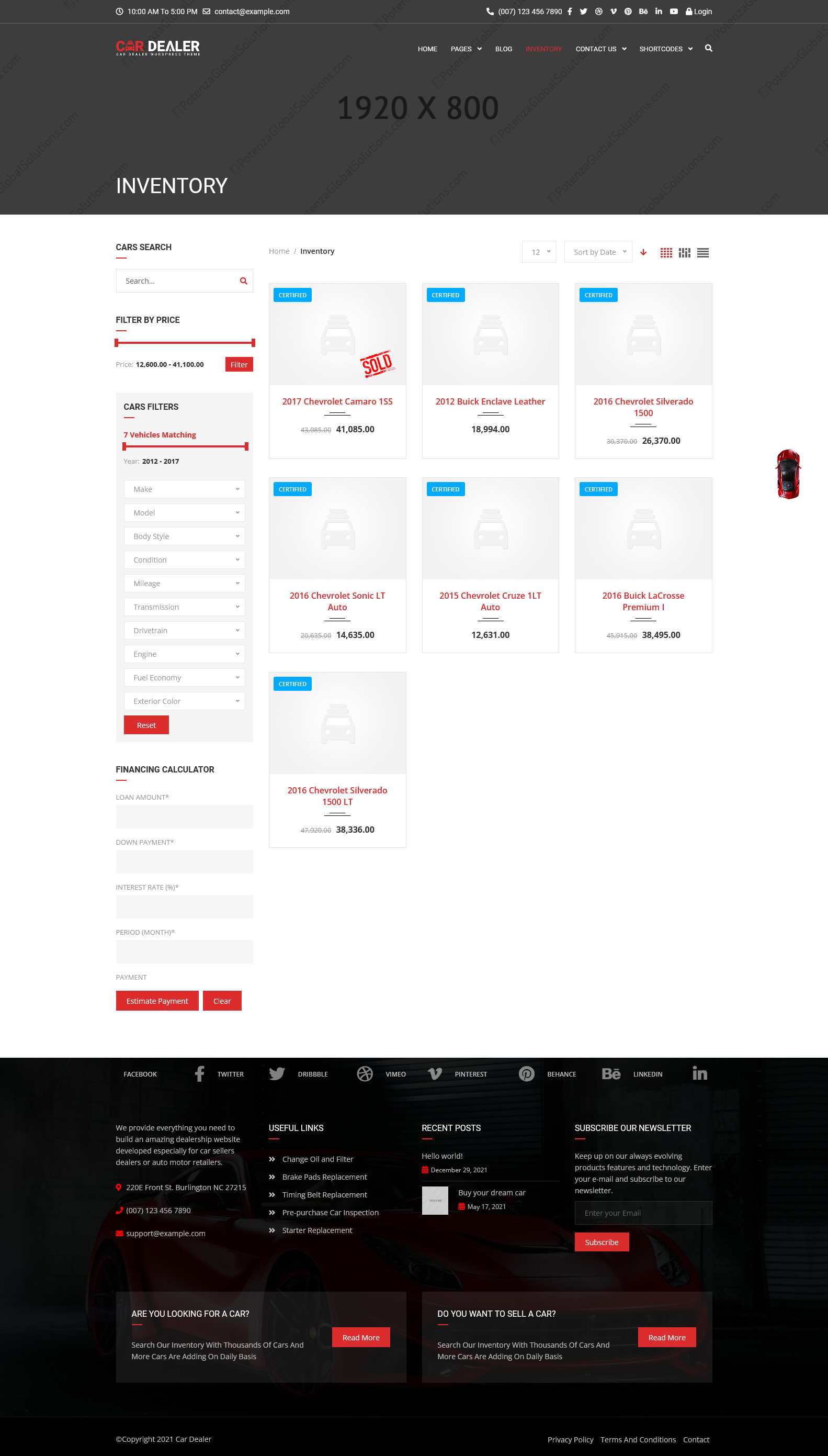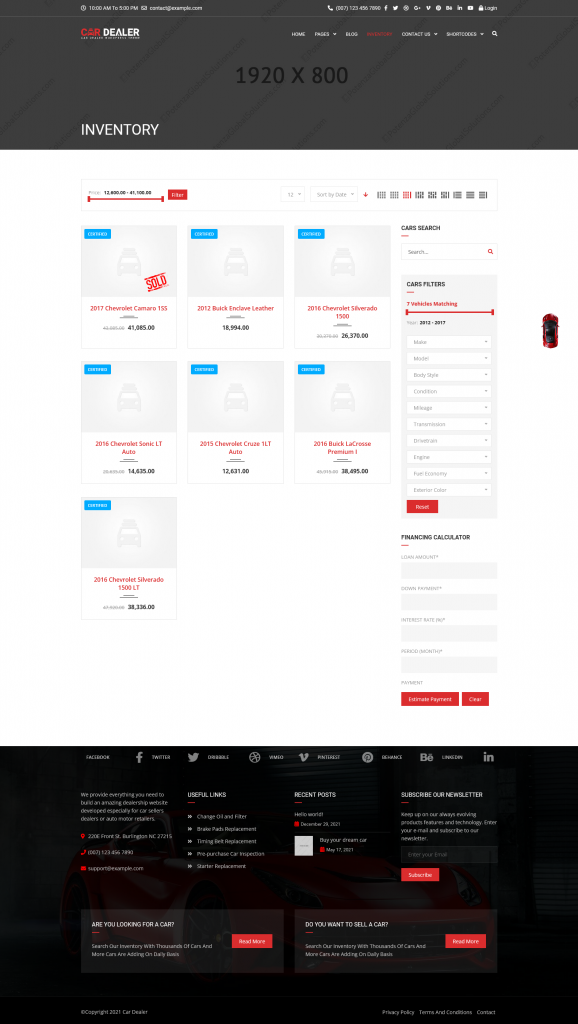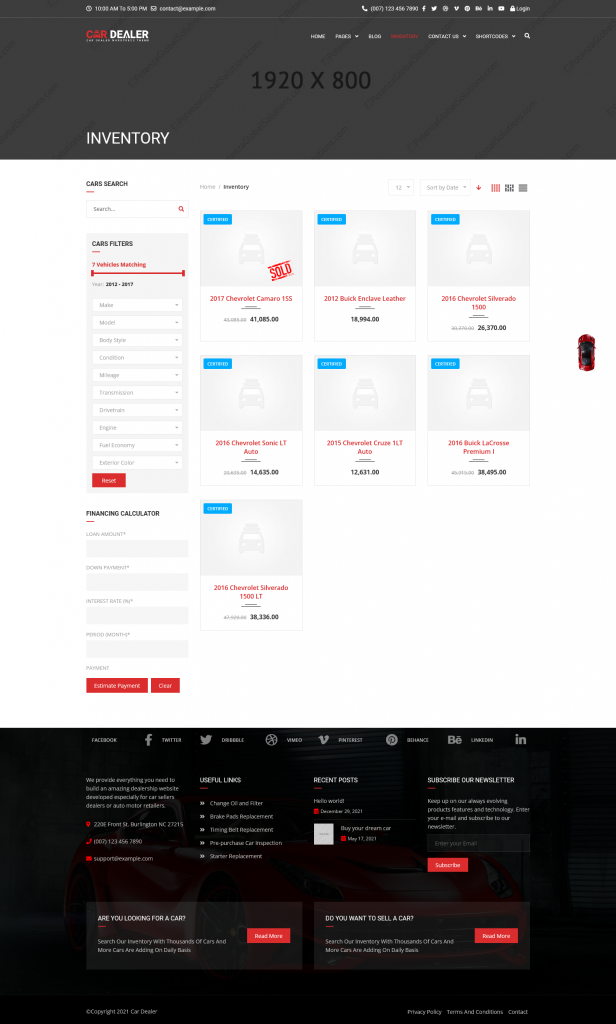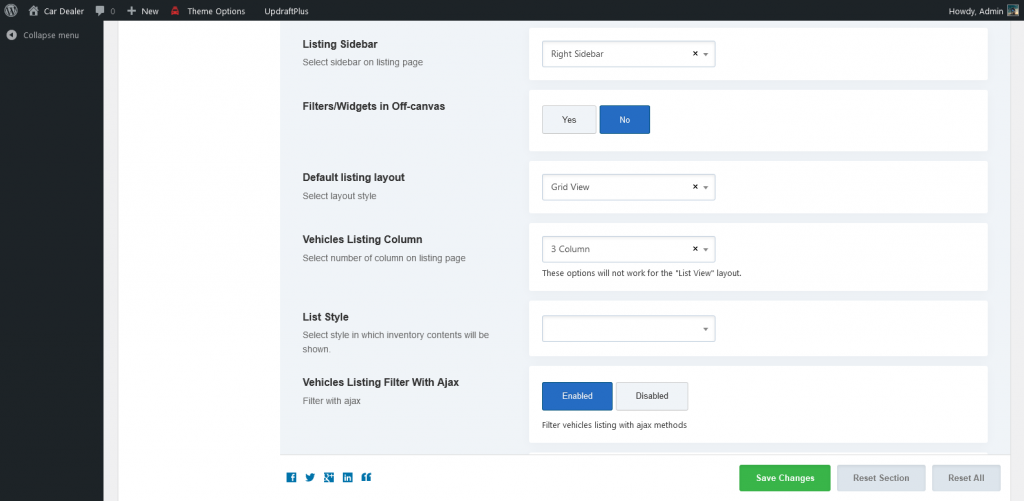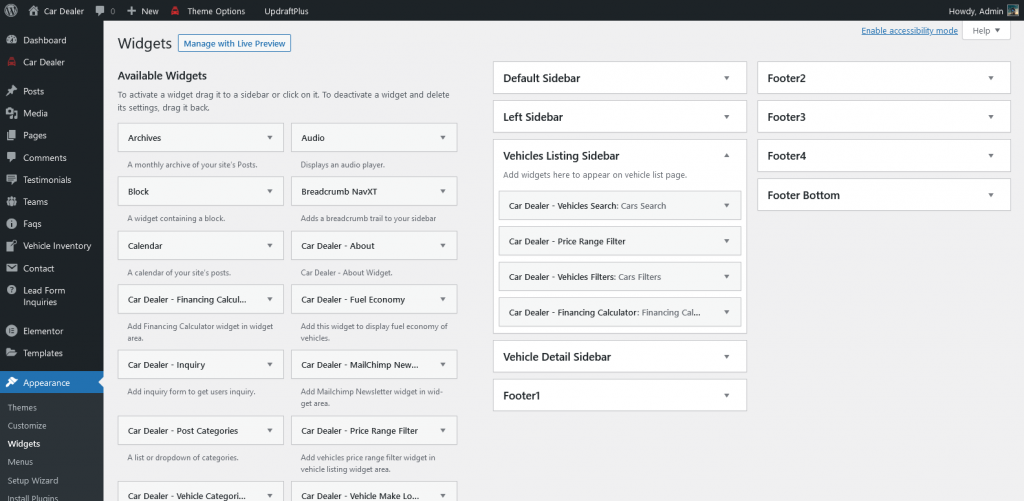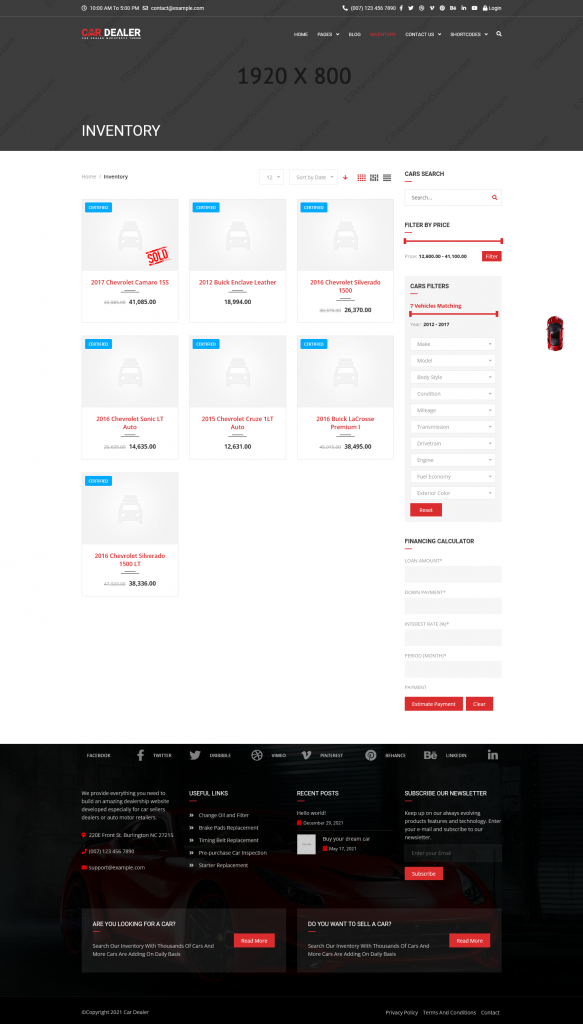Car Dealer 3.7.0
In the Car Dealer v.3.7.0, we changed the inventory page layout setting. Before v.3.7.0, the “sidebar” on the inventory page was part of the listing layout setting in the “Default listing layout” field. Now, you can manage the sidebar from the standalone theme option “Listing Sidebar“, and the user will not be able to switch/change sidebars from the layout selection.
So, once you update the theme to v.3.7.0 from v.3.6.x or lower, some sections will be changed (list given below).
- Price Range: The Price Range element, which was part of the top section of the inventory page, is moved in sidebar widgets.
- Top Filter: The filter (located at the top of the page) is moved in the sidebar in the full-width layout.
Here are a few scenarios (in out-of-the-box setup) for which we have provided the setting to achieve settings similar to the previous version.
Important Note
If you have selected List or Masonry layout in the Default listing layout setting, after theme update, the setting will be reset to the Grid view after theme update.
So, you must go to Theme Options > Inventory Settings > Inventory Page. And select List or Masonry in the Default listing layout setting and save options.
Full Width (Without Sidebar)
If the inventory page layout is set to “Without sidebar grid full” or any other without-sidebar layout, the filters are shown at the top of the page. After the theme update, the filters will be displayed in the sidebar. So, you will have to configure the below things to achieve a layout similar to the previous version.
- Theme Options: For this set below given fiels=values in Theme Options > Inventory Settings > Inventory Page.
- Listing Sidebar: Left Sidebar
- Filters/Widgets in Off-canvas: Yes
- Add “Car Dealer – Price Range Filter” widget in the “Vehicles Listing Sidebar” widget area.
Please refer to the below screencast and screenshots.
https://drive.google.com/file/d/1NhwVkd2JvuOzSmAvOqiLSJiiMYN6CwCe/view
Left Sidebar
If the inventory page layout is set to “With sidebar grid left” or any other left-sidebar layout, the price range slider is shown in the top section. After the theme update, the price range will be gone. So, you will have to configure the below things to achieve a layout similar to the previous version.
- Add “Car Dealer – Price Range Filter” widget in the “Vehicles Listing Sidebar” widget area.
Please refer to the below screencast and screenshots.
https://drive.google.com/file/d/1ueQPrGq6k1GoZ4DmcJ4ZyFPOlC9EUt1K/view
Left Sidebar
If the inventory page layout is set to “With sidebar grid right” or any other right-sidebar layout, the price range slider is shown in the top section. After the theme update, the price range will be gone and the sidebar will be displayed at left. So, you will have to configure the below things to achieve a layout similar to the previous version.
- Theme Options: For this set below given fiels=values in Theme Options > Inventory Settings > Inventory Page.
- Listing Sidebar: Left Sidebar
- Add “Car Dealer – Price Range Filter” widget in the “Vehicles Listing Sidebar” widget area.
Please refer to the below screencast and screenshots.
https://drive.google.com/file/d/1yR812RfmyY_wxAdxYUYgigcNZOCRsfqy/view