Firebase setup iOS (Dynamic Links)
The CarDealer iOS application require firebase setup to run dynamic links. So need to set up firebase project for the CarDealer iOS application.
Firebase Setup
Follow below video to setup Firebase project for the Car Dealer iOS Application.
Setup firebase project, and Google-Service.json file to the CarDealer iOS Application.
A) Open https://console.firebase.google.com/link in a browser. And Login to Google Firebase.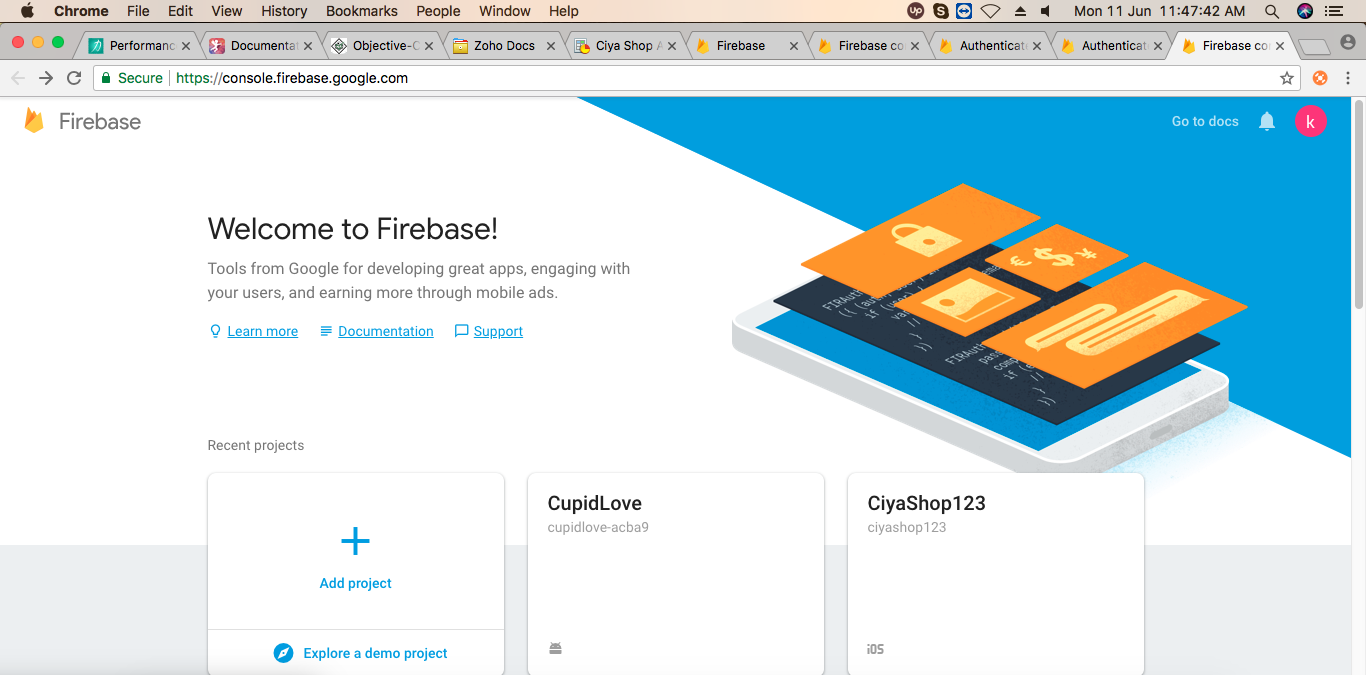
B) Click on Add Project. Enter a project name, select Country/region, accept the license agreement and click CREATE PROJECT. Firebase creates a project for you.
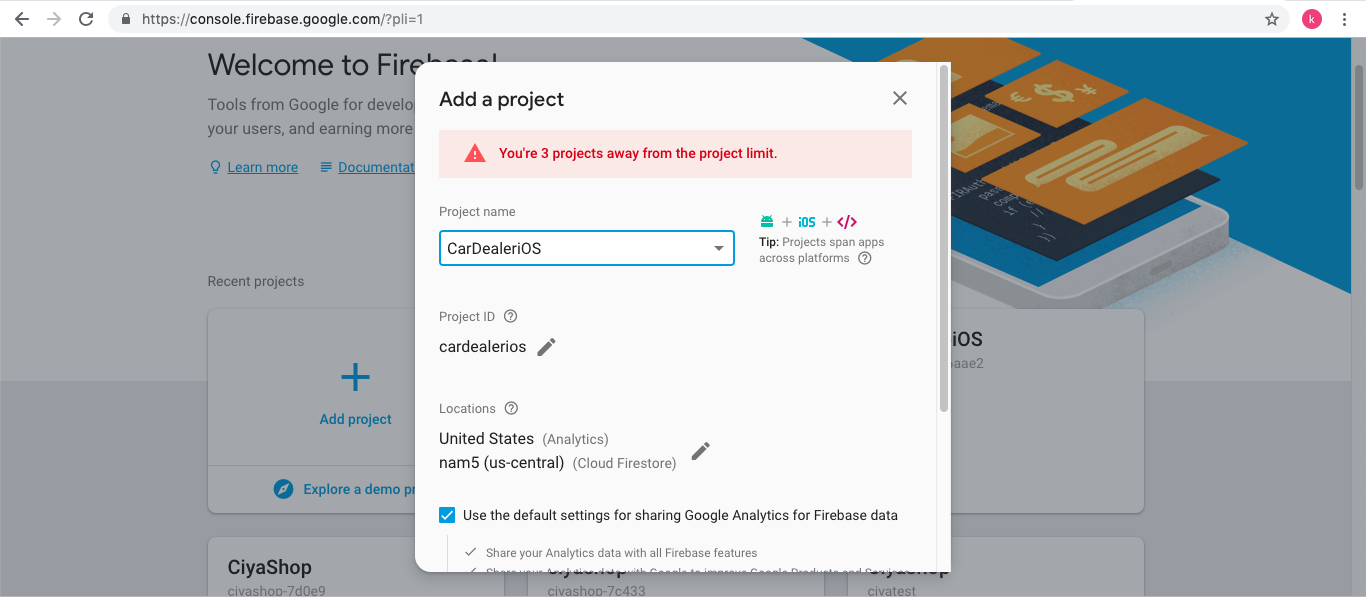
C) Click on continue button after project setup.
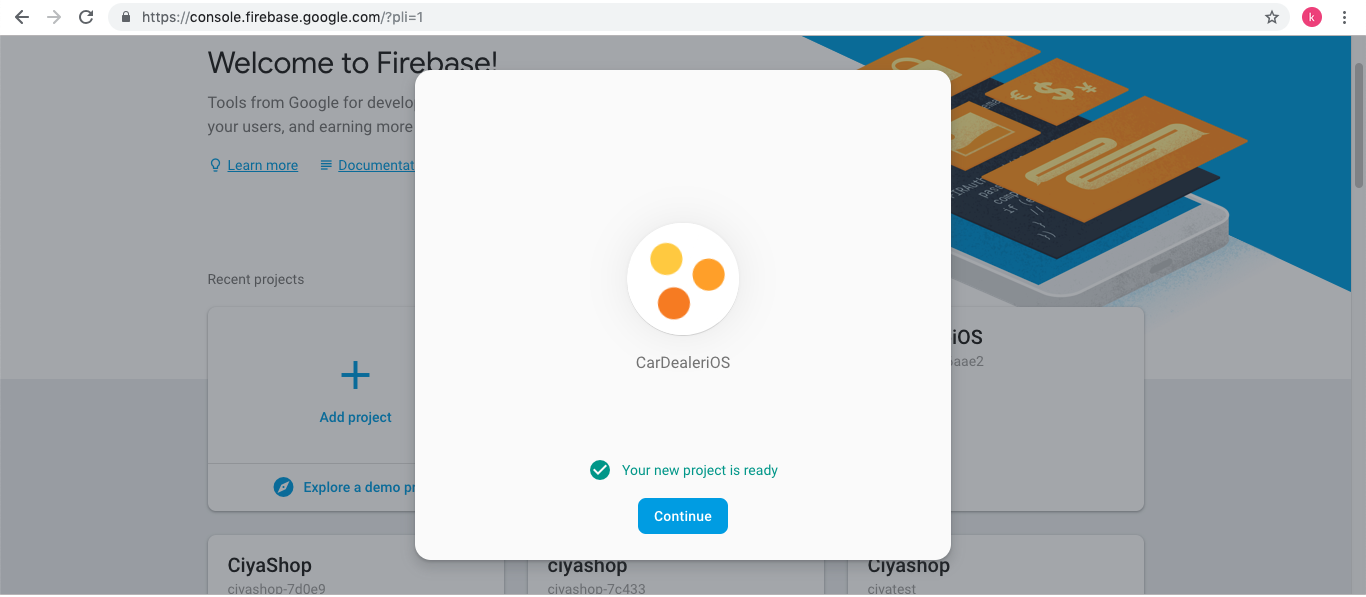
D) Now you will be redirected to your project console.
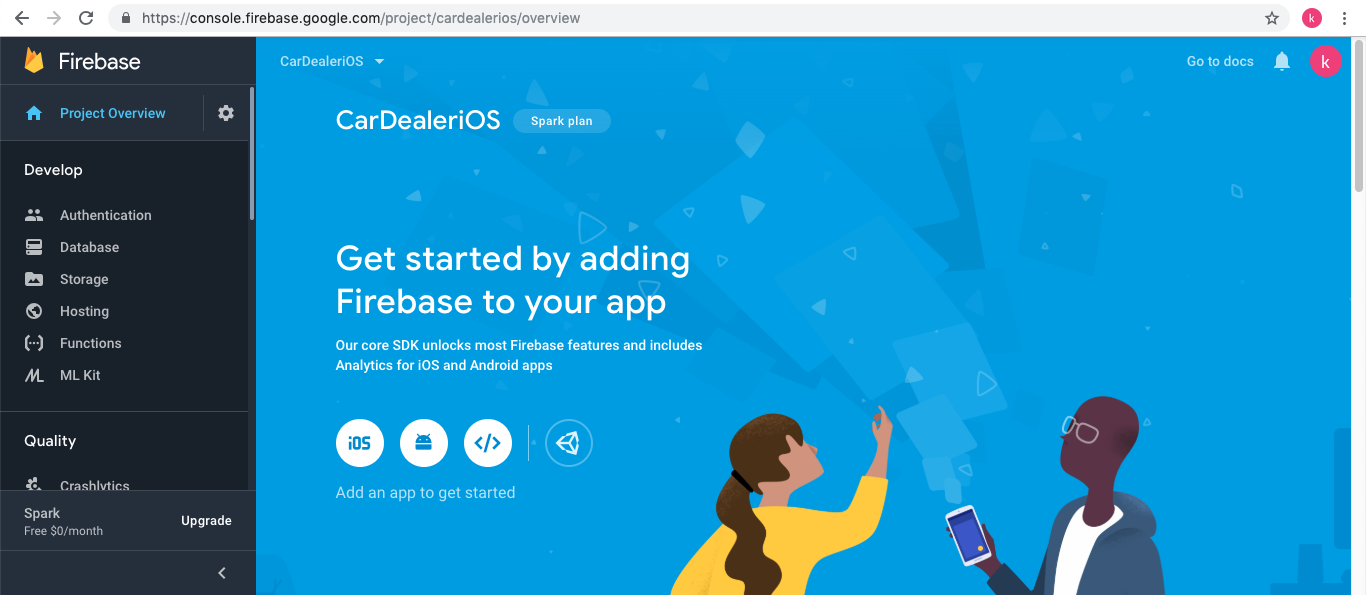
E) Click Add Firebase to your iOS app to add Firebase in your application. Enter bundle id, and nickname for the app and then click REGISTER APP. If your appstore id is available then add appstore Id else your can add it after setup.
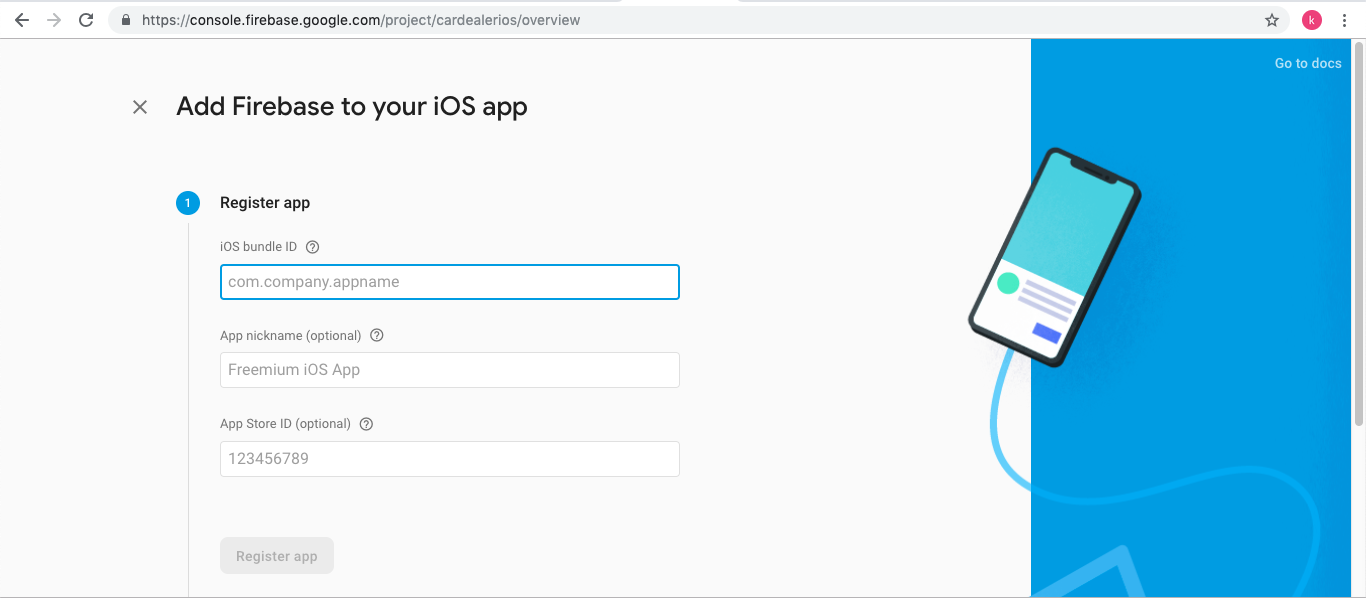
F) Download GoogleService-Info.plist file.
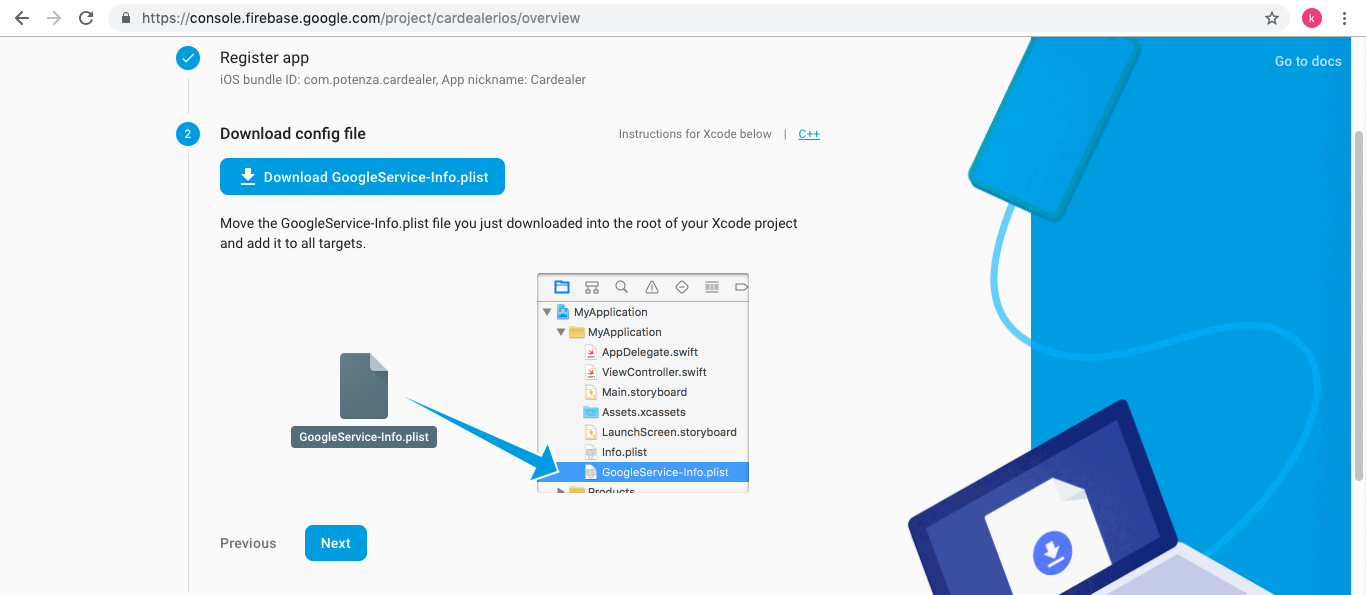
G) Now GoogleService-Info.plist file is being downloaded to your download folder. Go to download folder and copy GoogleService-Info.plist file.
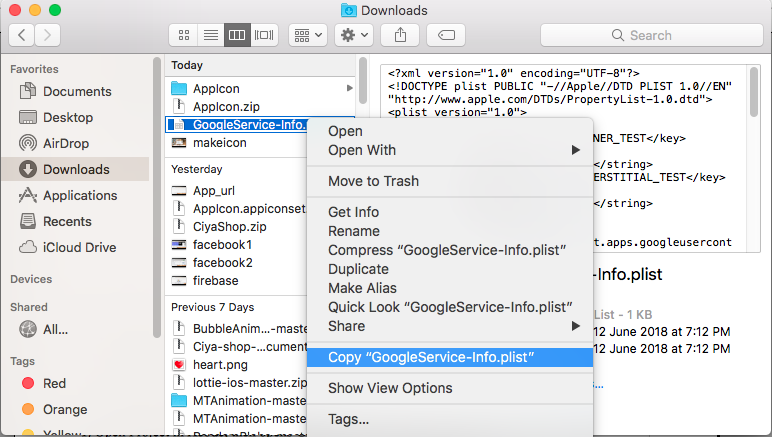
H) Open the CarDealer app code in finder and Paste GoogleService-Info.plist file in your project folder.
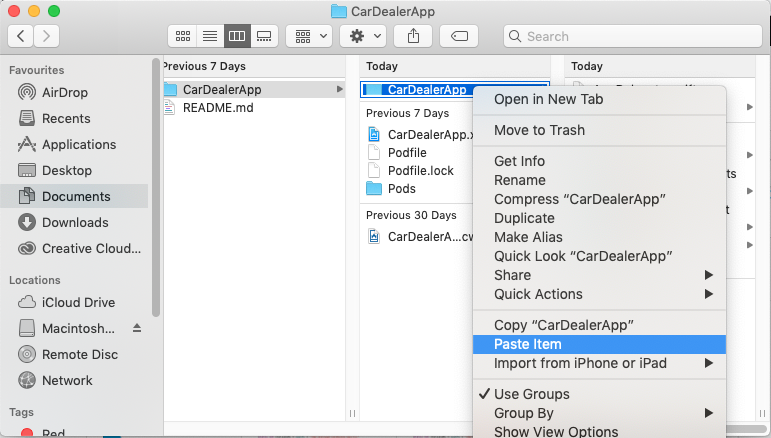
Click Next button, and then click skip button to complete the registration process in firebase console.
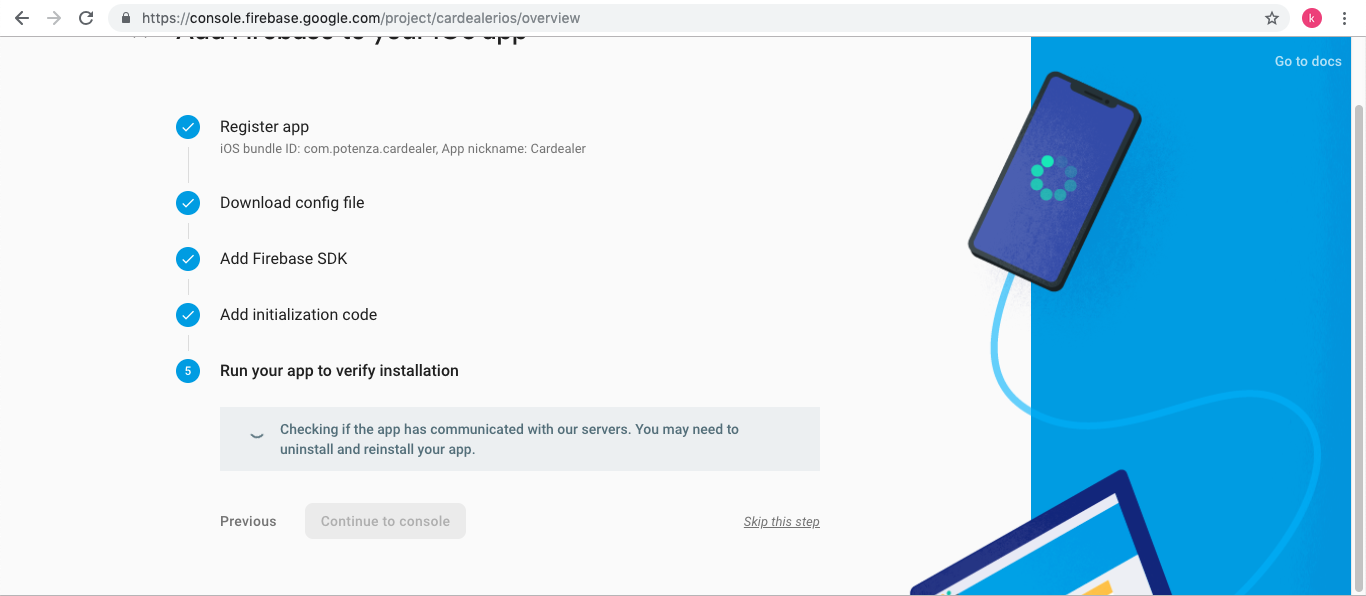
I) Now you can open setting of your project console and add App Store Id and Team ID from project console.
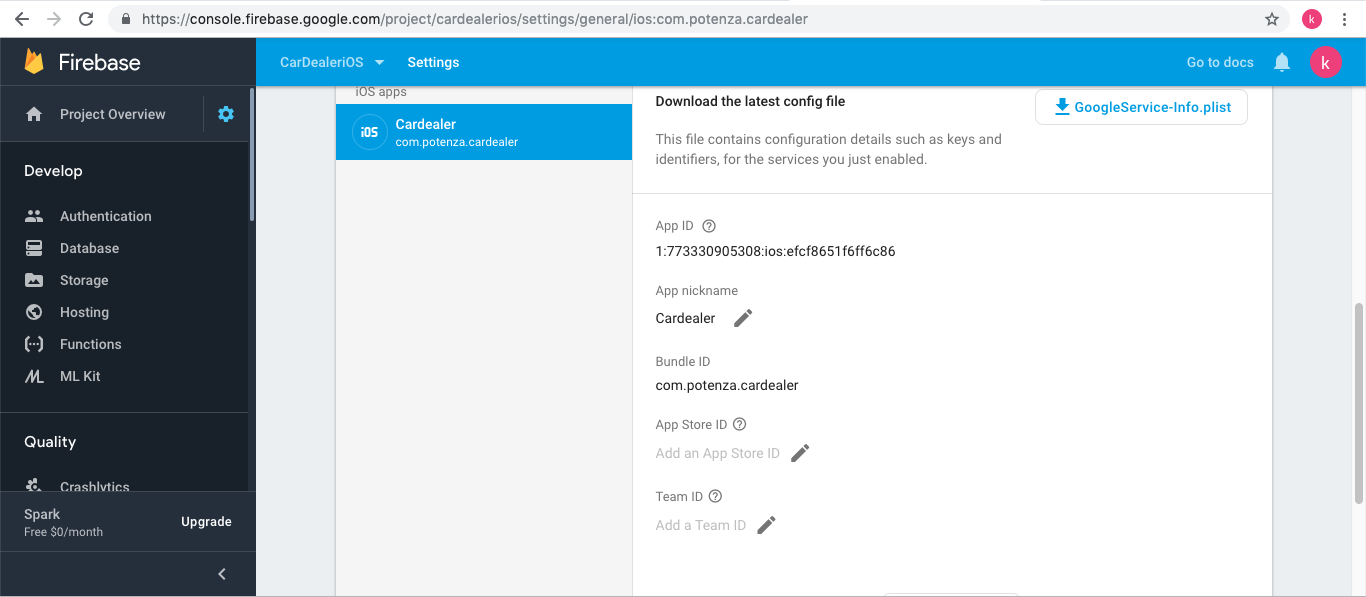
Dynamic link Setup
Follow below video to setup Firebase Dynamic Links for the Car Dealer iOS Application.
A) Open https://console.firebase.google.com/link in a browser. And Login to Google Firebase.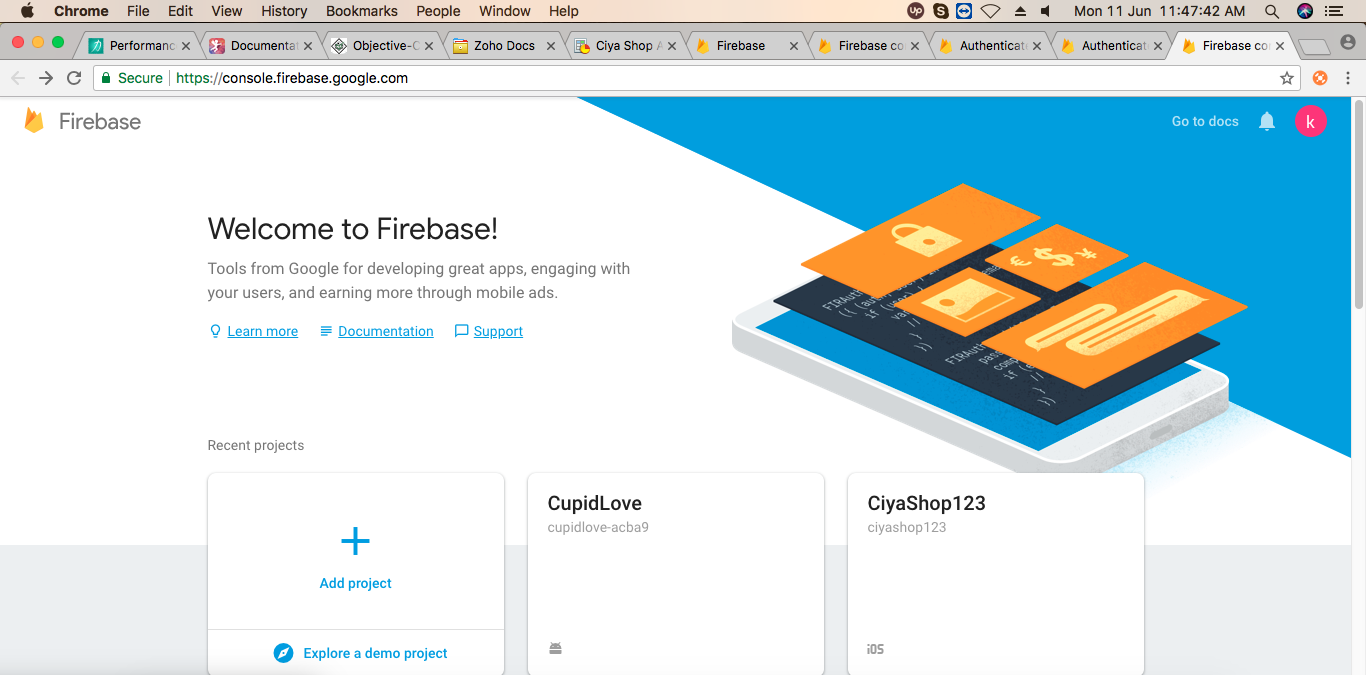
B) Now select on your Firebase project.
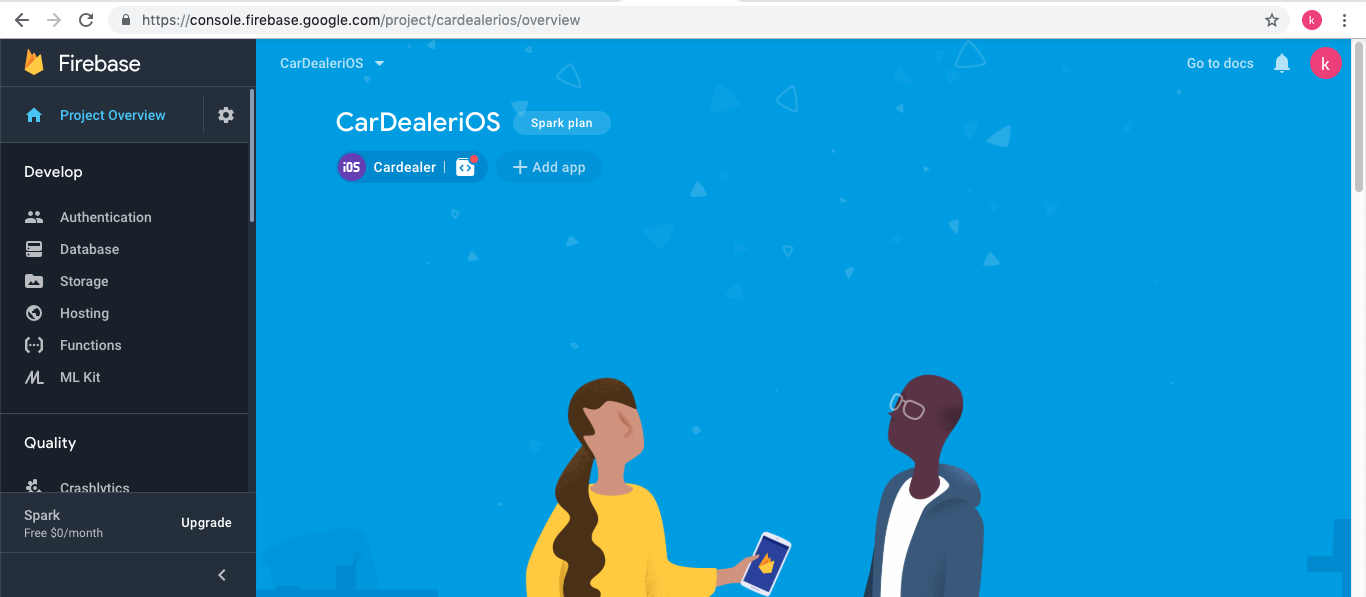
Note: Make sure that your App Store ID and Team Id is set in your firebase project.
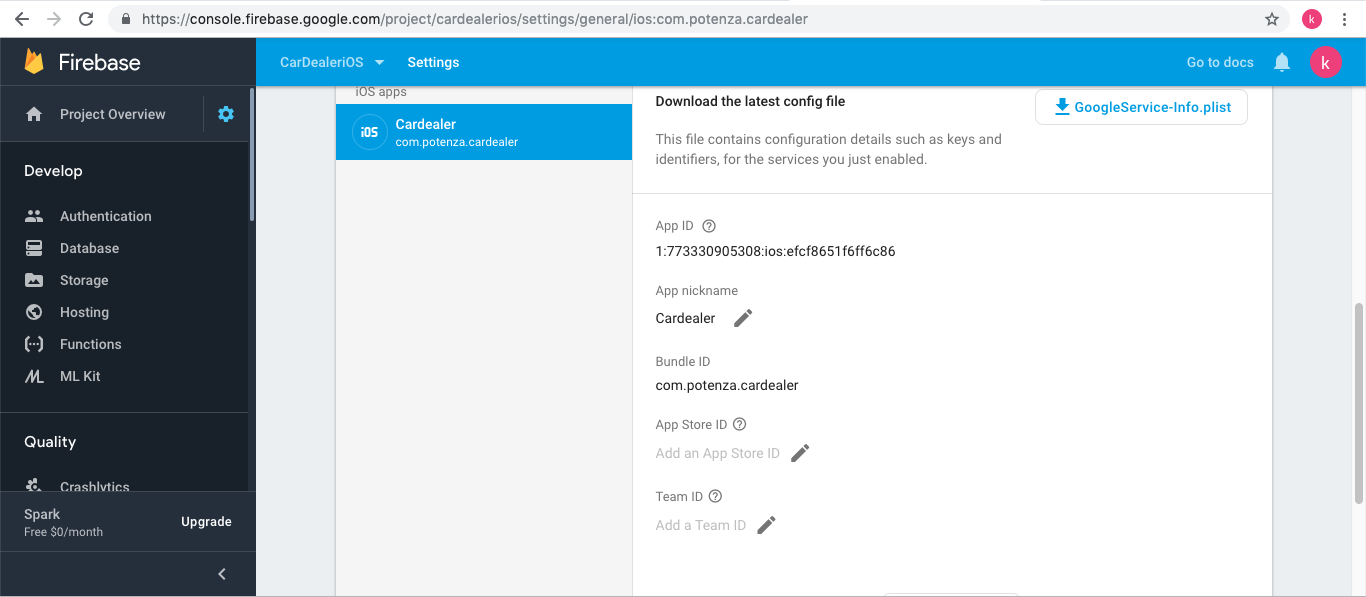
C) Click on Dynamic Links tab on side menu. Then click on Get Started button.
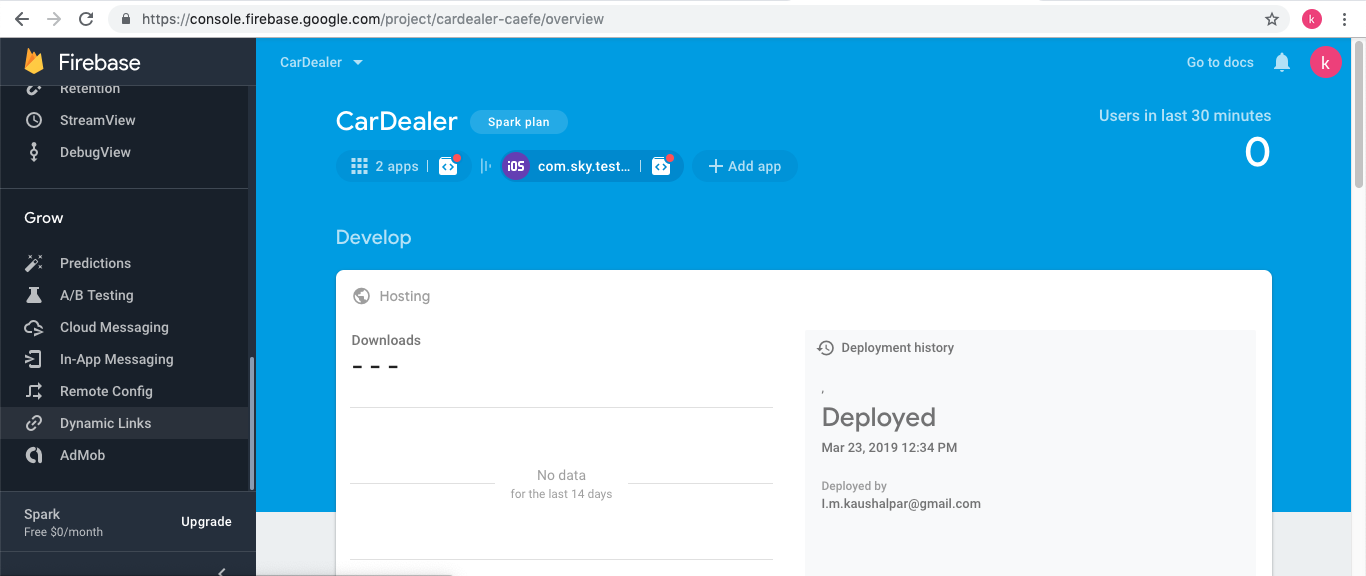
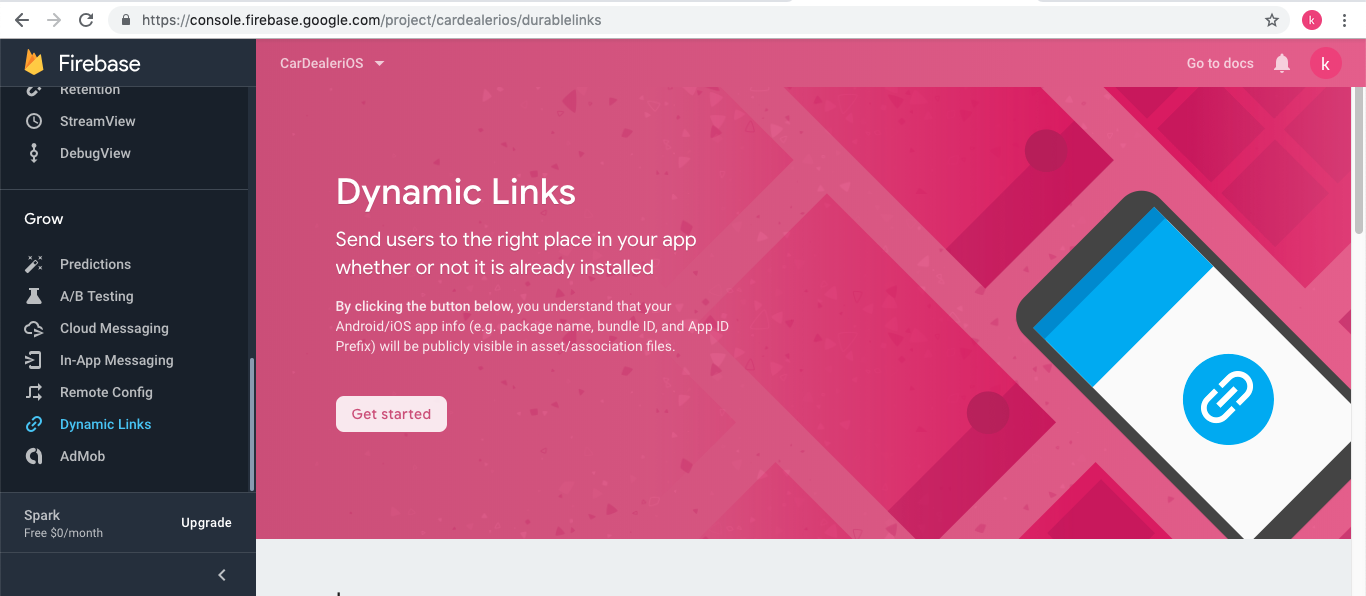
D) Add URL Prefix and click on Continue button.
Note: Add URL of your choice. But make sure that it will have domain set as ".page.link". Else if you want to add your website URL then you need to verify it by your own.
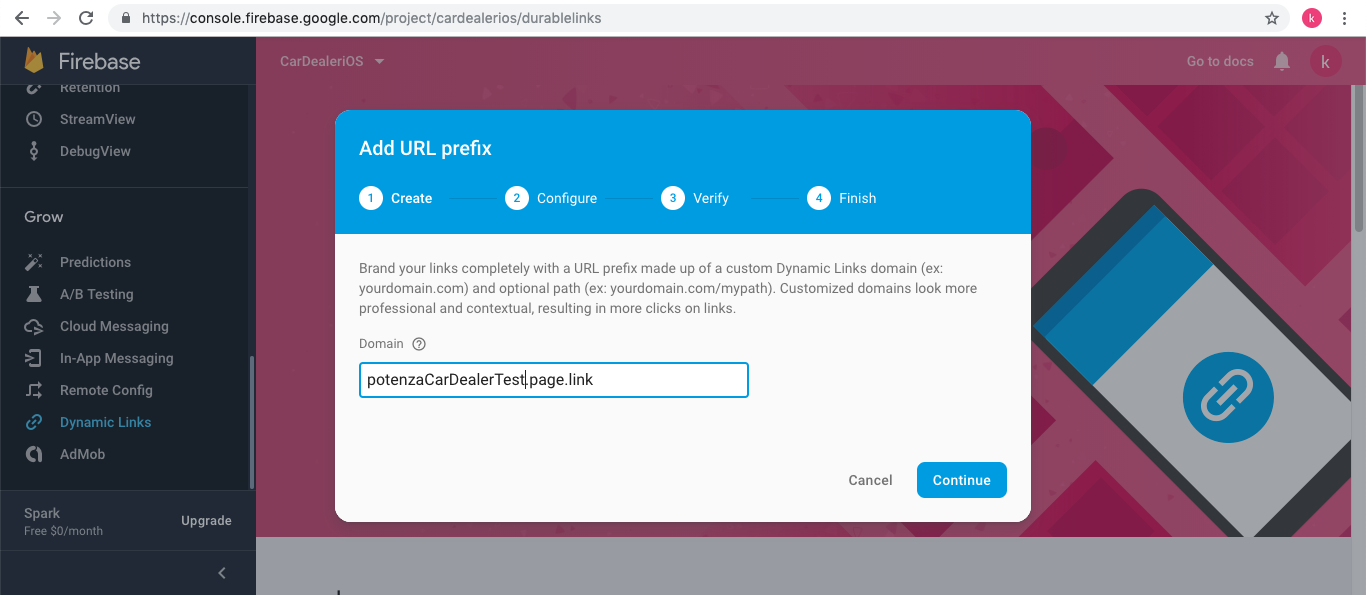
E) Click on Finish button. Now your Dynamic URL is ready to be used.
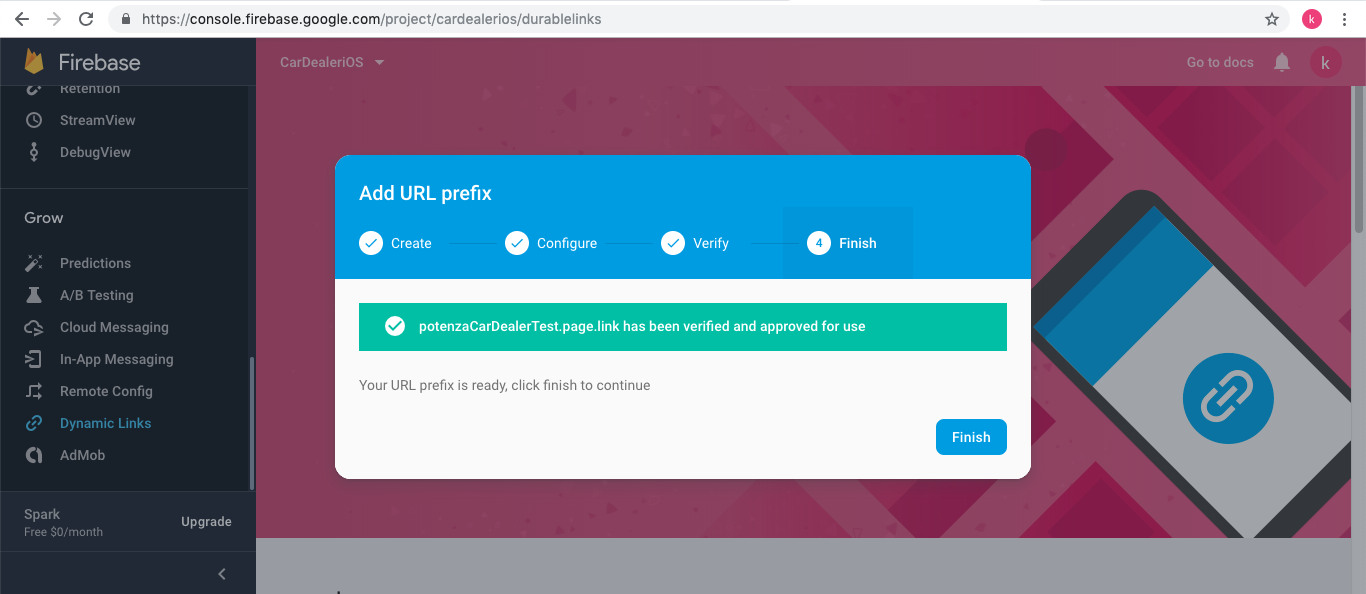
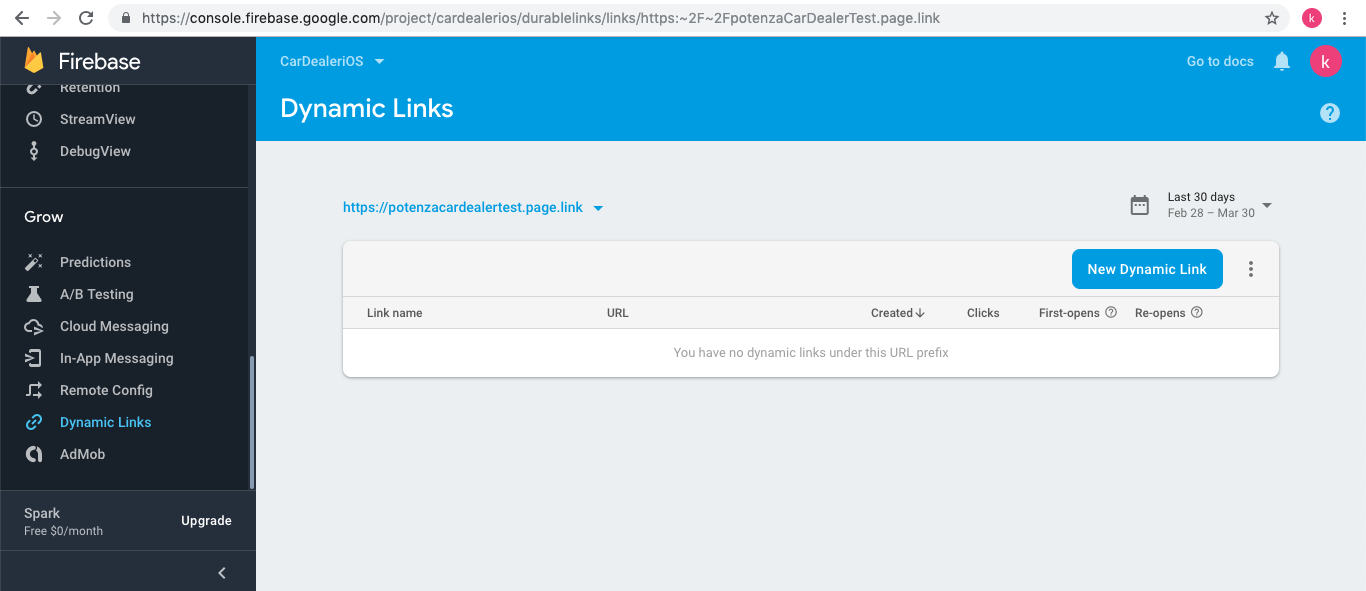
F) Now you can add your custom URL from here. Click on New Dynamic Link button and click on Next button.
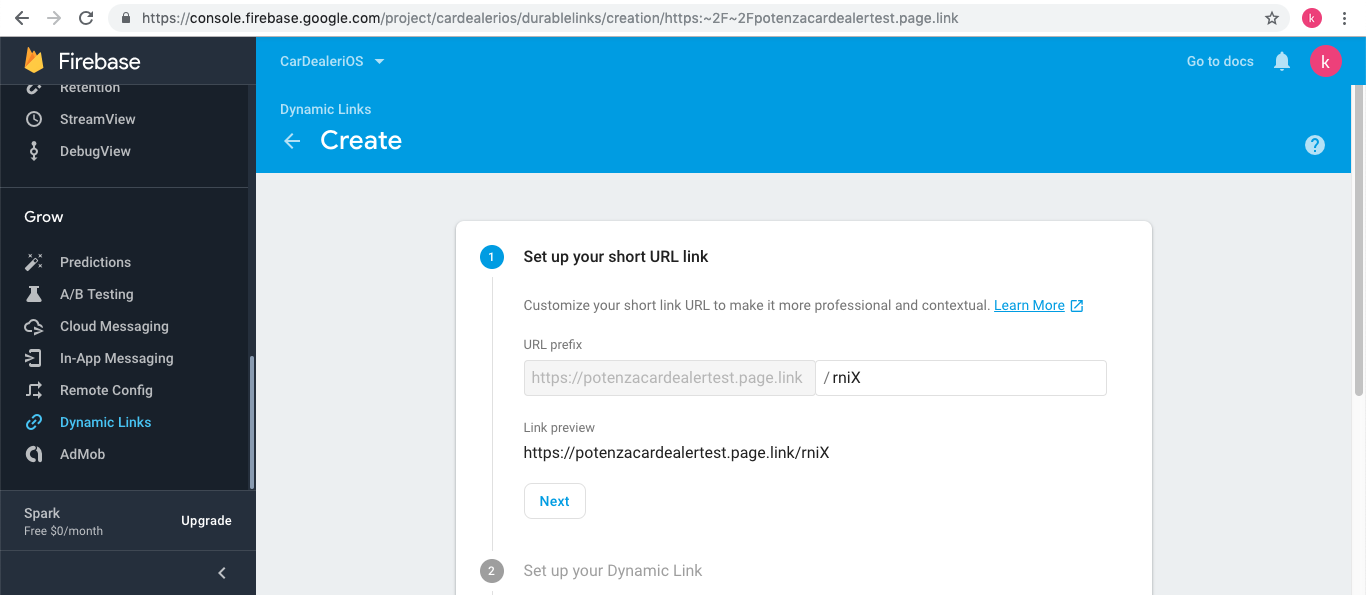
G) Now setup dynamic link URL that what site it is consider to redirect. Then click on Next button.
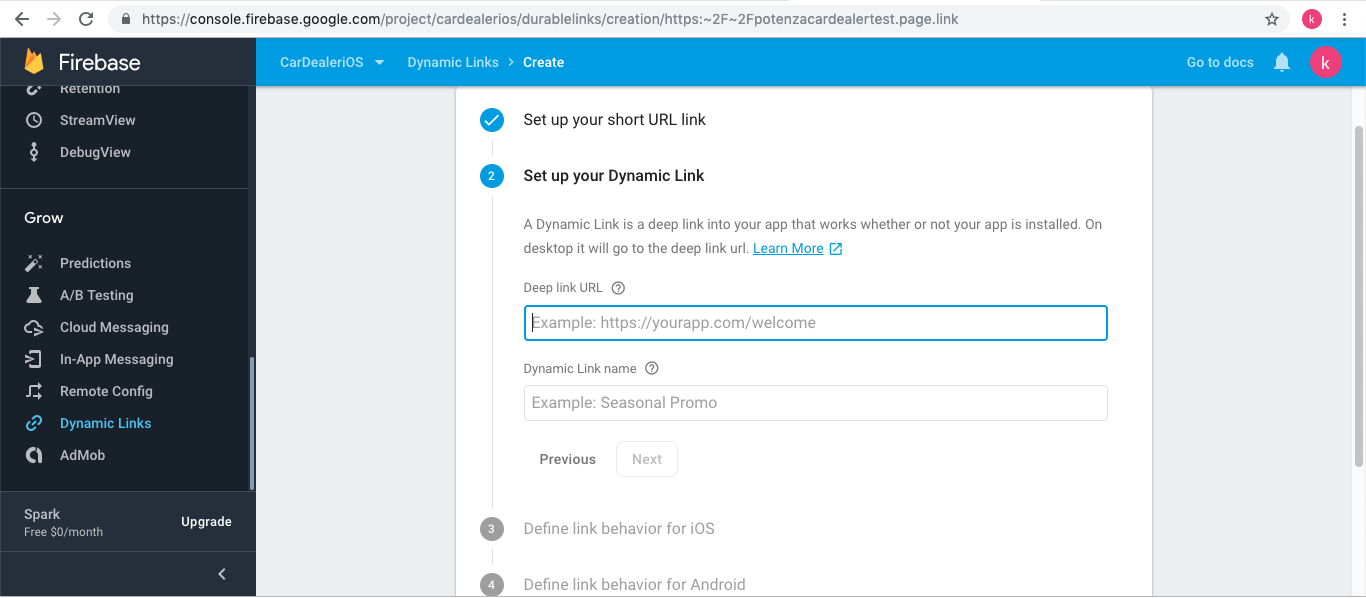
H) Set the iOS application behavior when click on Dynamic Link. Then click on Next button.
Note: If you have not added your app store id and team id if it is not added to your firebase project. Once the data is set for team id and app store id then the next button will be enabled.

I) Now set Android App behavior if you have an android app, then click on Next button.
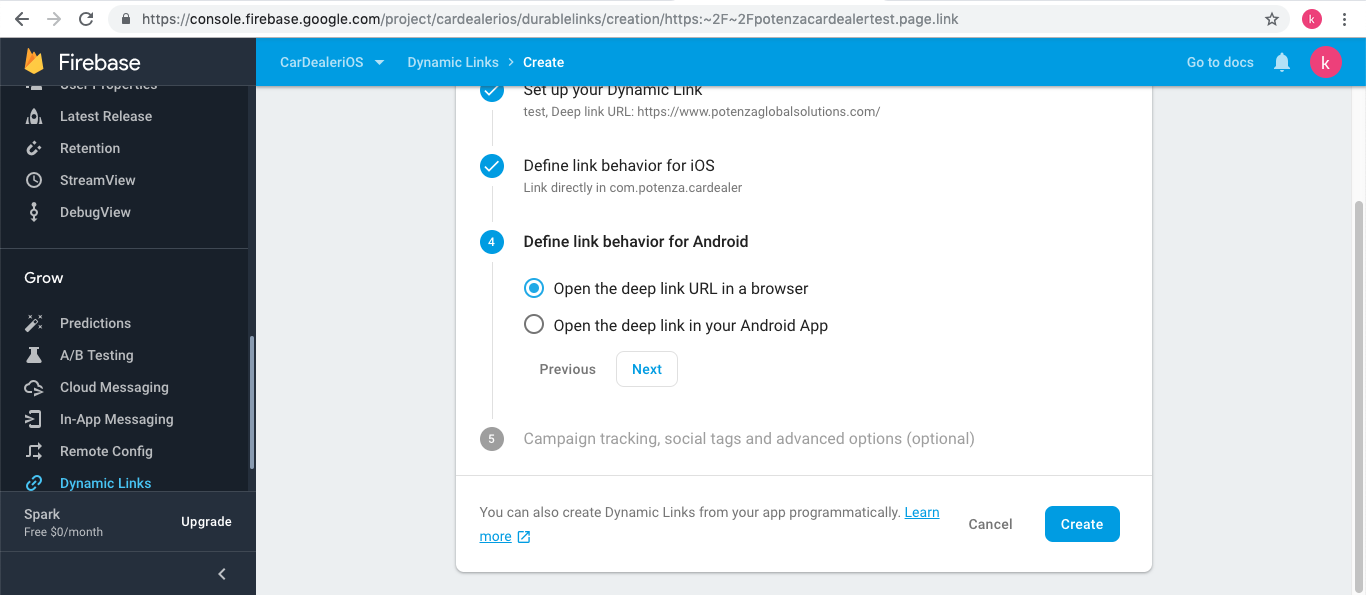
J) Click on Create button. Now your deep link URL is ready to use. Click on Copy button to copy the Link.
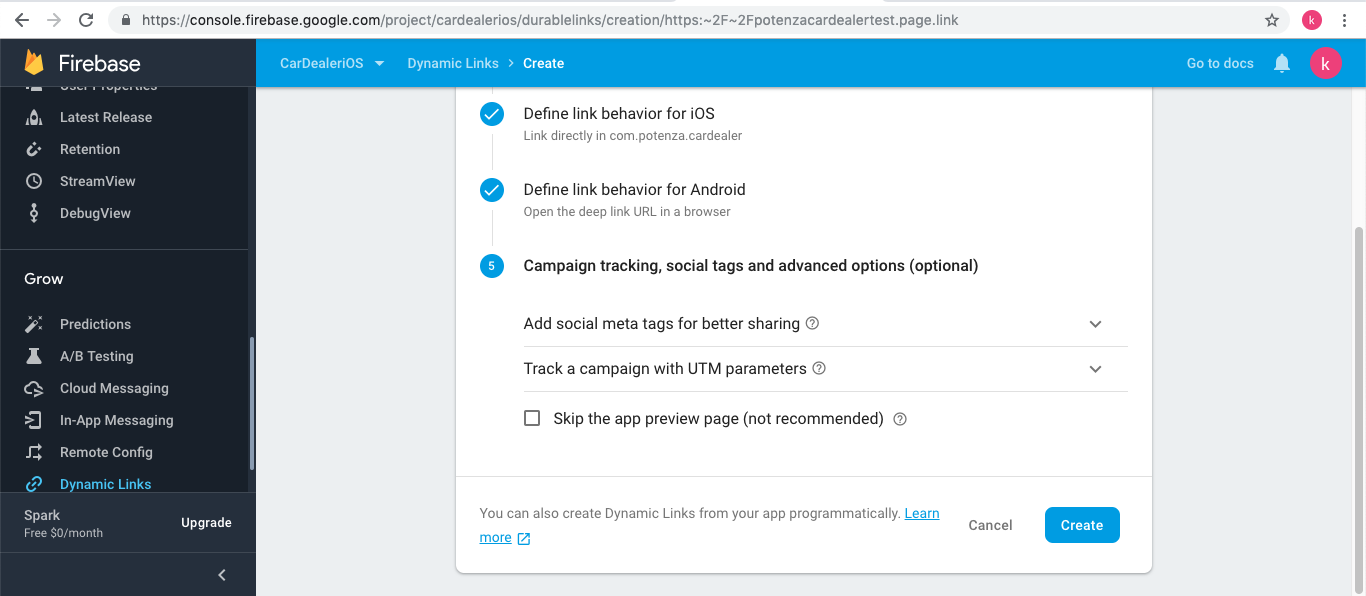
K) Click on Copy button to copy the Link.
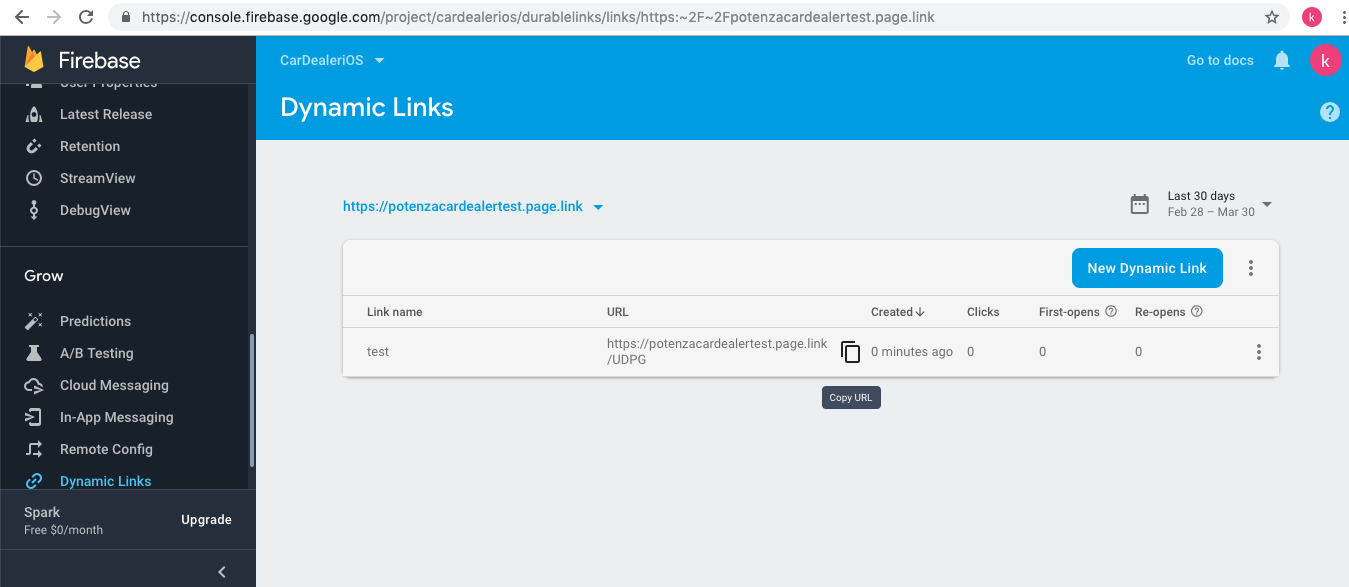
L) Open the CarDealer App in Xcode, And Open GlobalConstants.swift file in ../CarDealerApp/HelperClasses/Constants folder.
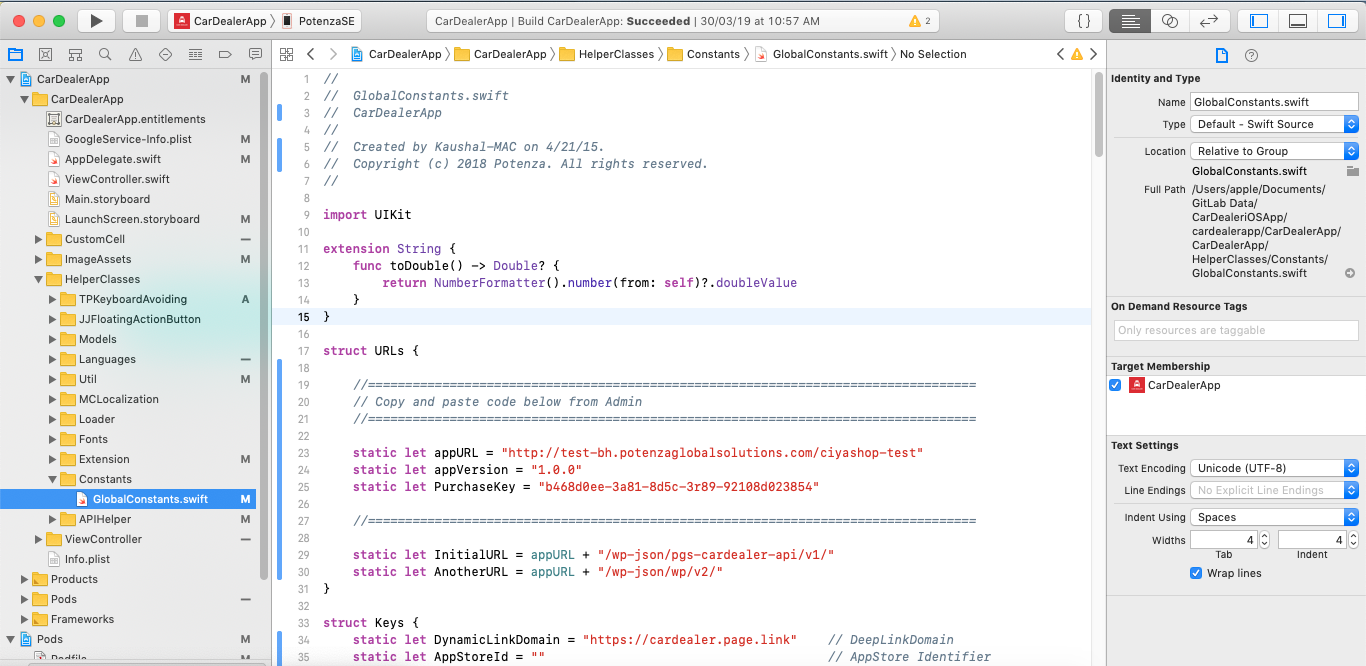
J) Now find struct Keys. In struct Keys there is DynamicLinkDomain keyword is available. Paste the copied link in DynamicLinkDomain as shown in the image.
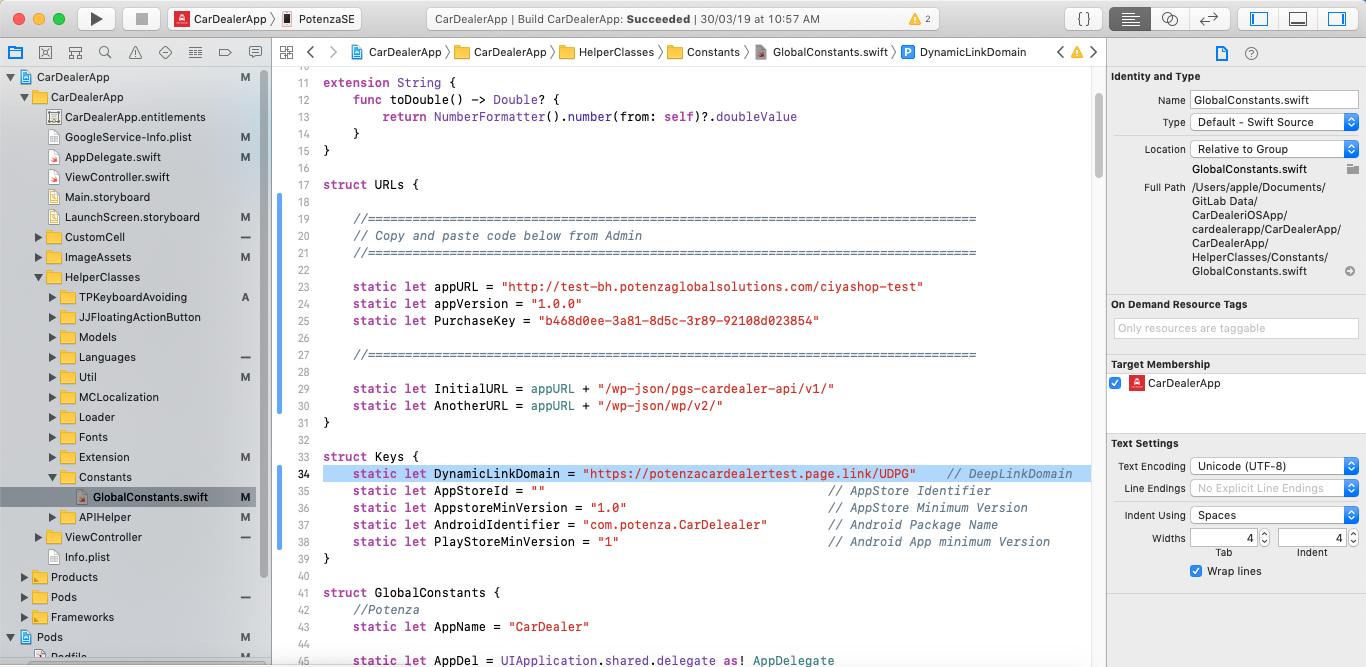
J) Remove the detail till your domain’s “/” as shown in Image. i.e Add your domain that you have added as a Dynamic link domain while we enabled the Deep Link. Now add AppStoreId and AndroidIdentifier so that dynamic link will work properly.
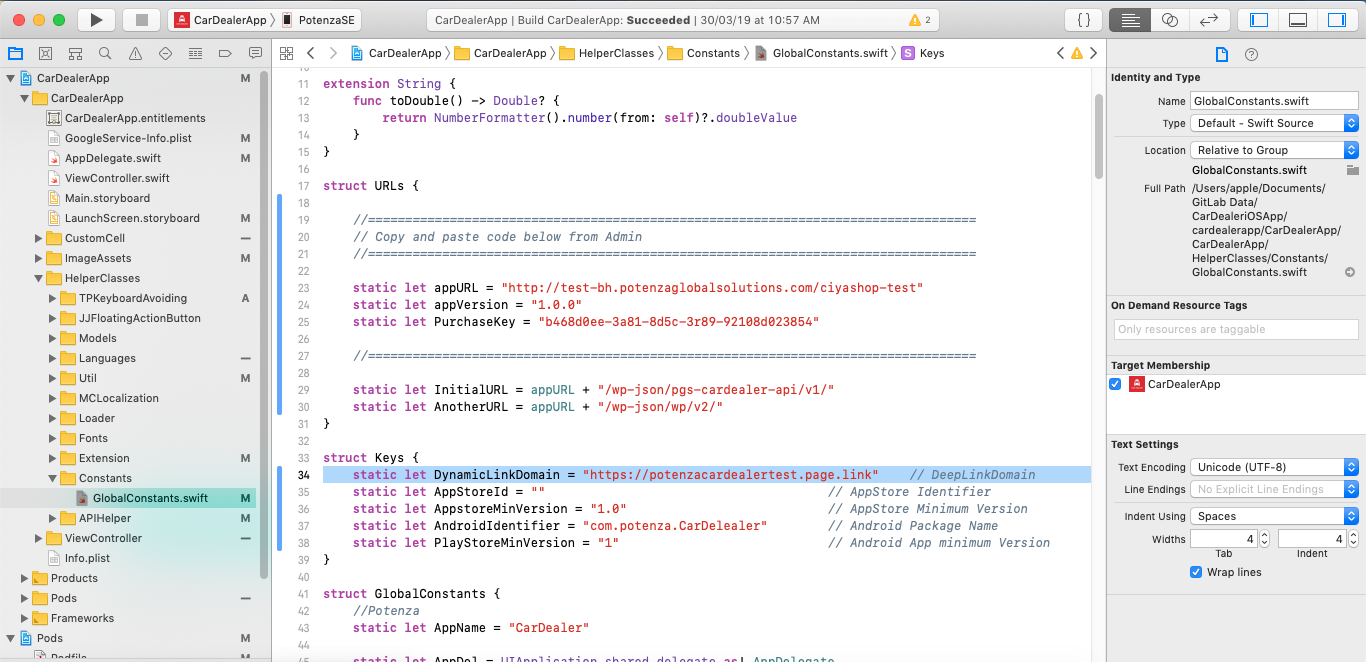
So your Dynamic link is enabled for your
